Appearance
Campaign Management
Campaign Creation
Basic Flow
The basic flow of campaign creation is shown below.

Firstly, click "Create" button to create a campaign draft.
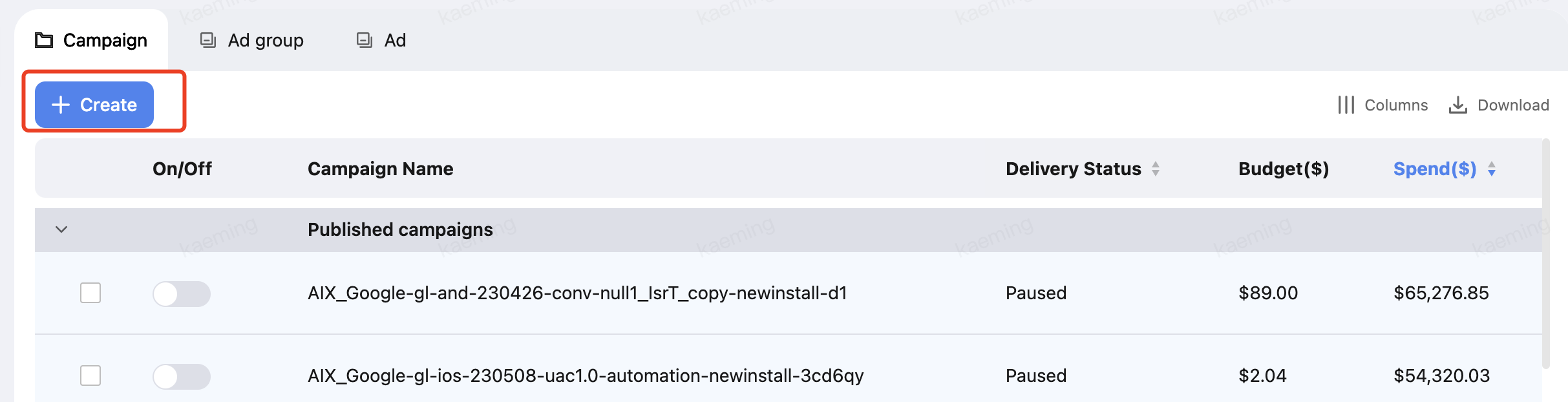
Then, set your campaigns. Trading Desk supports commonly used fields in channels, so simply fill in the fields according to your needs.
If you want create or edit campaigns at the same time, click "+" or "Duplicate" button.
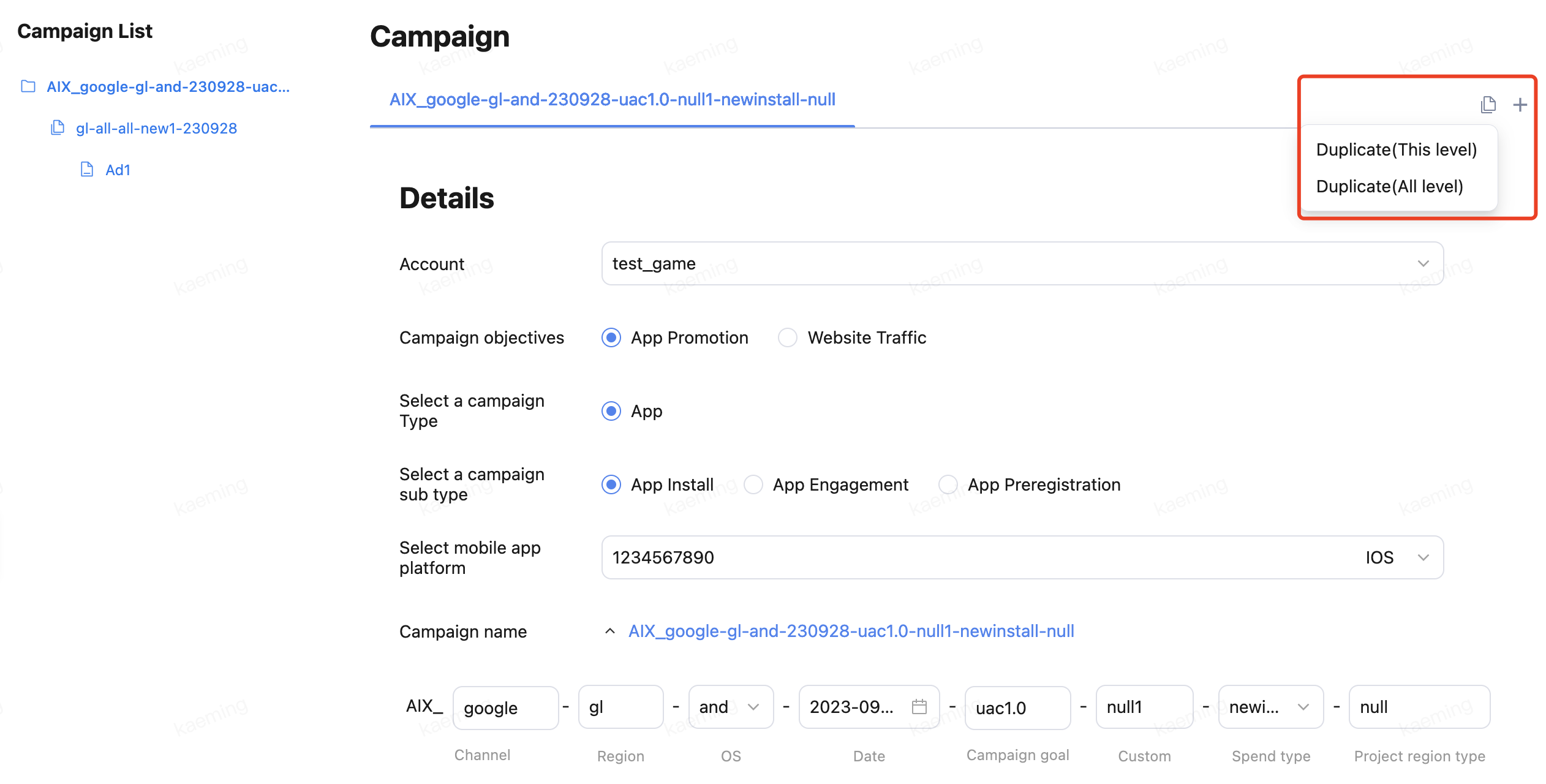
At the bottom of the page, click "Review & Publish" to get ready to launch your campaigns, or click "save" to save your drafts,
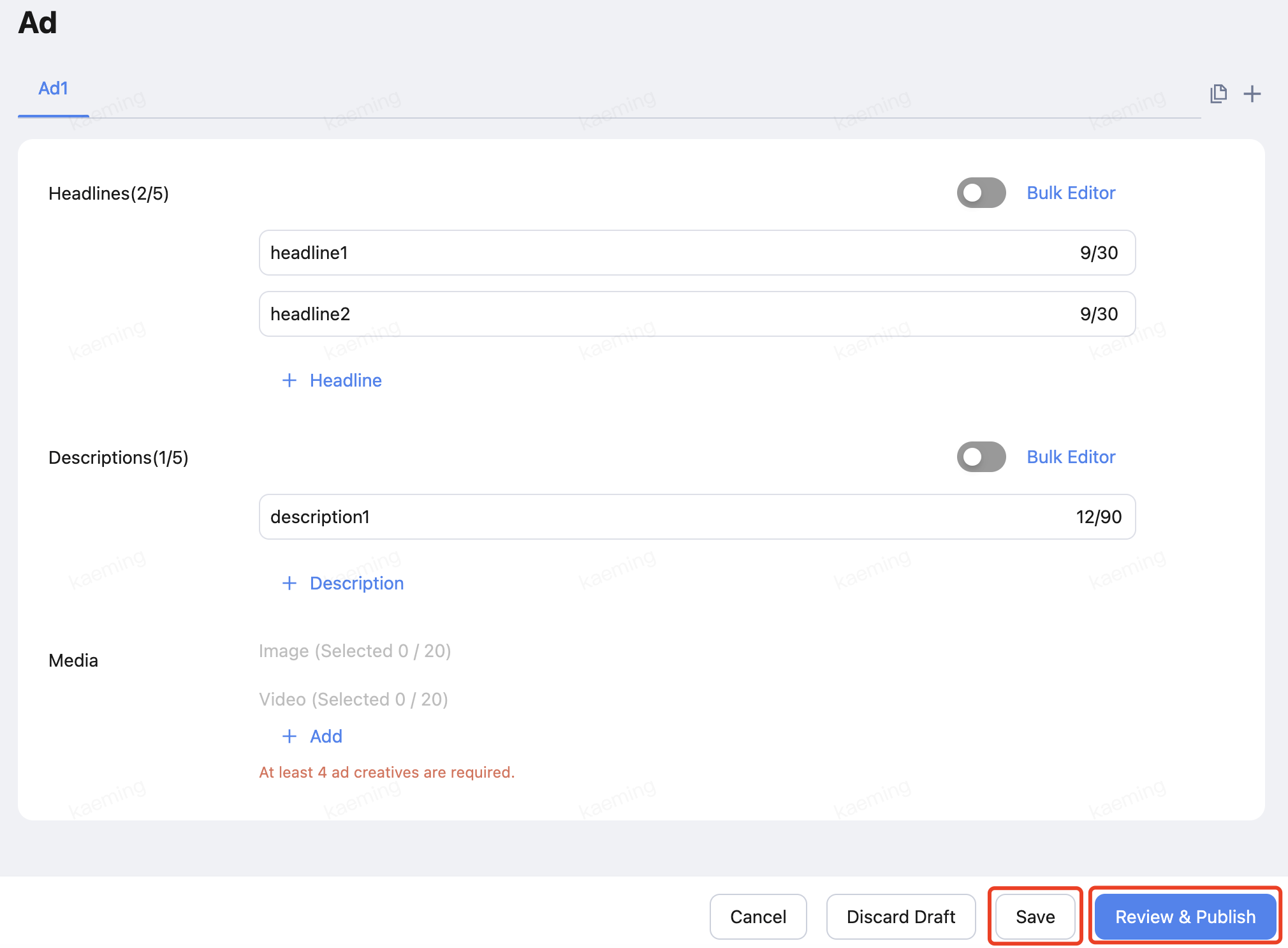
Finally, click on "Publish" to publish the campaign to the channel. (Demo environment not supported)
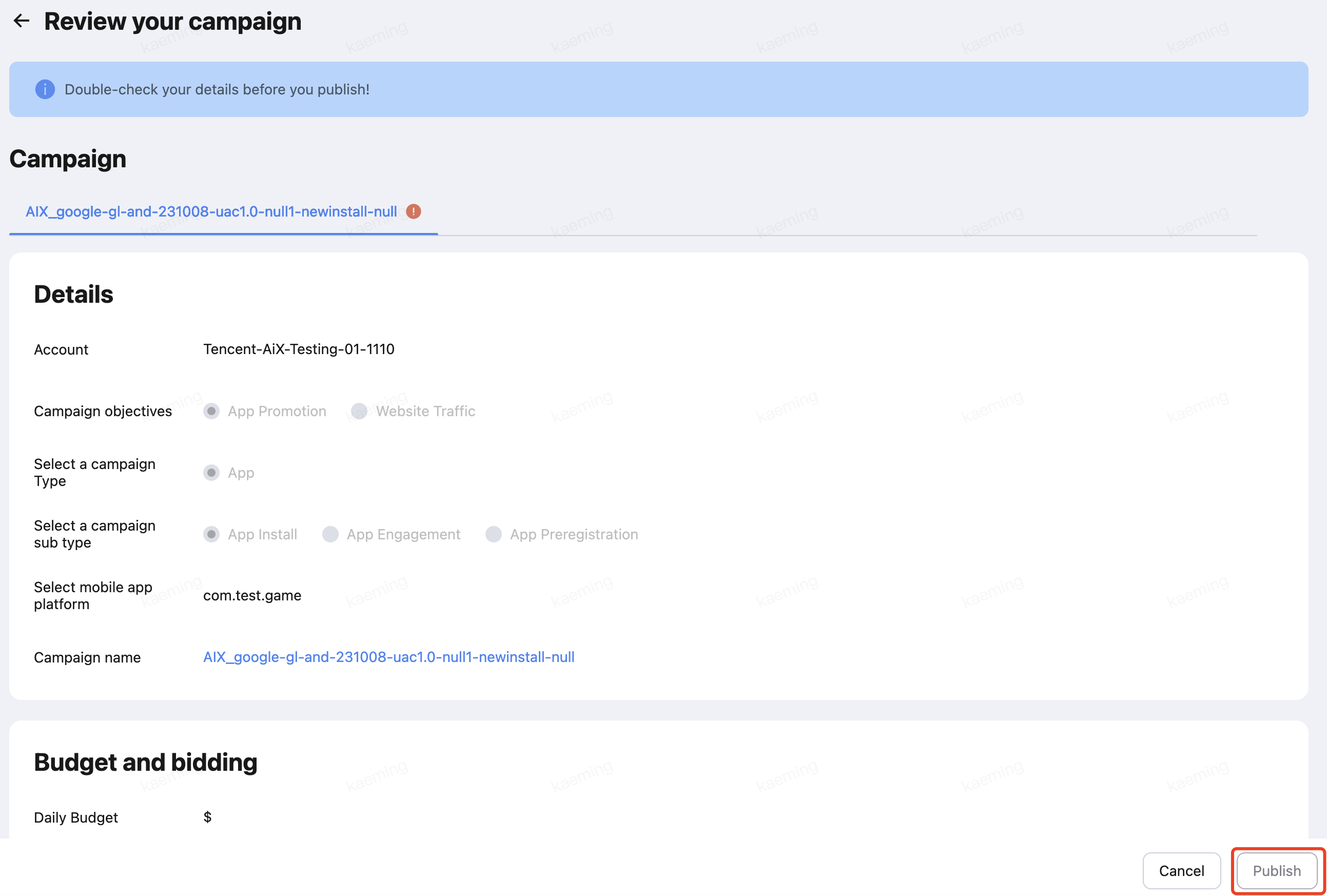
Creation Tools
To help improve efficiency in filling out the form, the Trading Desk provides the following shortcut tools.
Camaign name autofill
Supports automatic naming of the campaign to avoid inconsistencies, which concatenates Channel, Region, OS, Date, Campaign goal, Custom field, Spend type, and Project region type as default names.
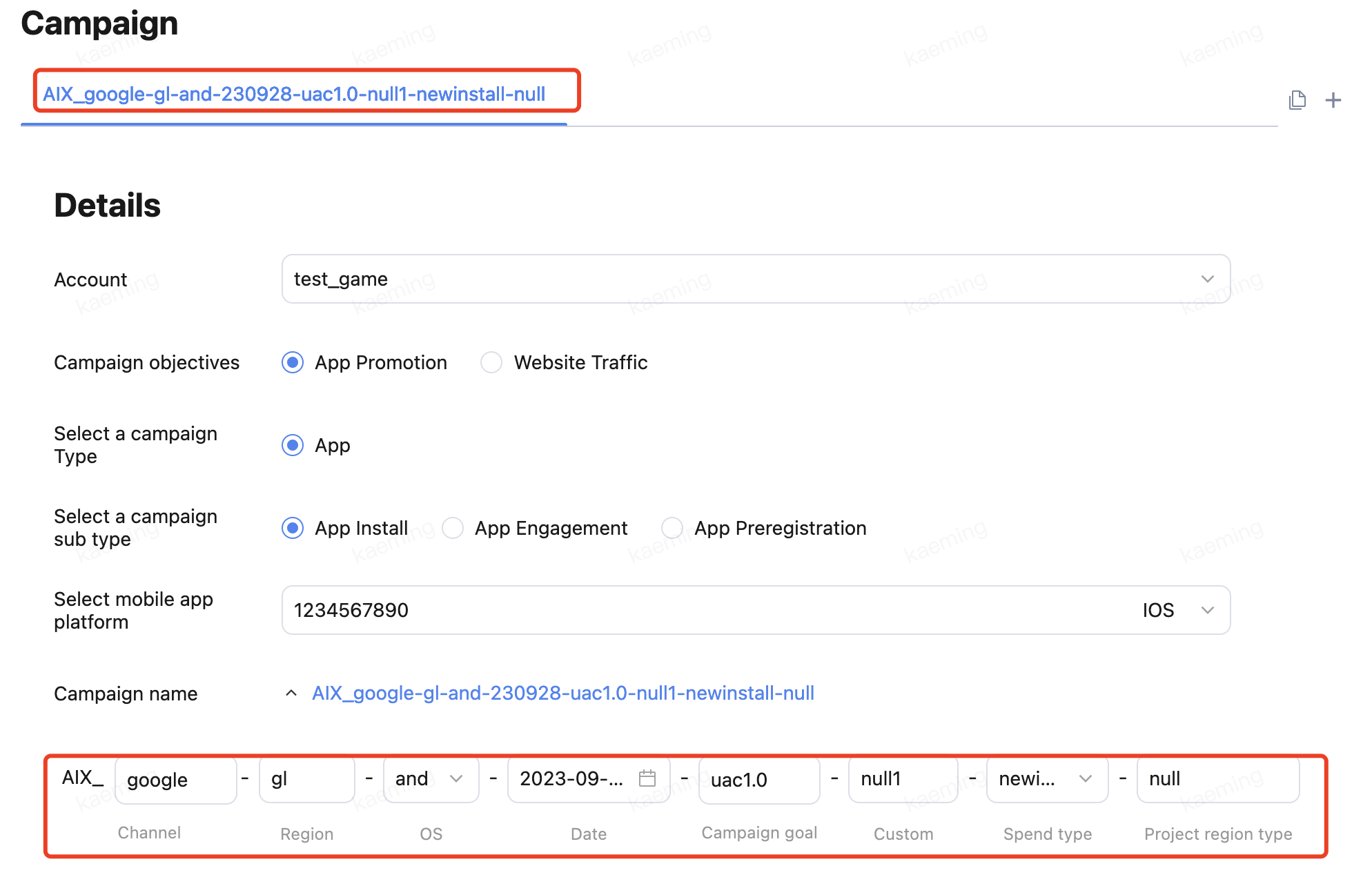
Locations and Languge quick fill
Support one-click selection of countries in commonly used regions.
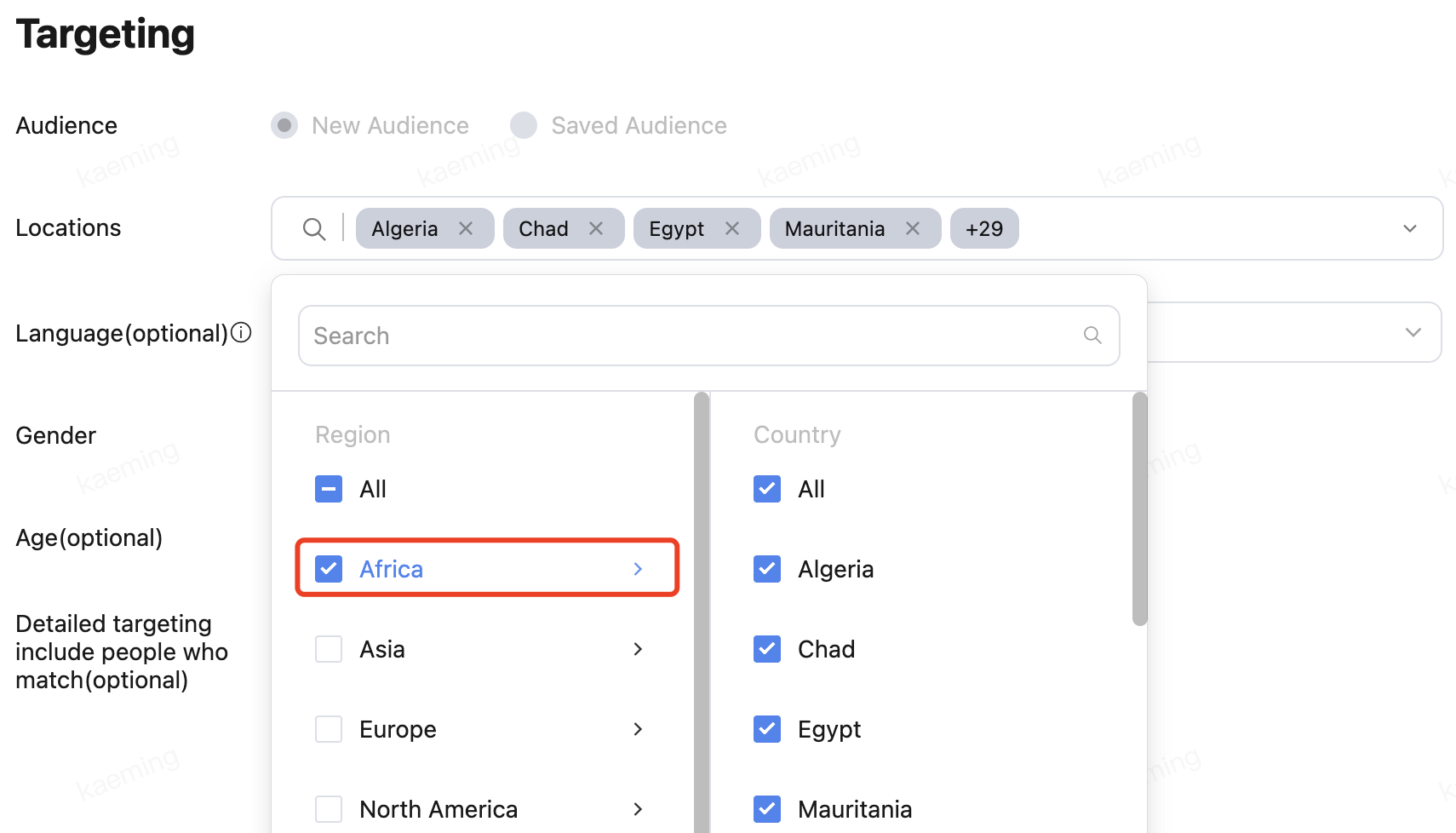
Support automatic filling of Language based on the Location selected.

Audience template
To improve efficiency in filling out the information, we allow advertisers to create audience templates to save commonly used settings, which enables one-click insertion and editing of information in campaign creation. (Demo environment not supported)
Step 1: Fill in your audience settings, and click Save Audience. 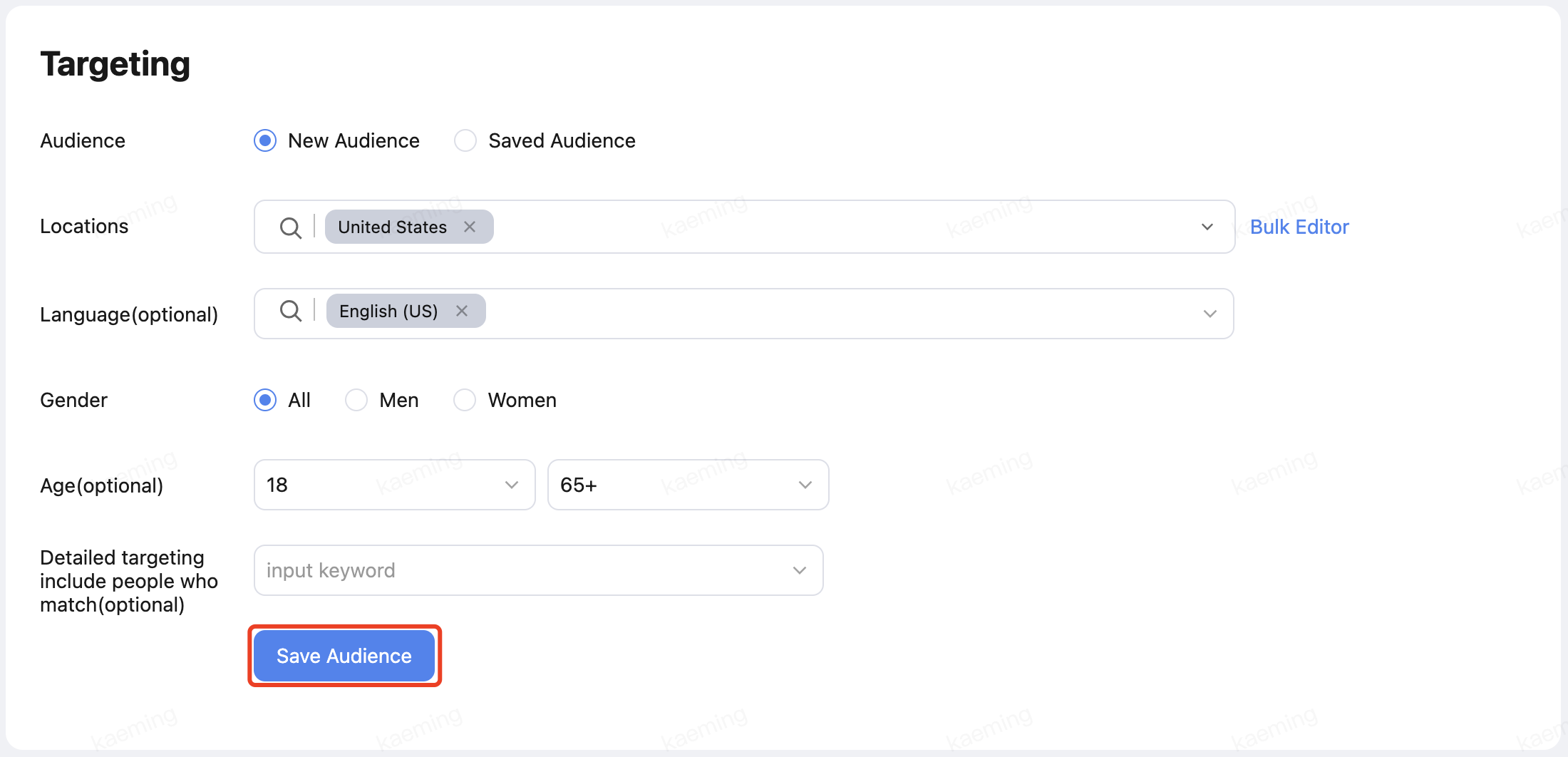
Step 2: Name your template. 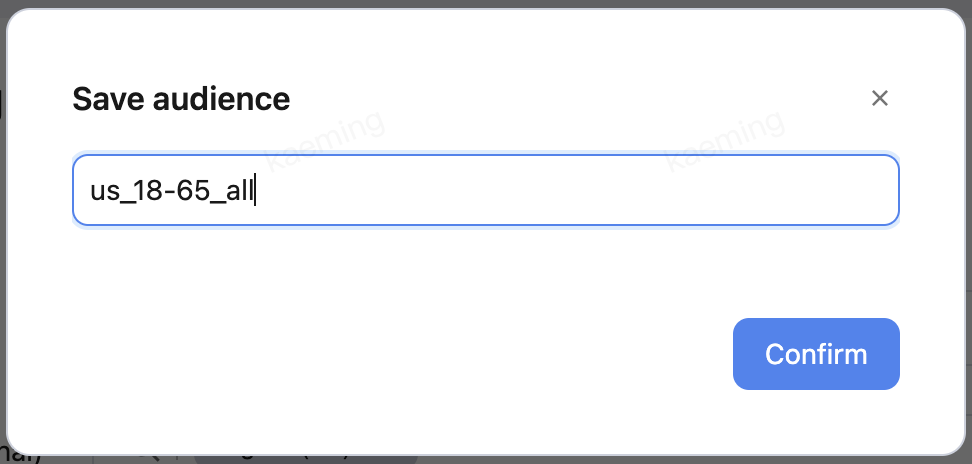
Step 3: Select your saved templates, and the settings will be auto-filled. 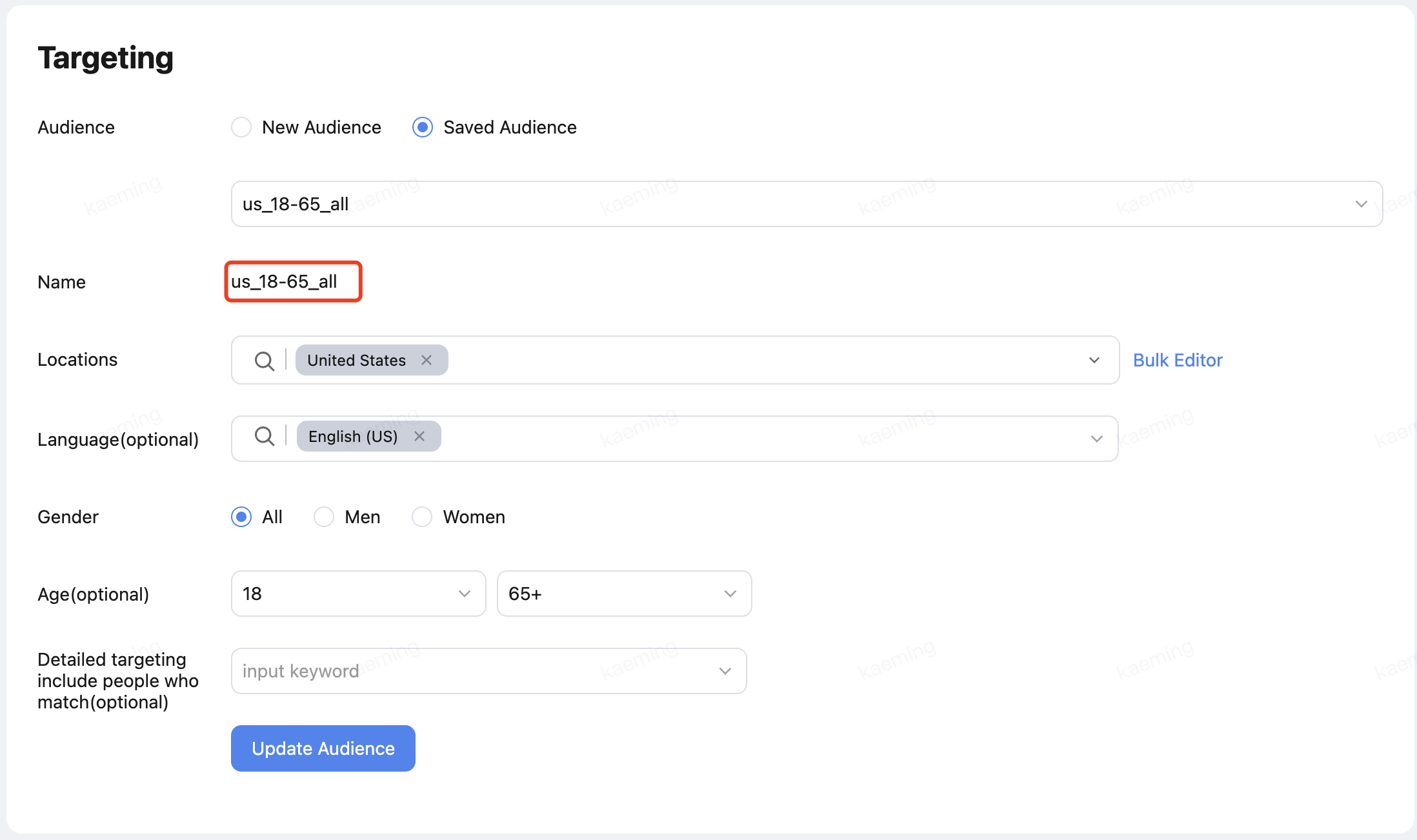
Bulk editor
With bulk editor, advertisers can paste the existing copies into the editing box and fill in the information in batches.
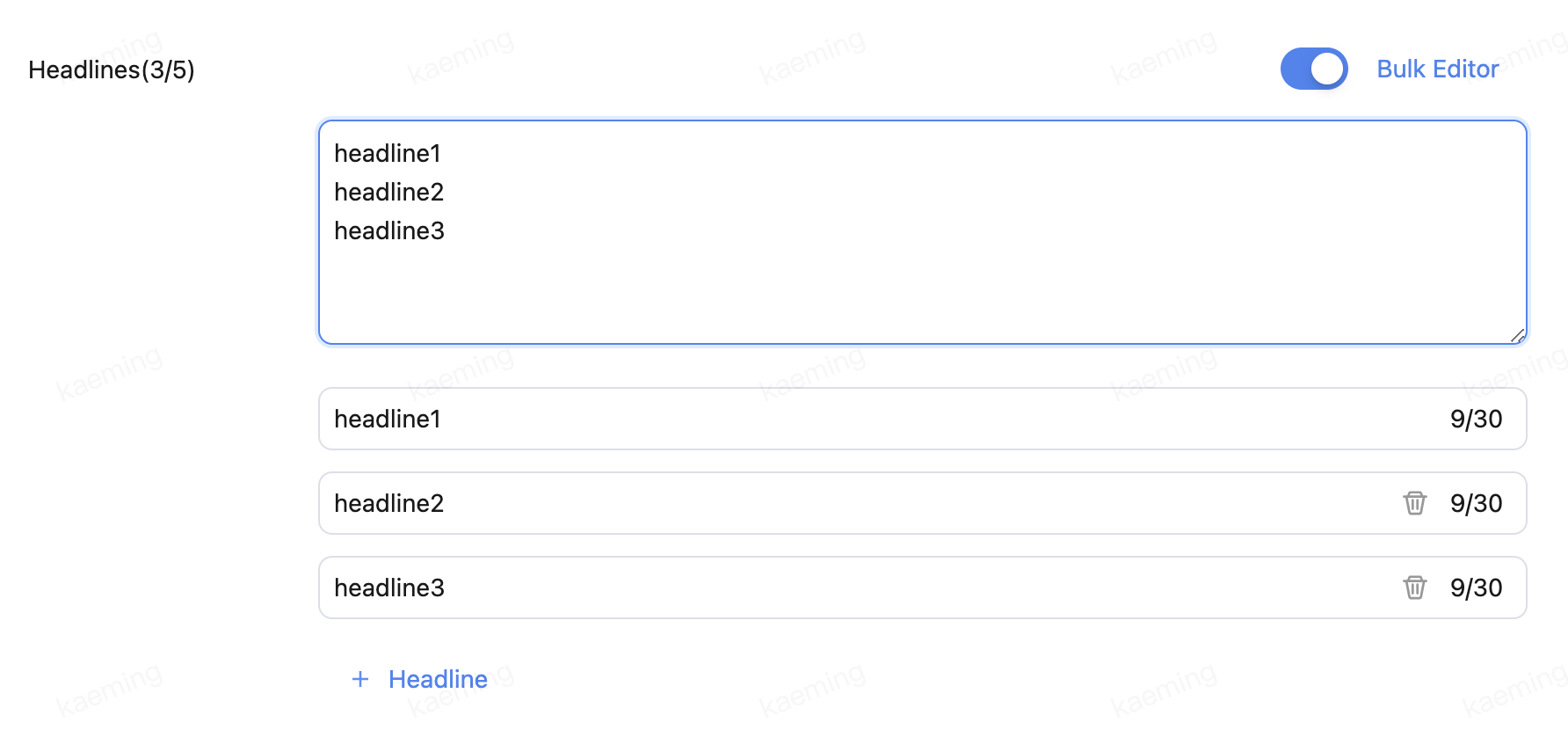
Creating ads with unuploaded materials
In the material drawer, you can select materials in Media Library (which contains materials that have been uploaded to the channel) or materials in AiX Library (which contains all the materials you've uploaded to AiX, and some of them may have not been uploaded to the channel yet) for ad creation.
AiX allows the use of materials that have not yet been uploaded to the channel to create ads. With one-click upload and publishing, there is no need to wait for material uploading. (Demo environment not supported) 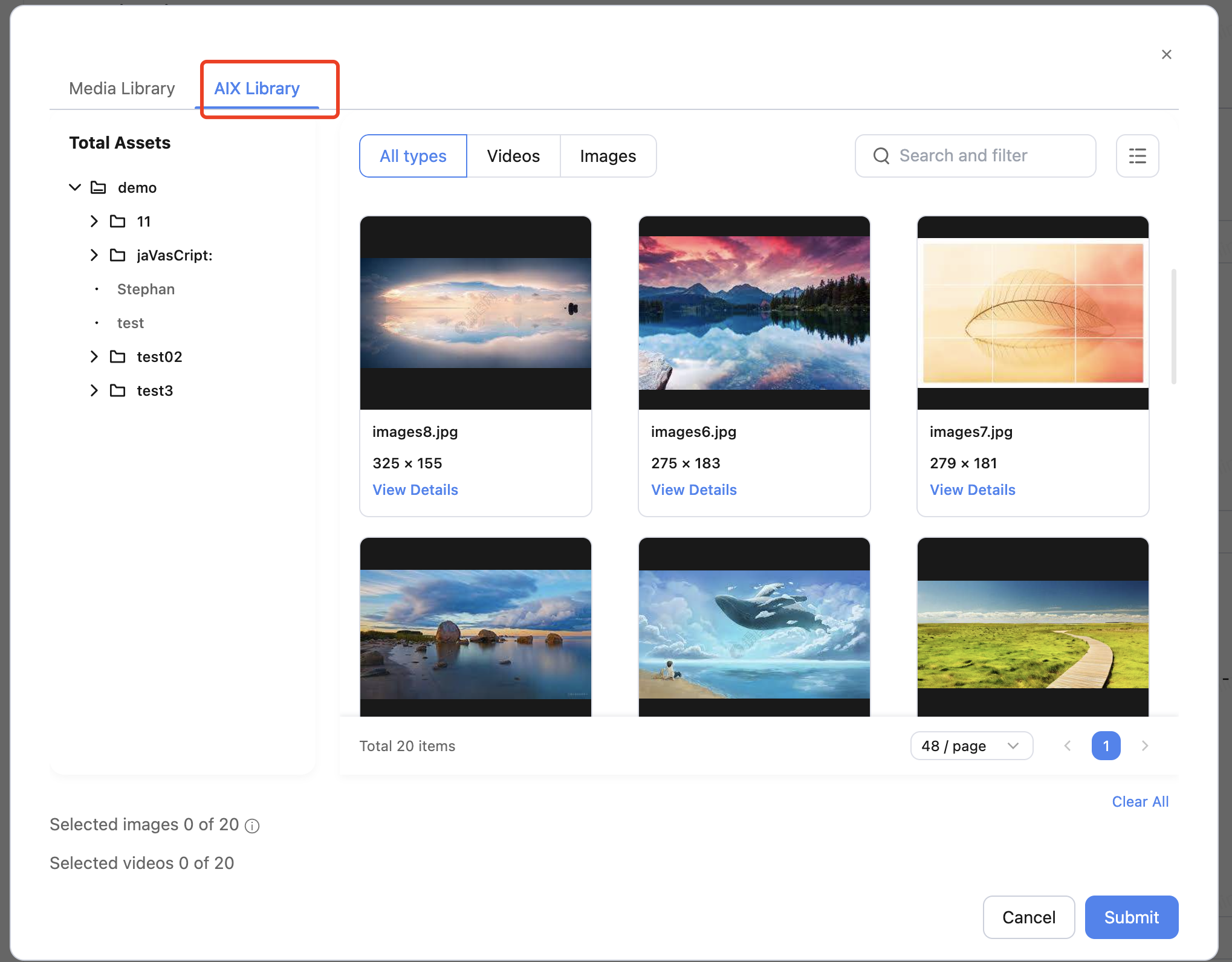
Channel Specific Features
Google
Campaign objectives and types
For Google, we support the creation of campaigns with App Promotion or Website traffic objectives. (For more information on Google Campaign objectives, see About campaign objectives in Google Ads.)
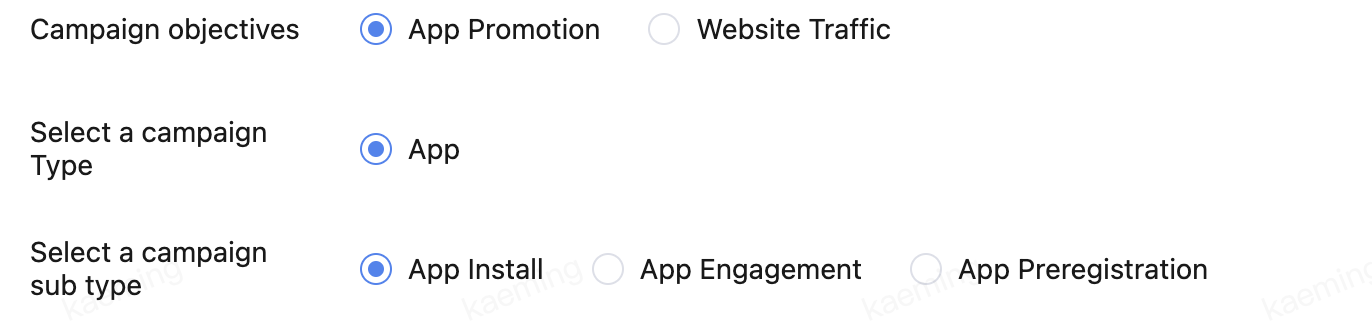
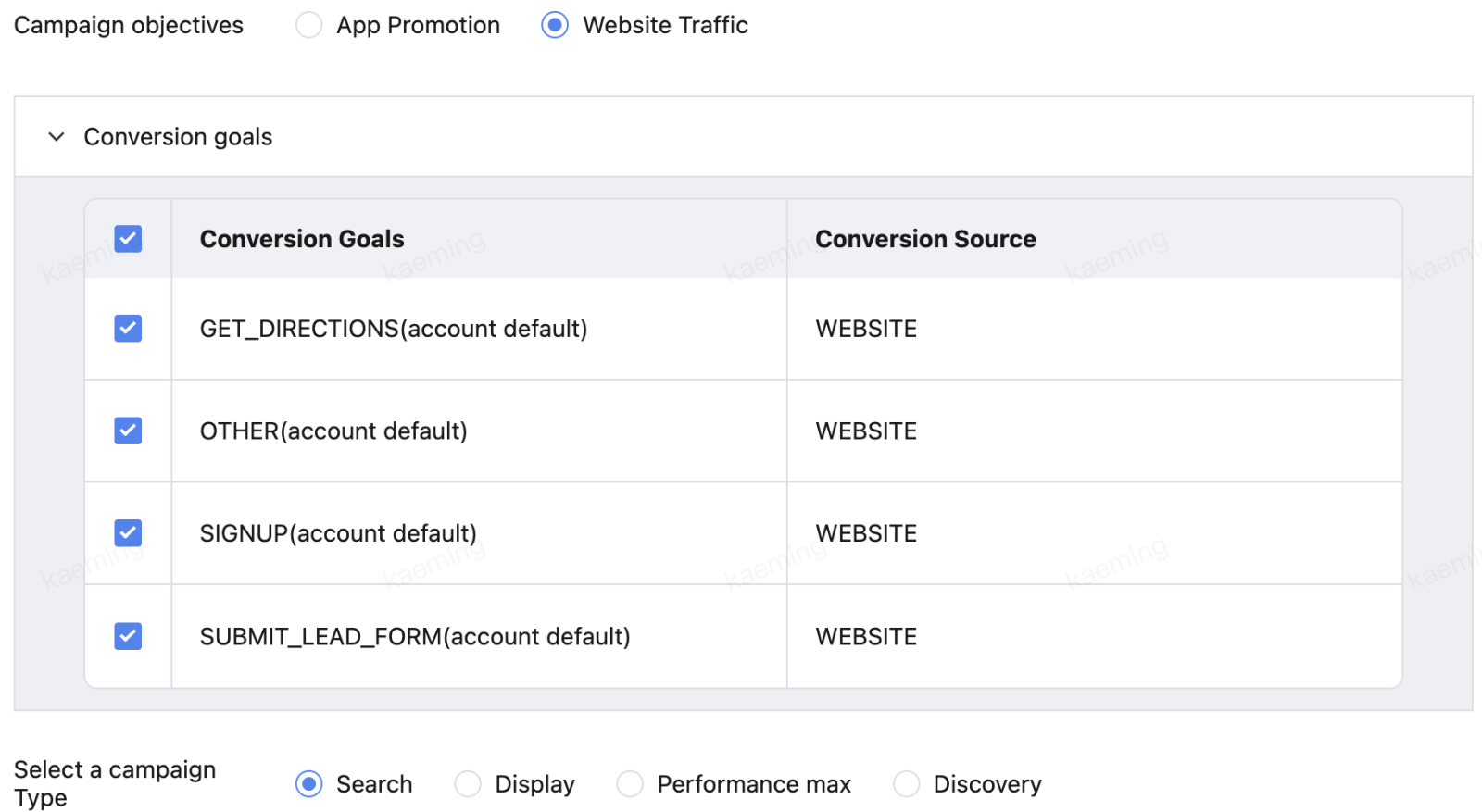
Google Audience templates For Google, we support the creation and usage of the Google audience in your Google accounts.
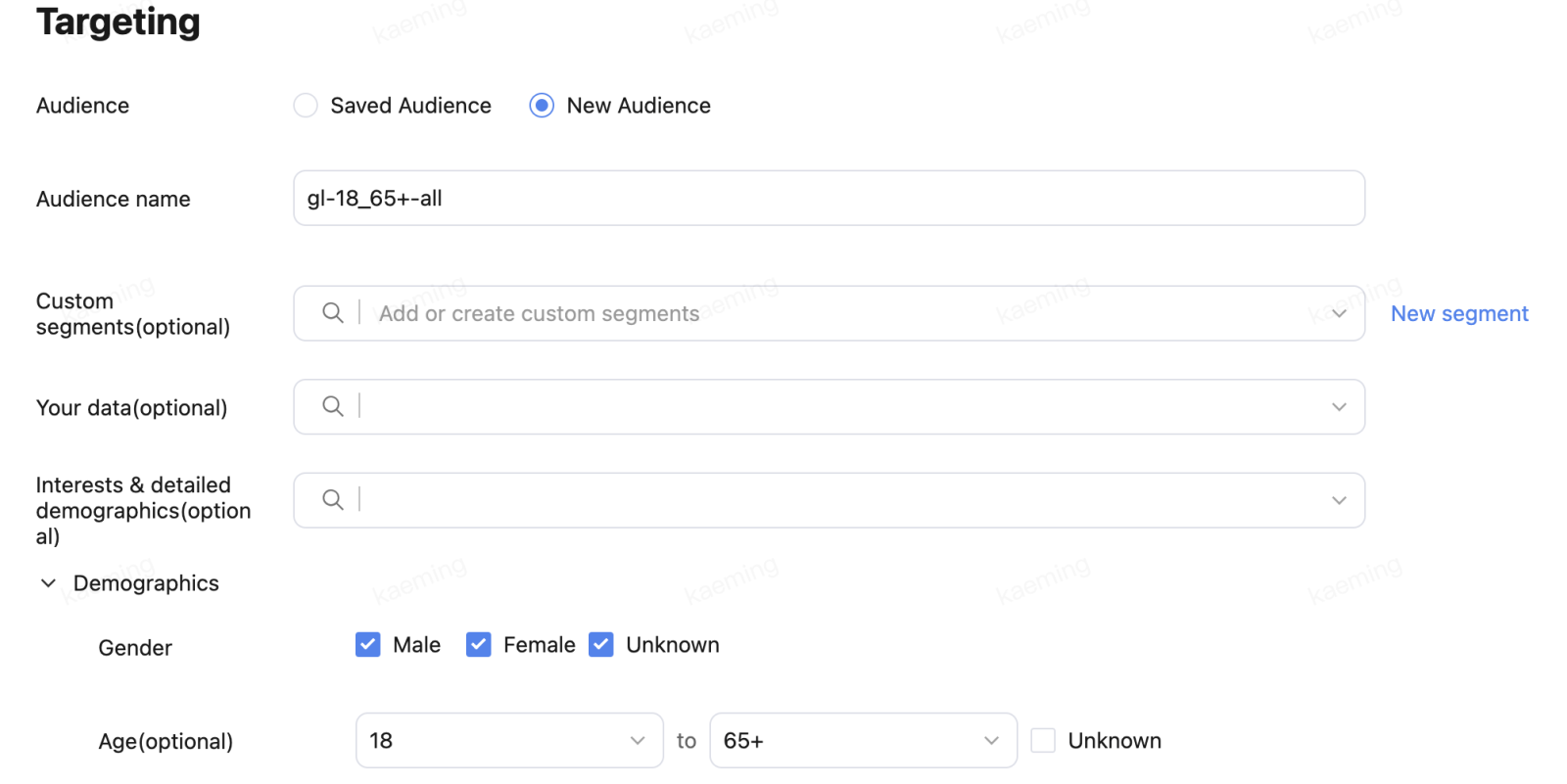
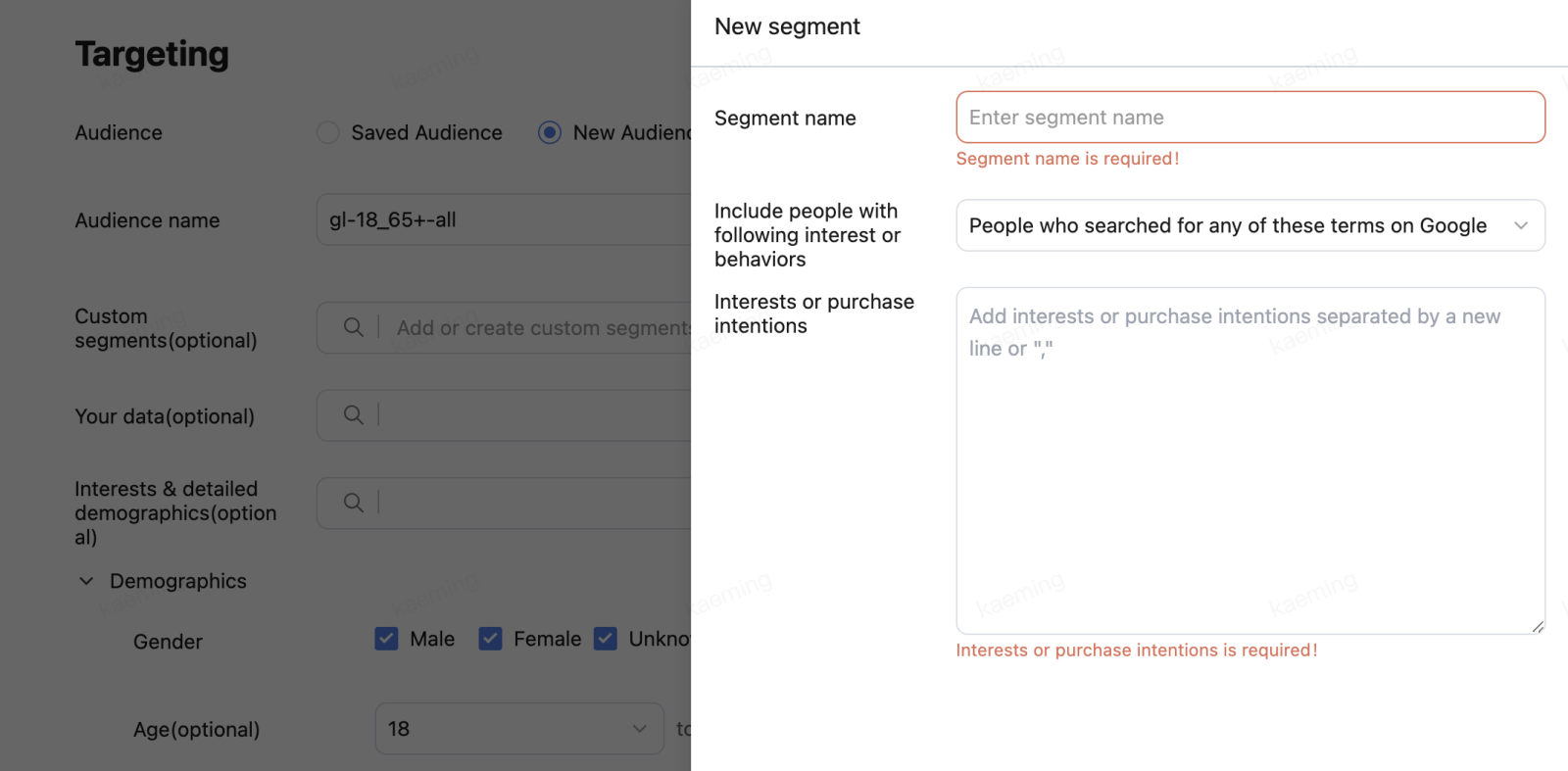
Facebook
For Facebook, we support the creation of campaigns with App Promotion or Conversion objectives.(For more information on Facebook Campaign objectives, see Facebook Ad Campaign Objectives & Goals.)
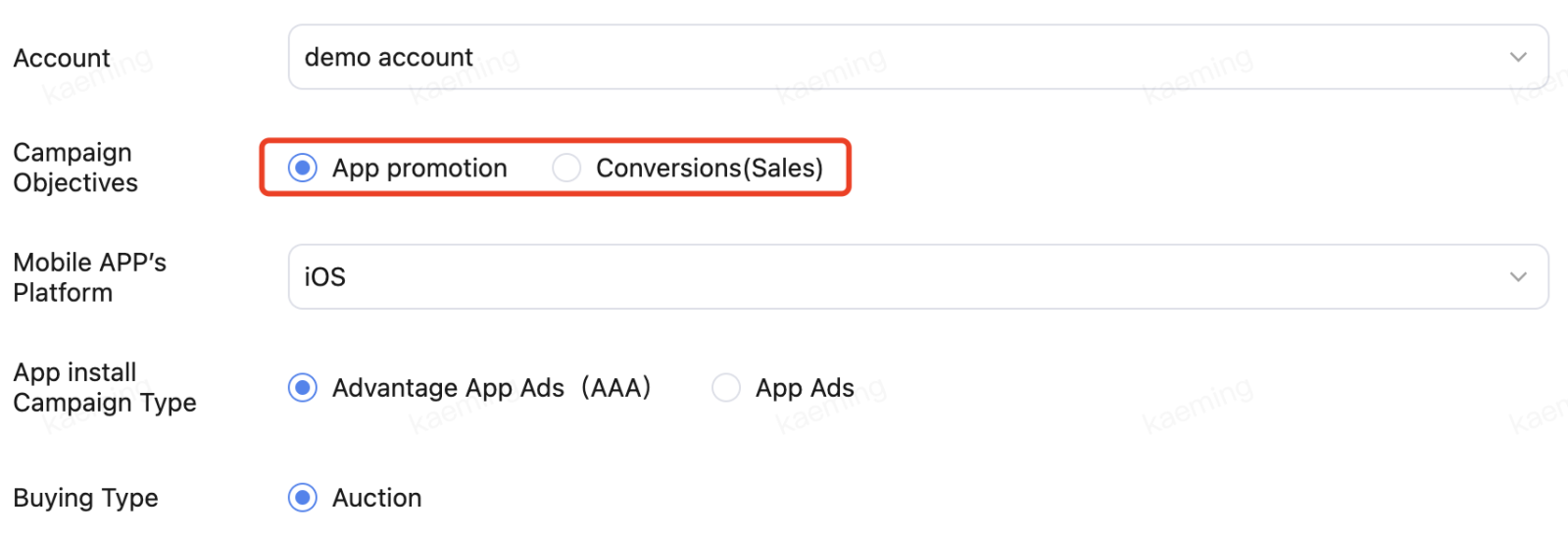
Besides, we allow advertisers to create Facebook Advantage+ app campaigns, and App Ads with Dynamic Creative function.(For more information, see About Advantage+ app campaigns and About dynamic creative.)

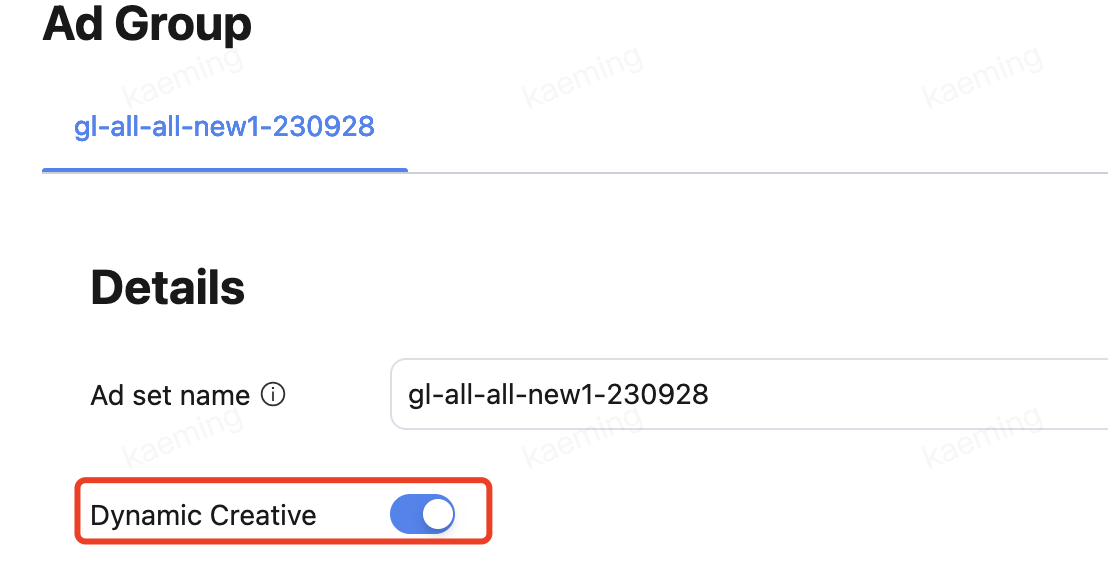
TikTok
For TikTok, we support the creation of campaigns with App Install objective. Besides, we allow advertisers to create ads with TikTok's Automated creative optimization funcion.(For more information on TikTok ads, see What's the App Installs Objective and Automated Creative Optimization.)
Twitter
For Twitter, we support the creation of campaigns with App Install objective.(For more information on Twitter Campaign objectives, see Create an app installs campaign.)
Apple Search Ads
The campaign creation function for Apple search ads is currently under development. Please stay tuned for further updates :)
Campaign Operations
Change Status
By using the On/Off button, you can enable or disable individual campaigns.And byselecting multiple items, you can enable or disable multiple campaigns with one click. (Demo environment not supported)
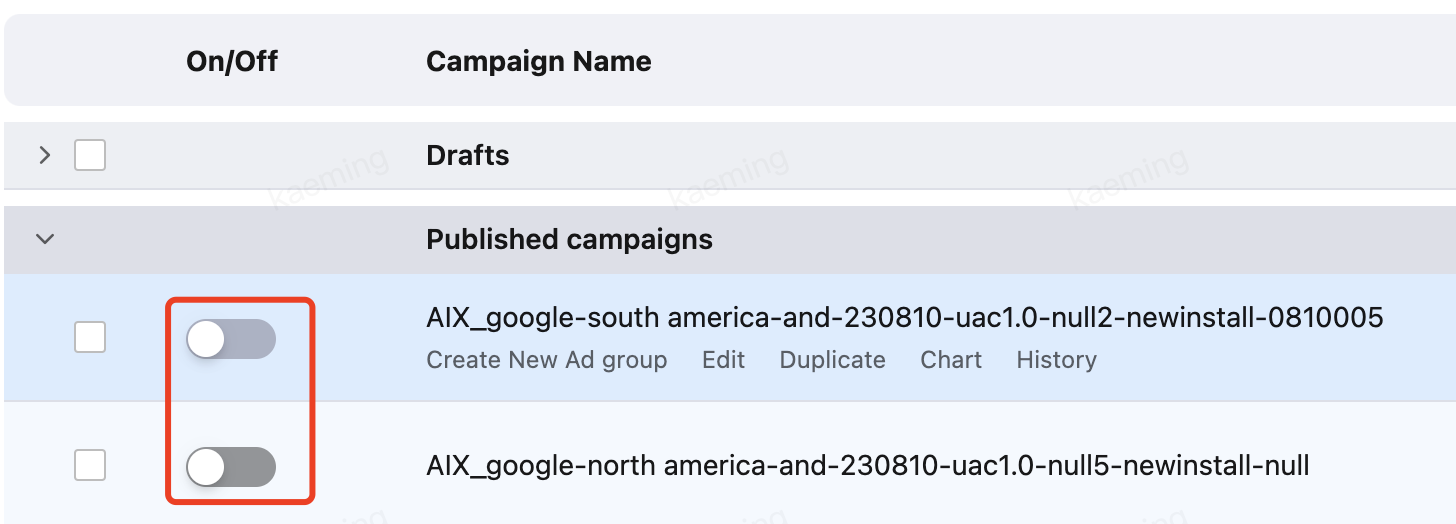
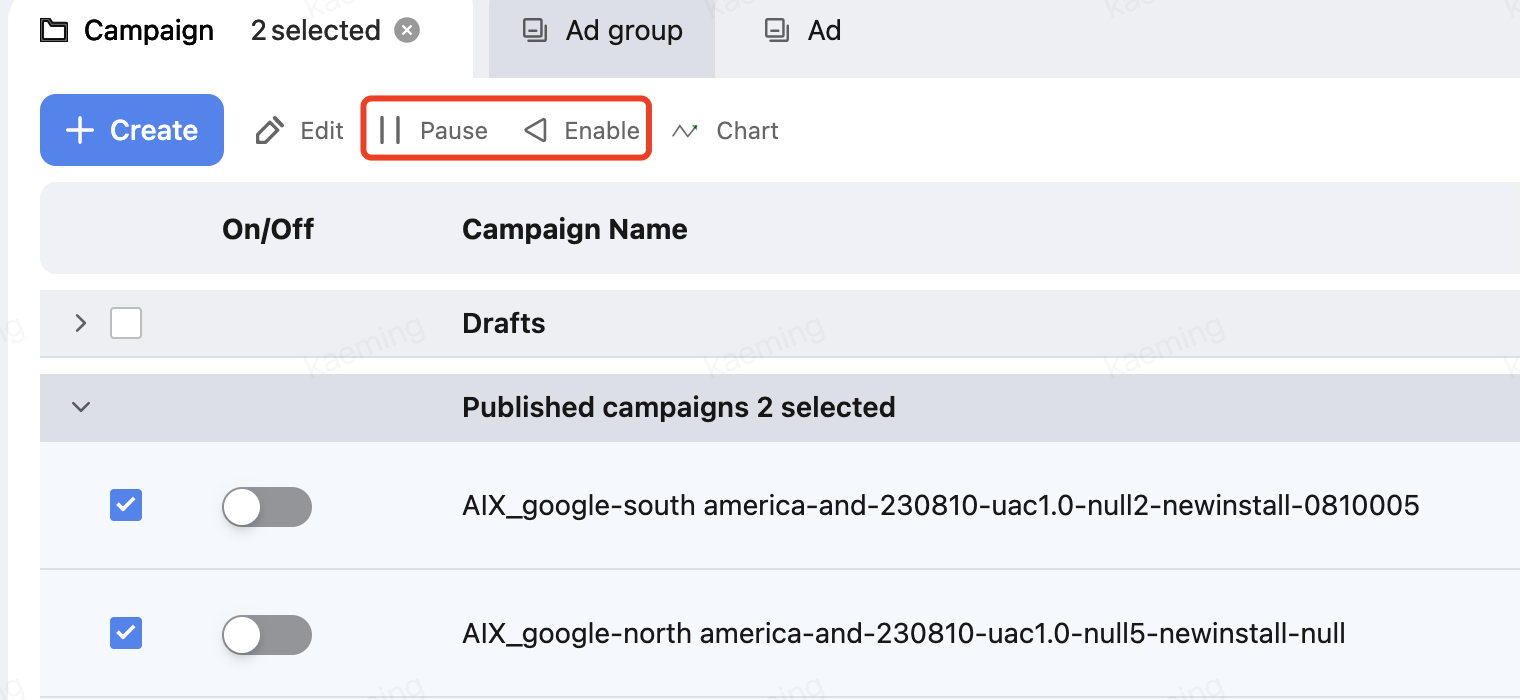
Edit Campaigns
Clicking "Create Ad Group","Create Ad" allows you to create sub-objects within the selected campaign.
Clicking "Edit" allows you to edit the campaign.
After selecting multiple campaigns, clicking the "Edit" button at the top of the list allows you to bring the selected campaigns into the form page with one click, and edit multiple campaigns at the same time. (Demo environment not supported)
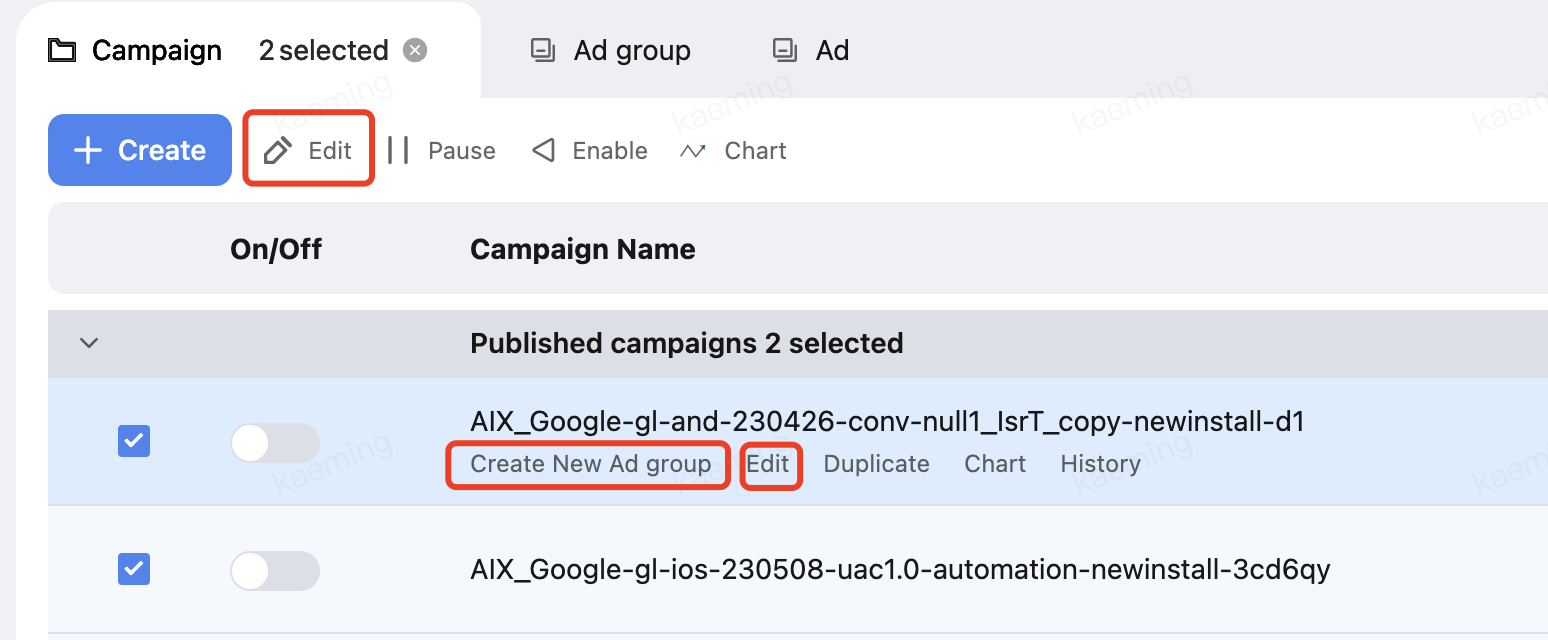
Duplicate Campaigns
Clicking "Duplicate" allows you to copy a campaign and generate a new draft.(Demo environment not supported)
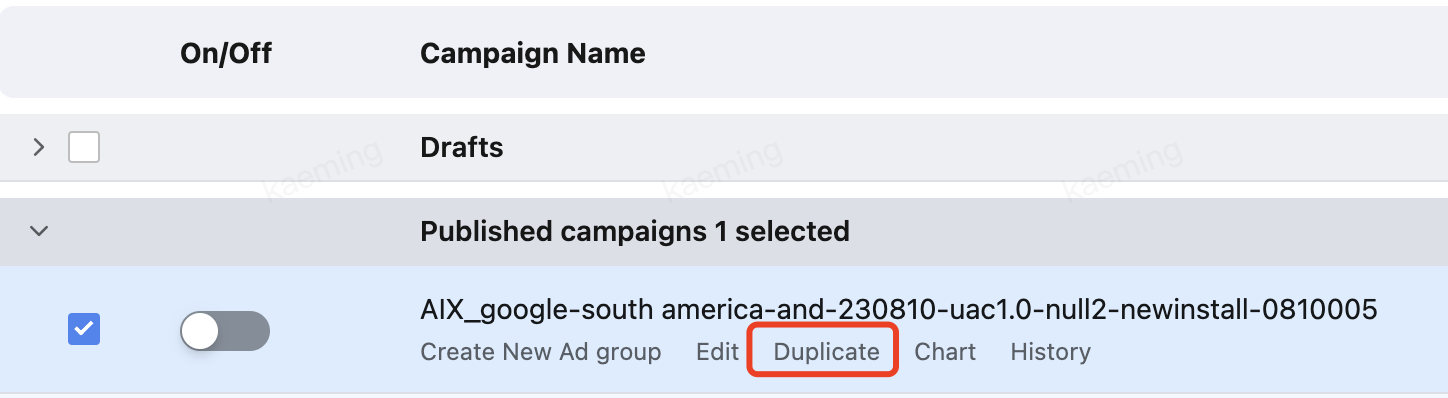
View History
Clicking "History" allows you to view the operation log of a campaign. (Demo environment not supported)
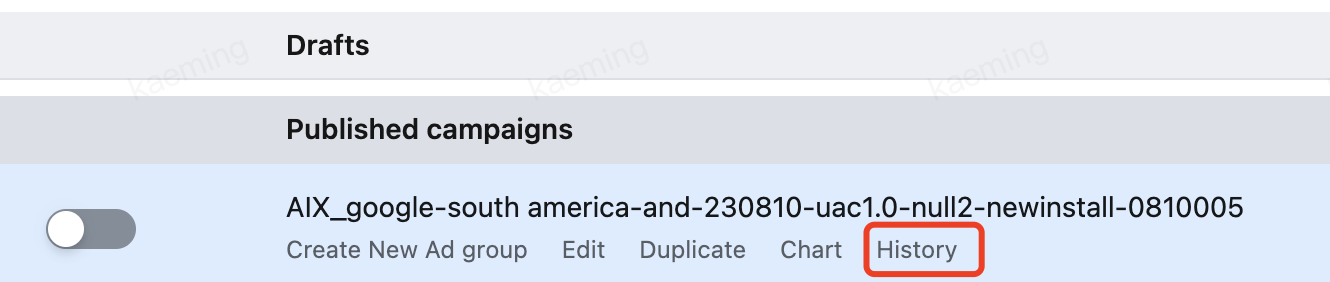
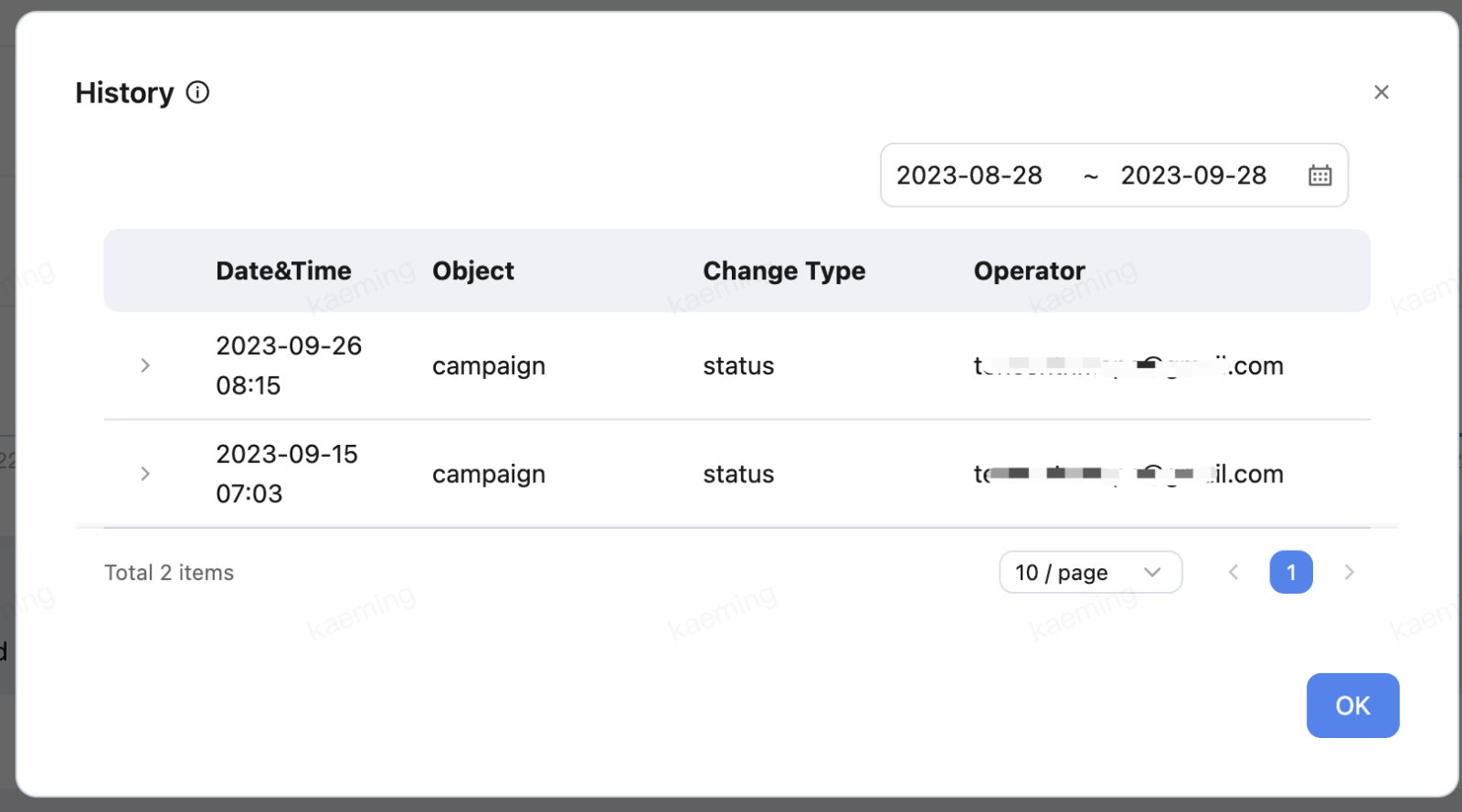
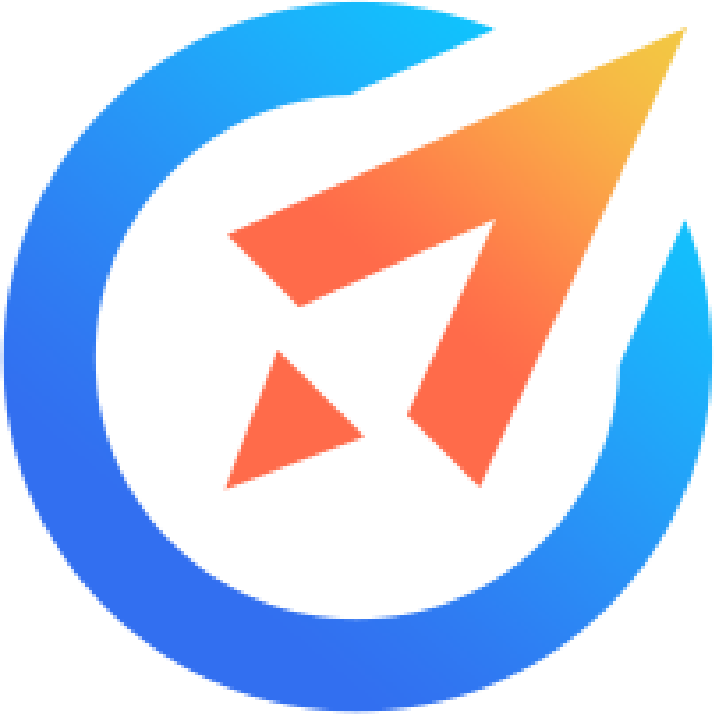 AiX User Guides
AiX User Guides