Appearance
Twitter/AiX Setup
Method I: Self Login and Authorization
Step 1 - Select an Authorization Channel
a. Select either access portal
Click "Setting" --> "AD Accounts" --> "Add Accounts" .
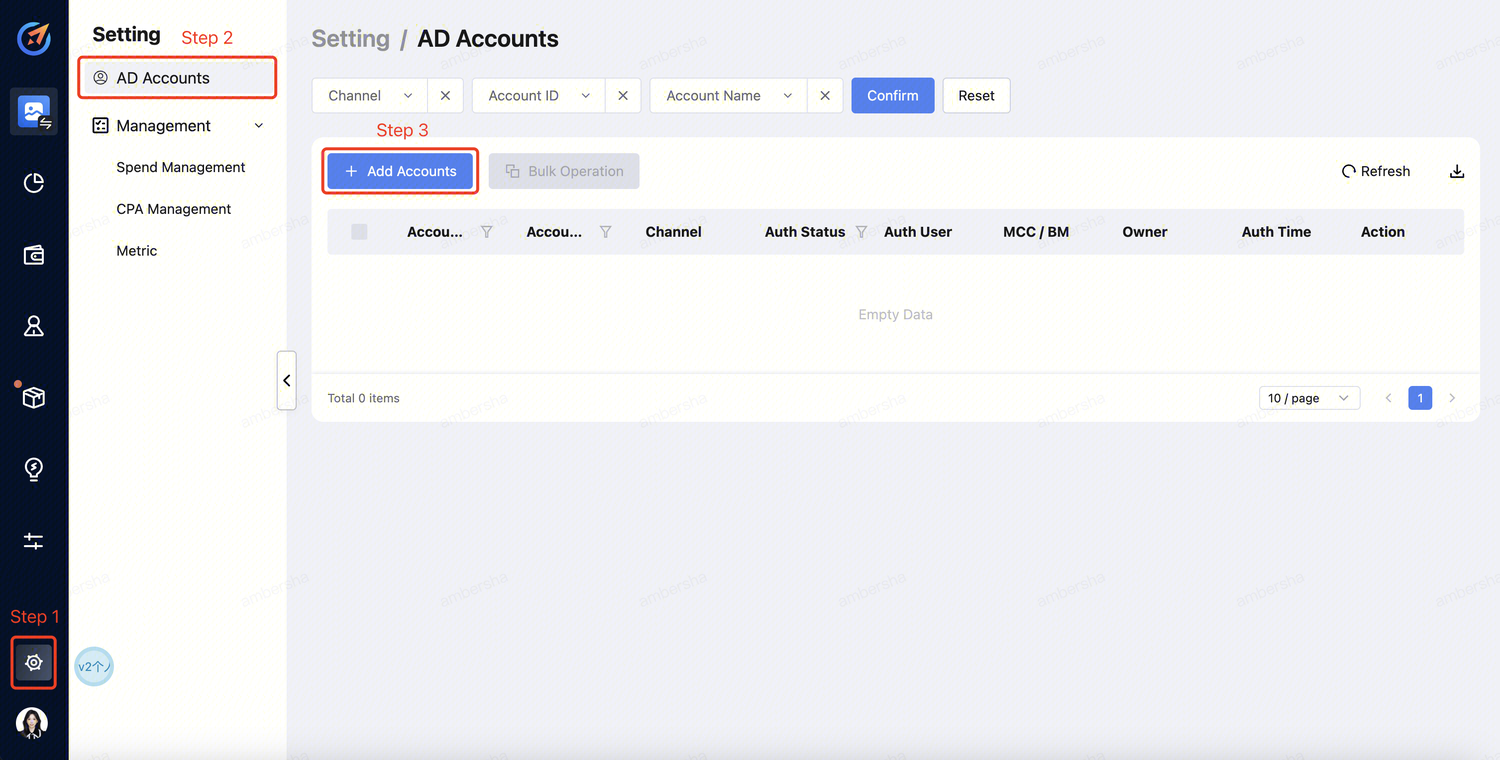
Click "Setting" -->"AD Channels" --> "Select the Media".
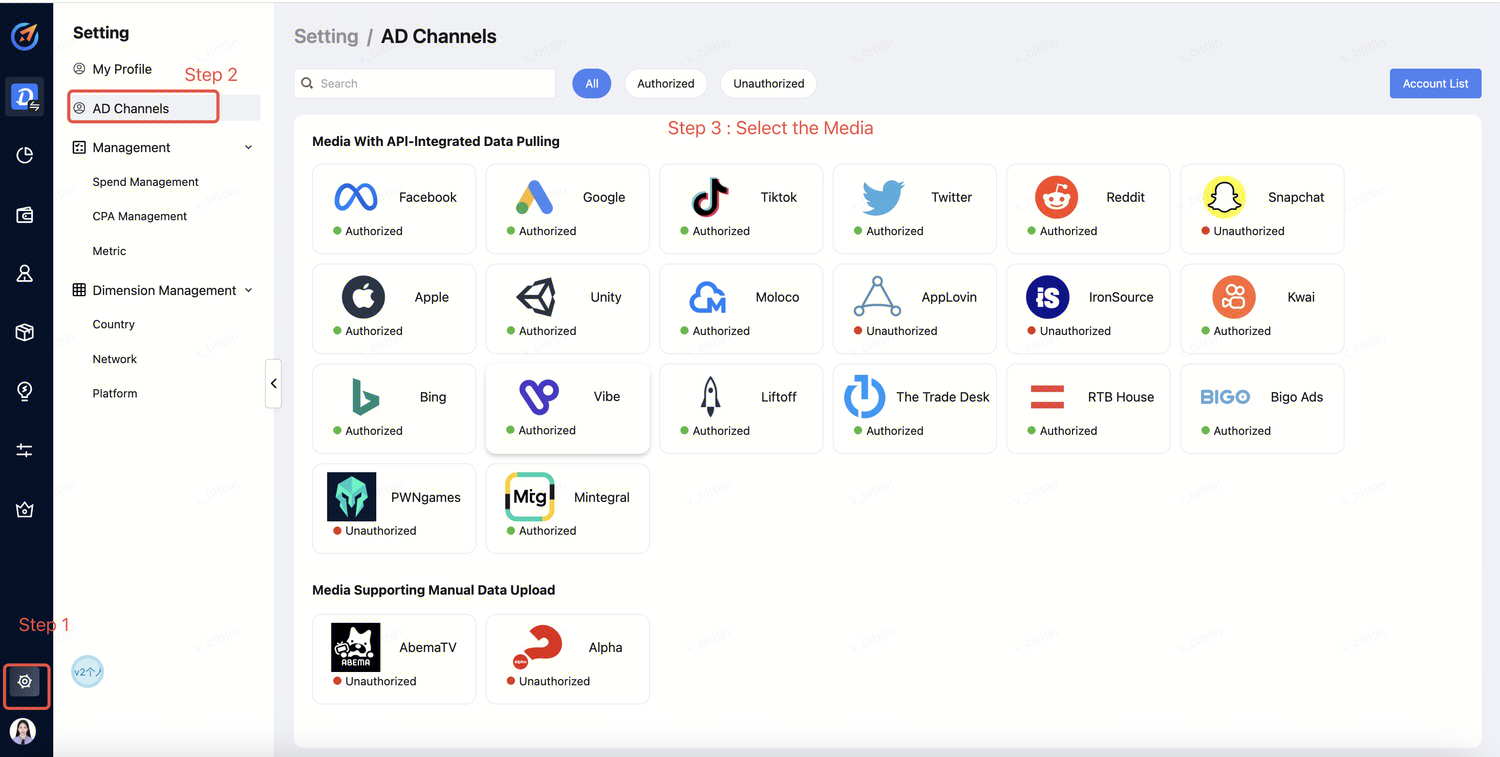
Step 2 - Account Login
a. Select the channel and click "Sign in". 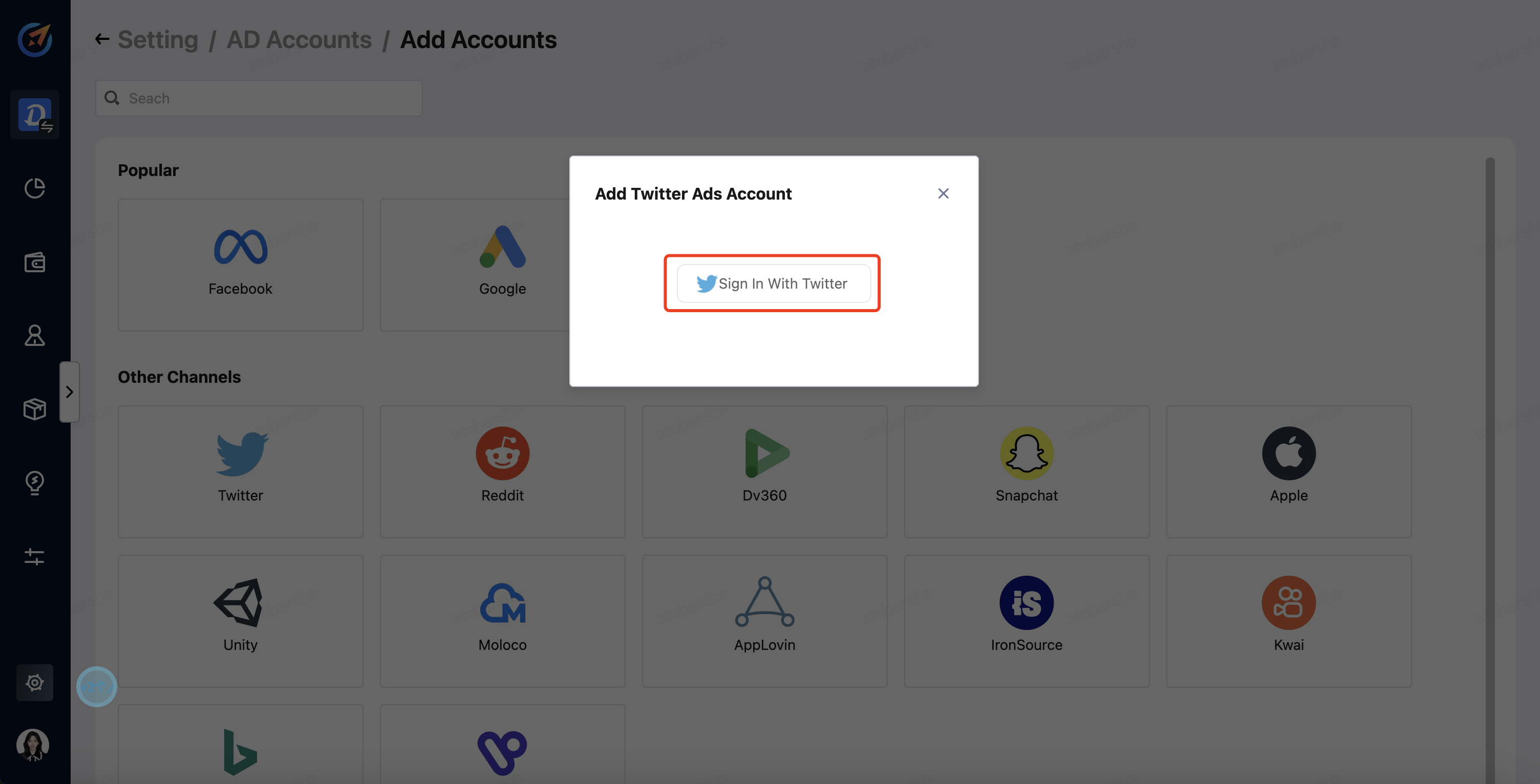
b. Sign in to your Twitter account. 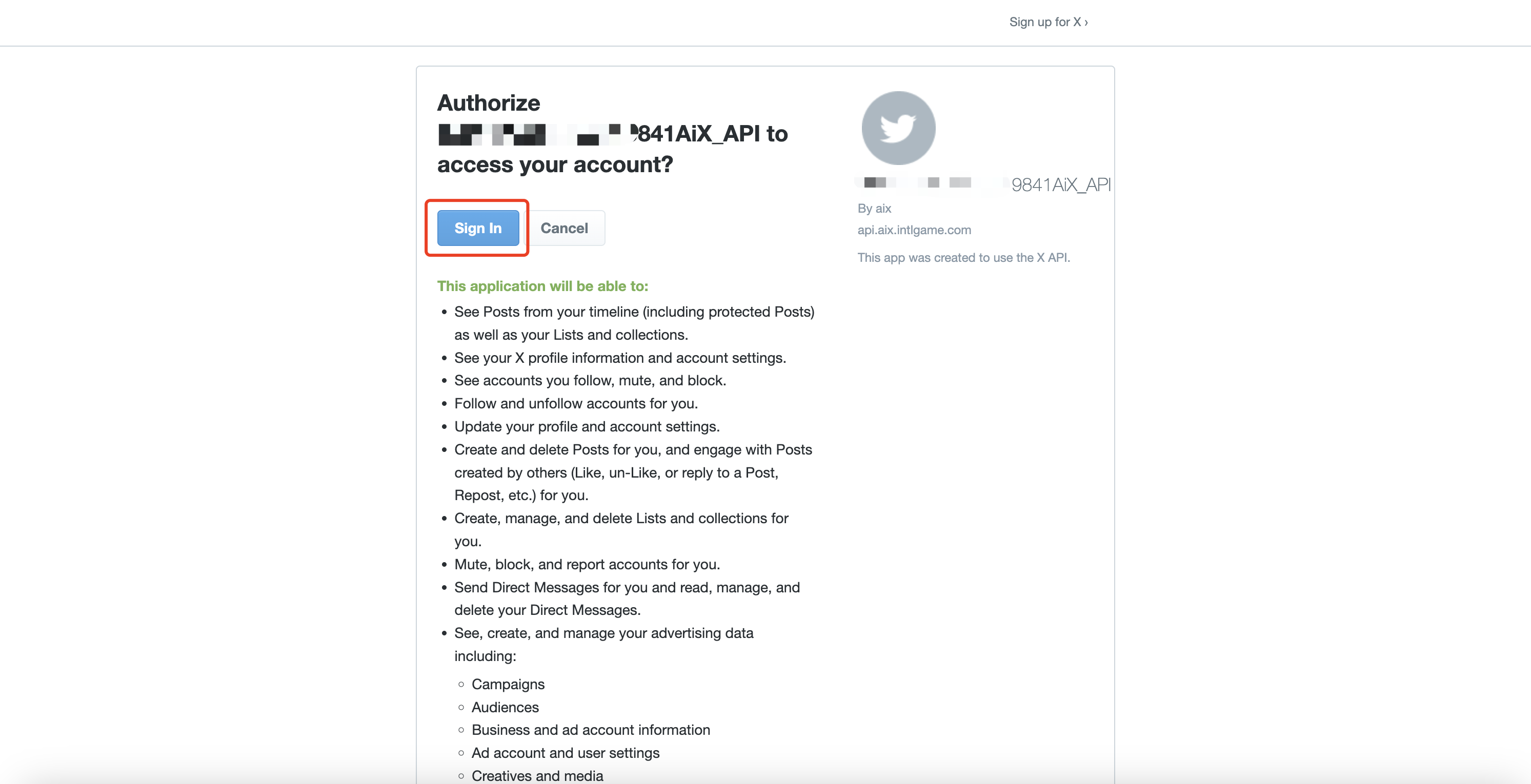
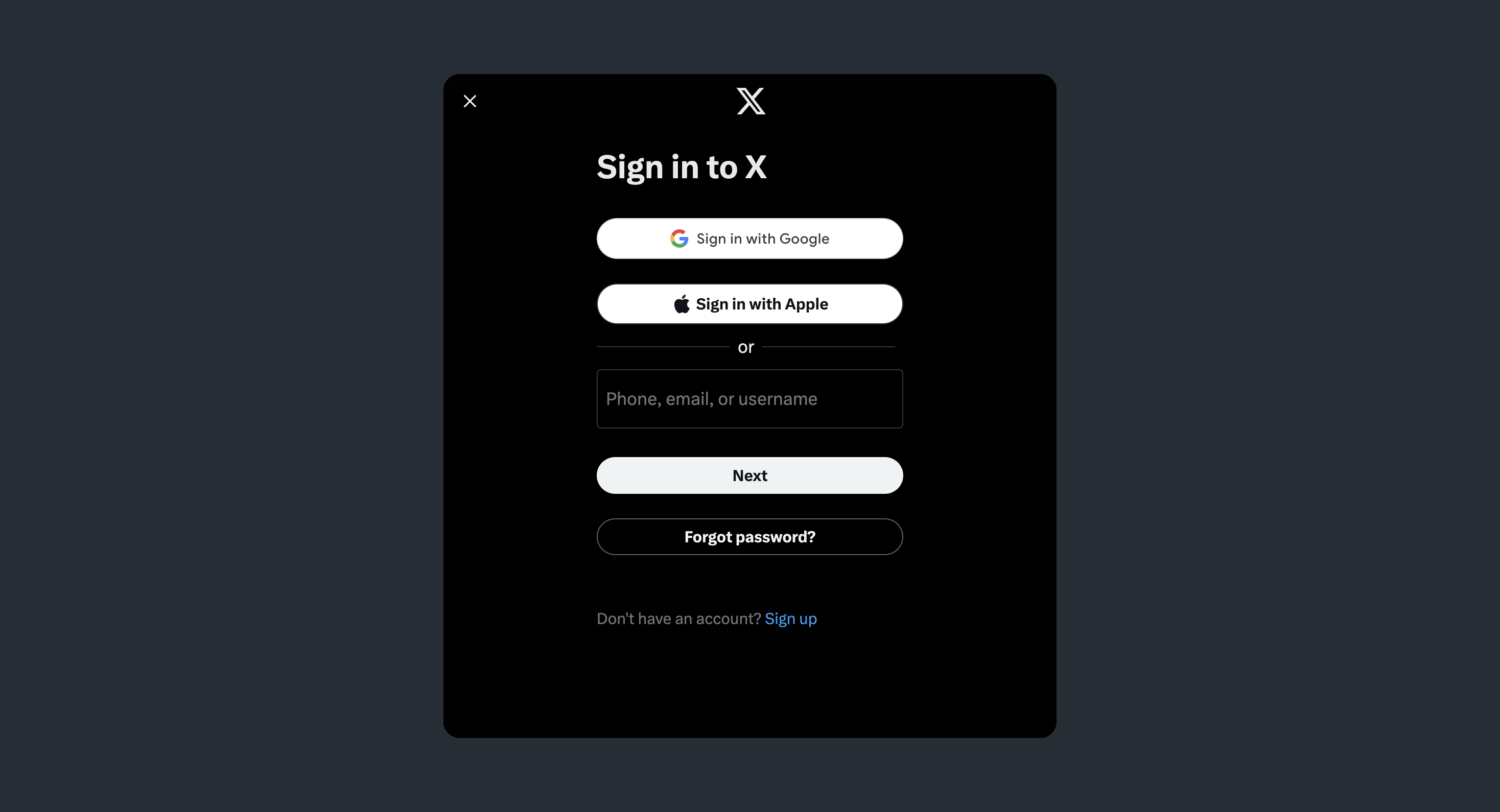
Step 3 - Authorize AD accounts
a. Tick the AD Accounts to be authorized and click "Add" button to complete the authorization.
NOTE:
- You need to have Business Manager permission to authorize AD accounts.
- Authorized AD accounts will not be able to be ticked again.
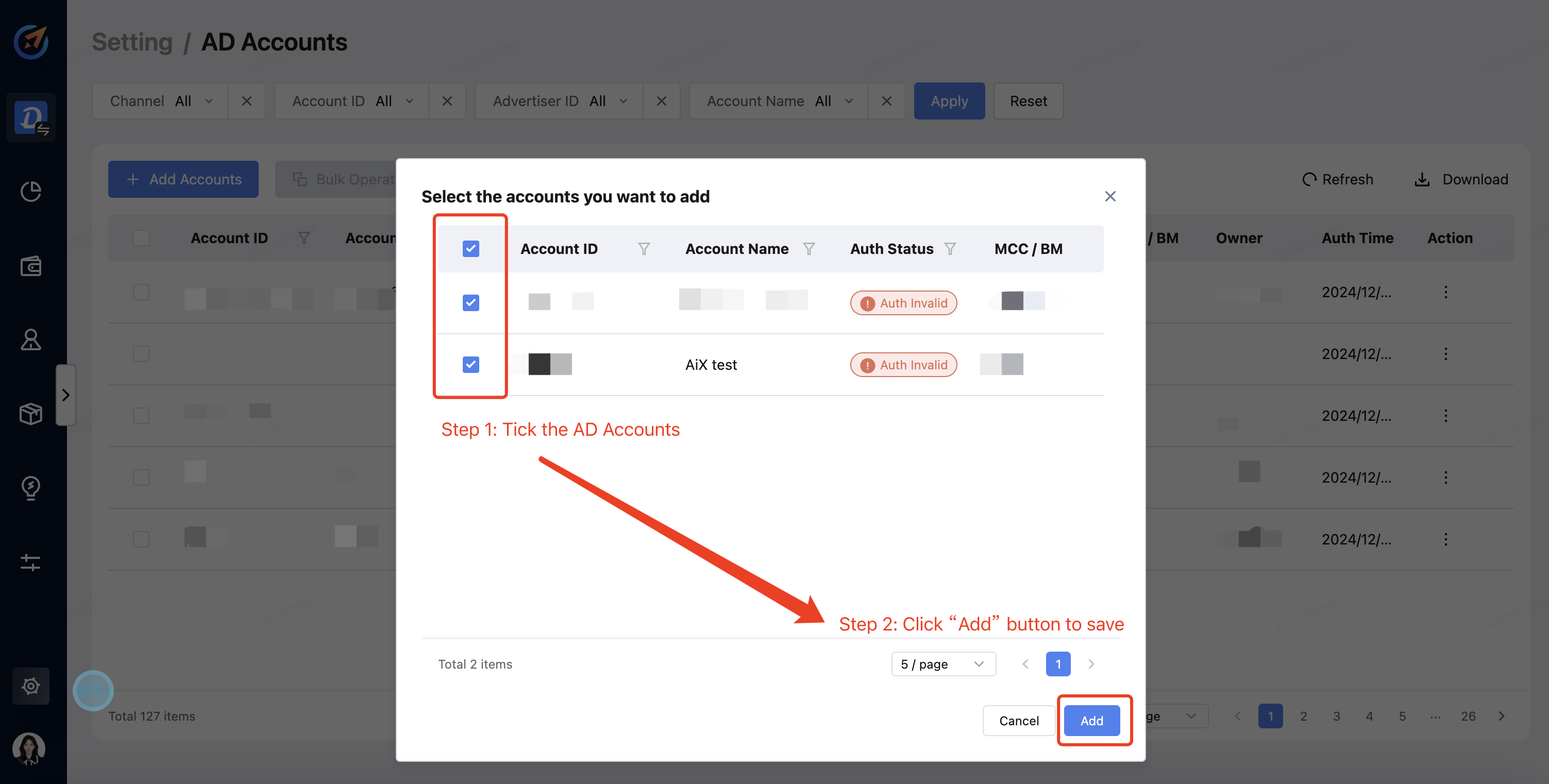
b. You can check the AD Account in the dashboard. The Authorized status indicates successful completion of the authorization process. 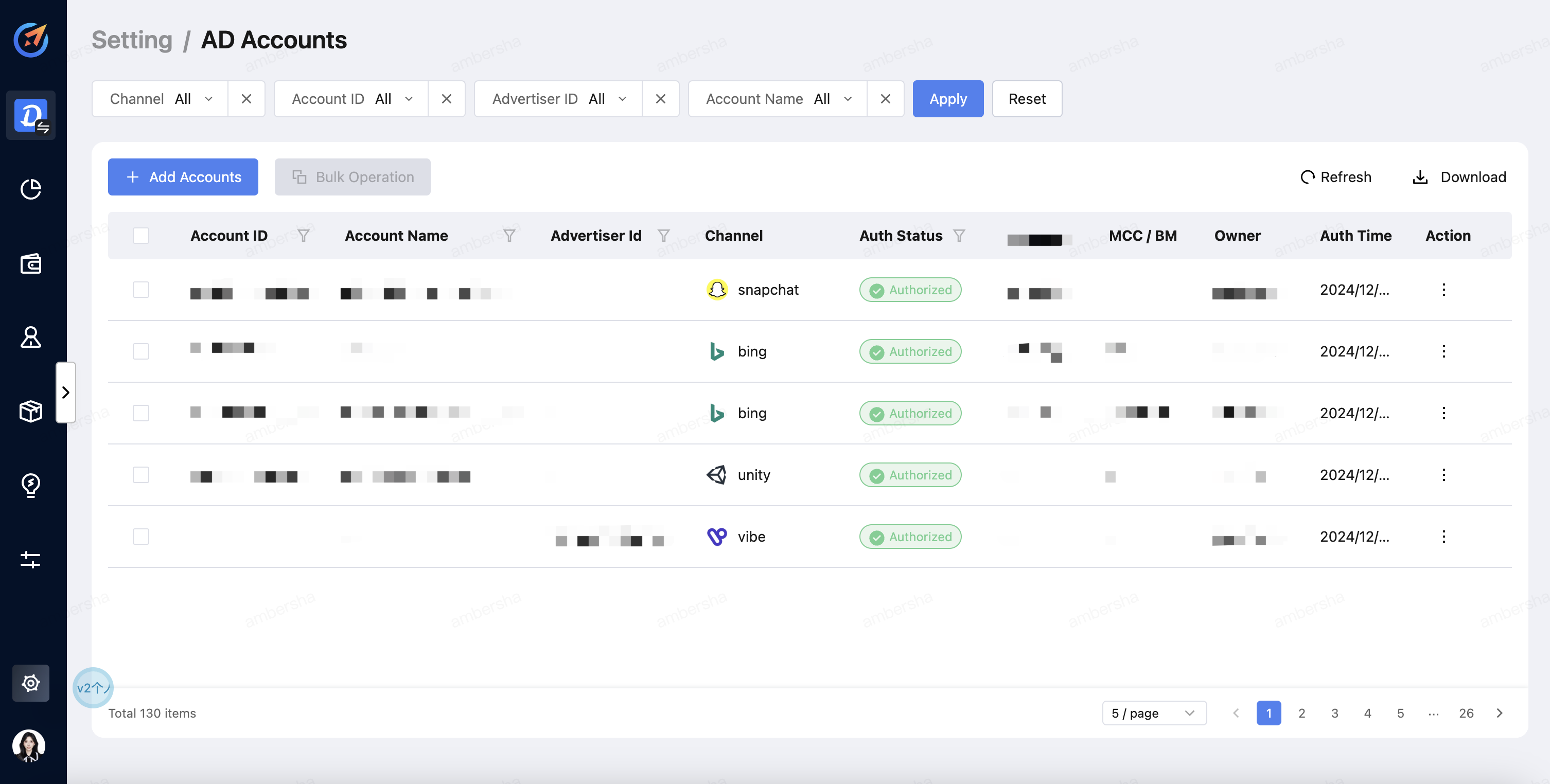
Method II: Authorize your account to AiX account
Step 1 - Account login
Log into your Twitter account.
Step 2 - Access Authorization
a. Click on the name of your ads account and select "Edit access to account" from the drop-down menu. 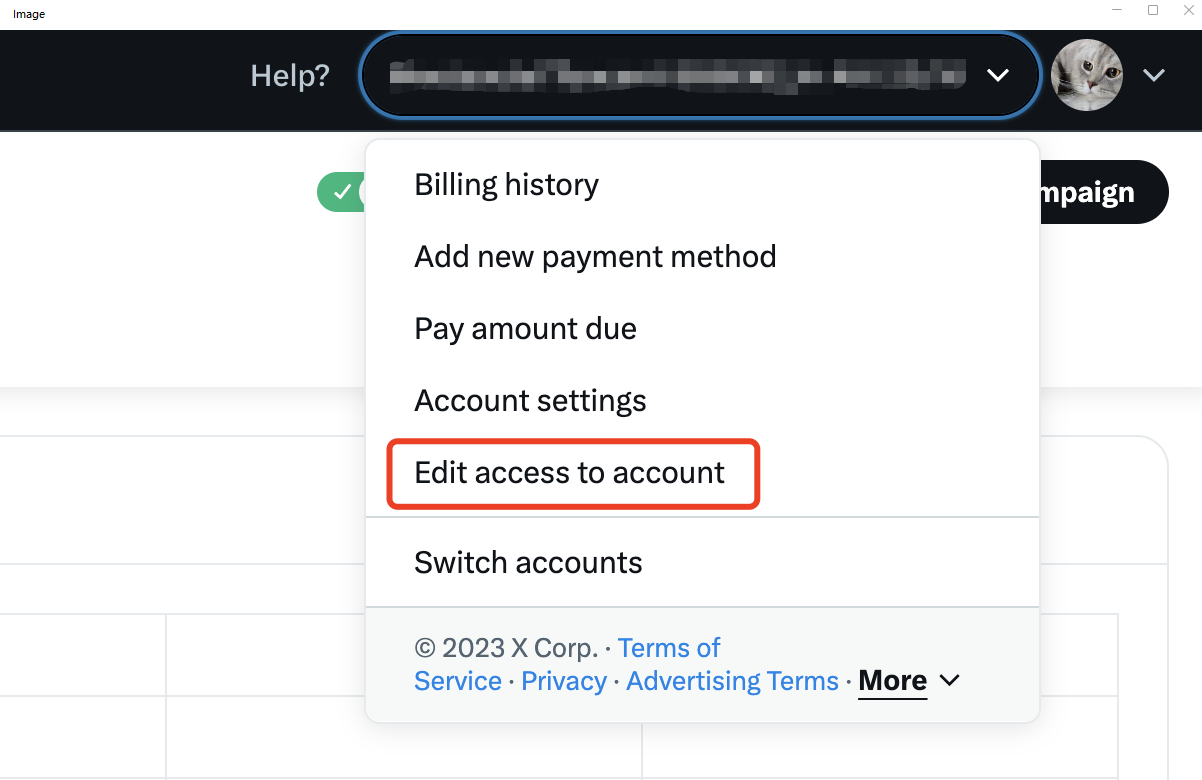
b. Once on the multi-user login screen of your ads account, click on the "Add access" button.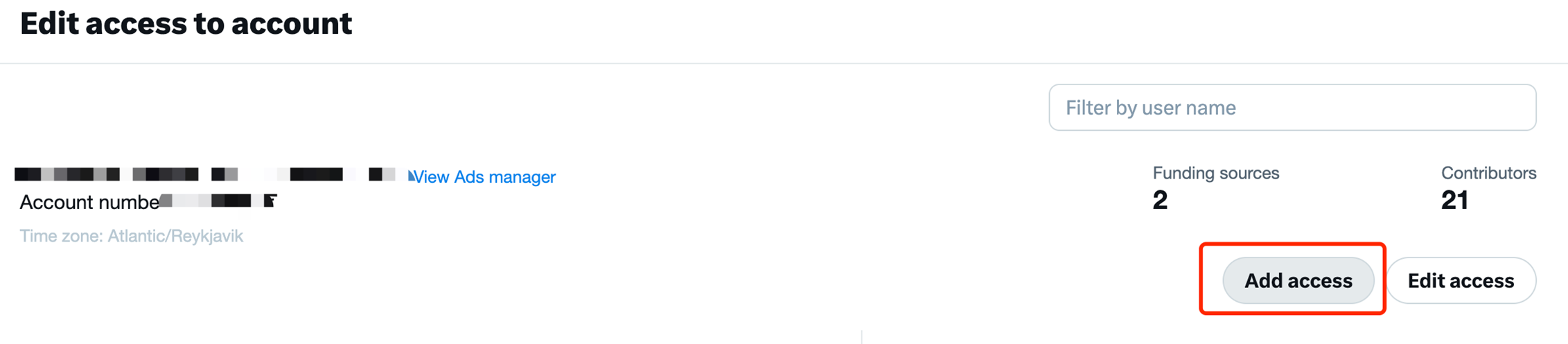
Step 3 - Insert the following account information
- Name: @AiX_API
- Permissions: Account administrator
NOTE:
Make sure to check the box Can compose promotable tweets.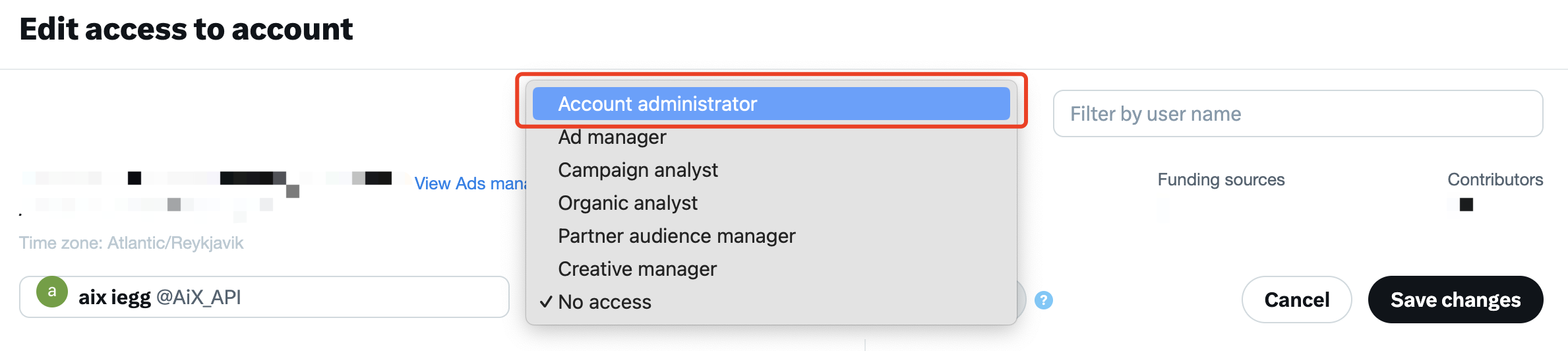
Step 4 - Authorization completed

Step 5 - Account Info prvoiding to AiX
Please provide your Handle and ad account (need to be integrated) to AiX team.
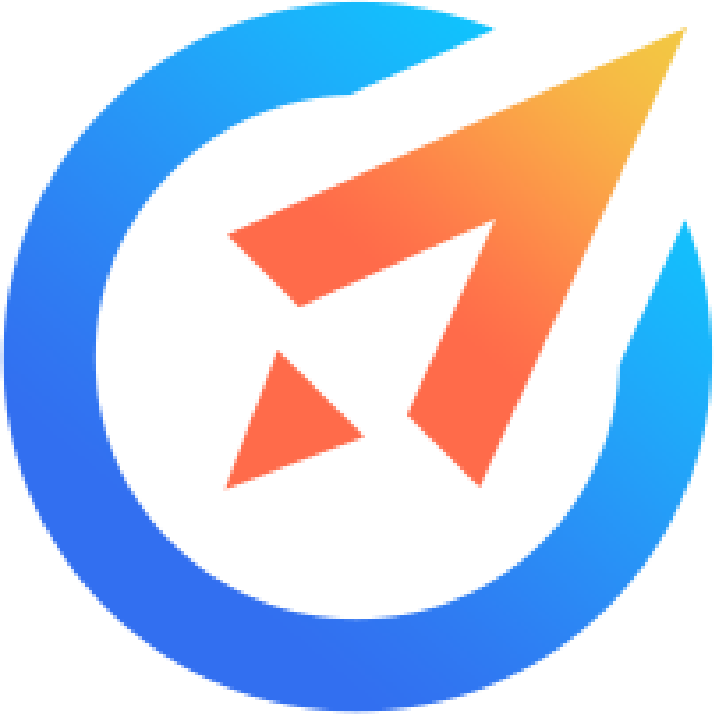 AiX User Guides
AiX User Guides