Appearance
AiX Library /Instructions
AiX Library provides end-to-end creative lifecycle management, including:
- Cloud Drive Management: Directly integrated with Dropbox, Google Drive, and Arthub.
- Cross-Channel Synchronization: Upload creatives to multiple media channels.
- Real-Time Upload Tracking: Monitor progress and status for all tasks.
Module 1 - Cloud Drive Management
a. Self-Service Cloud Drive Integration
Supported cloud drive: Dropbox, Google Drive and ArtHub. 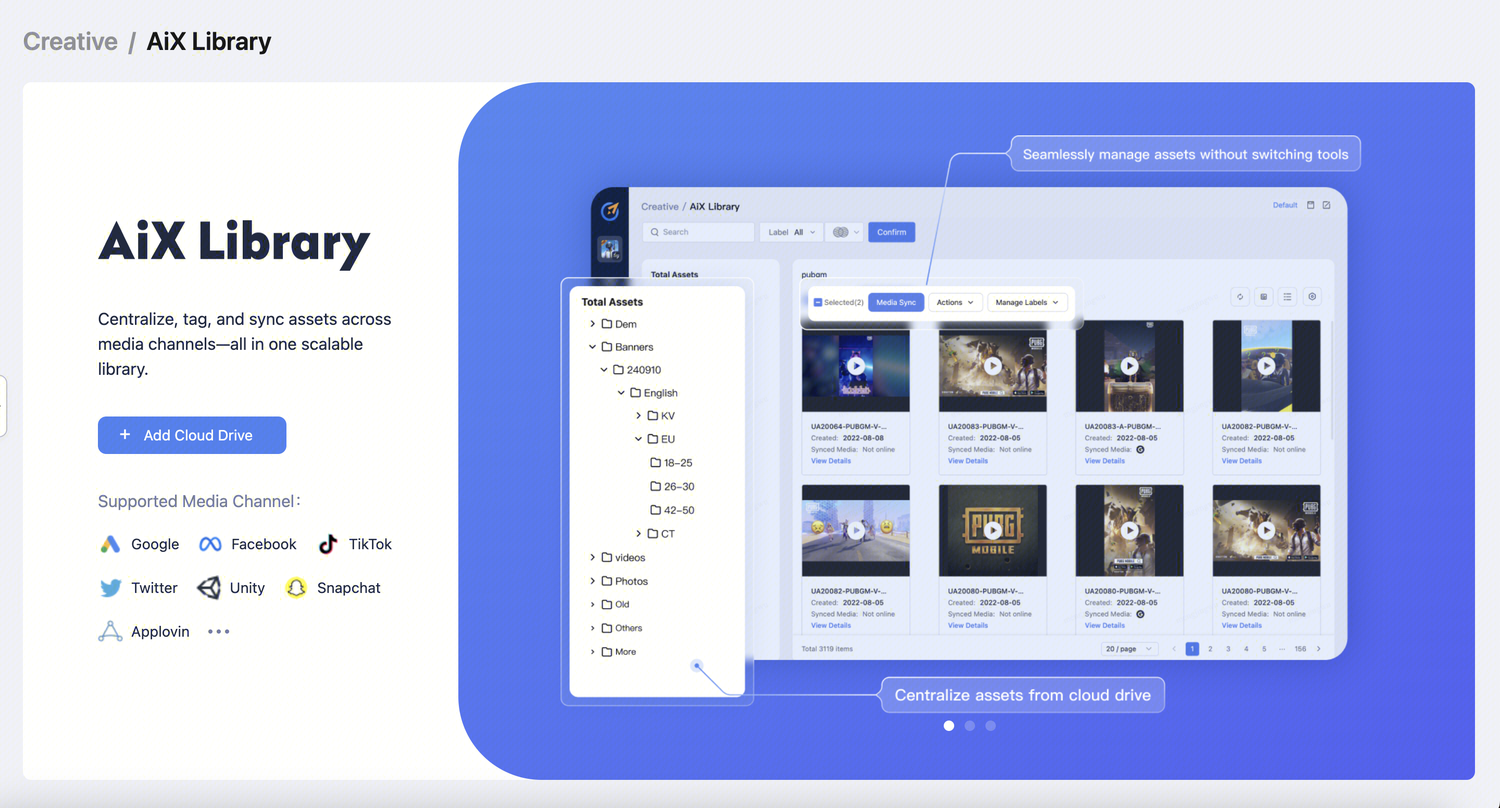
b. All-in-One Workflow
Supported operations:
View/ Rename/ Upload/ Delete Creative
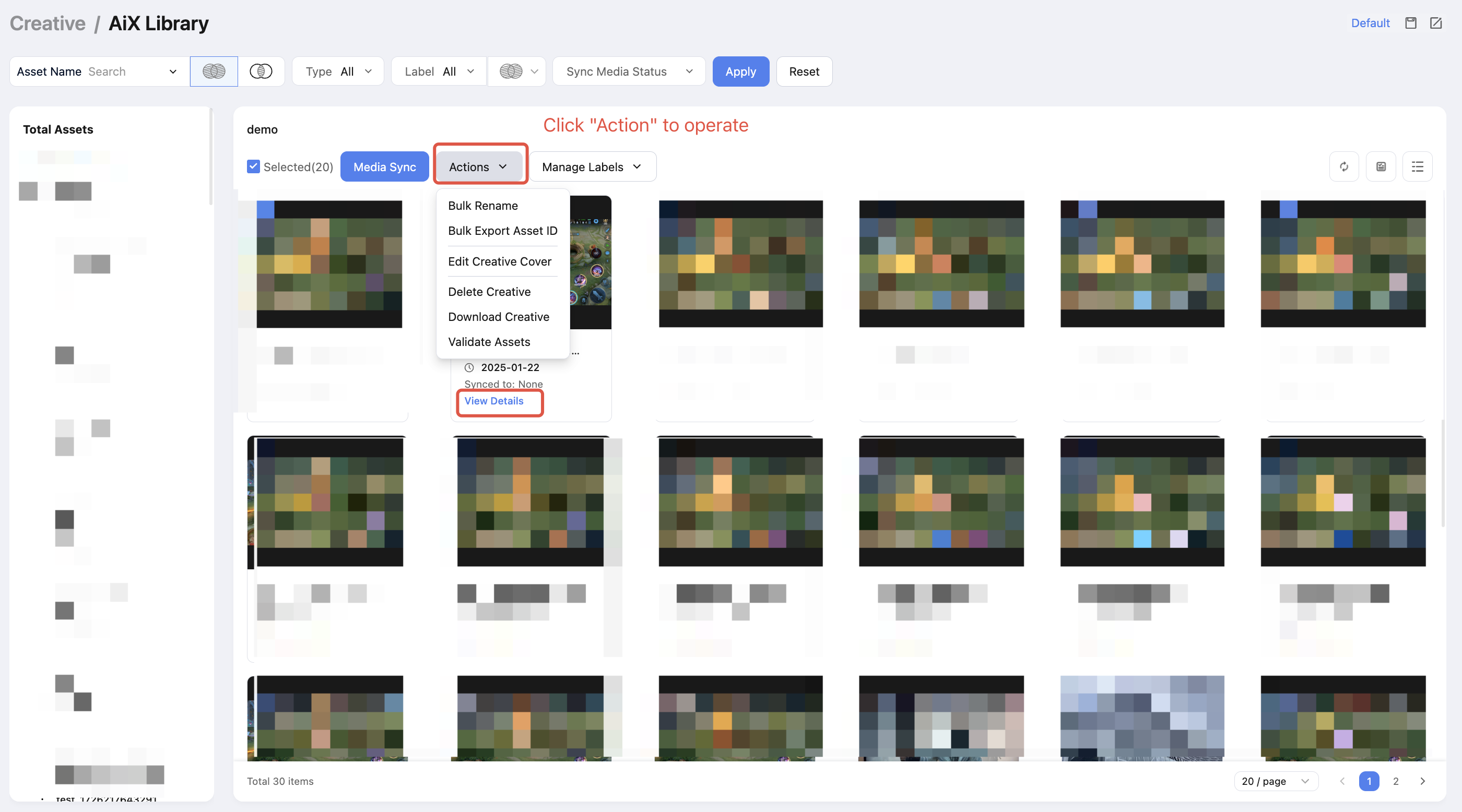
Filter and search for creative
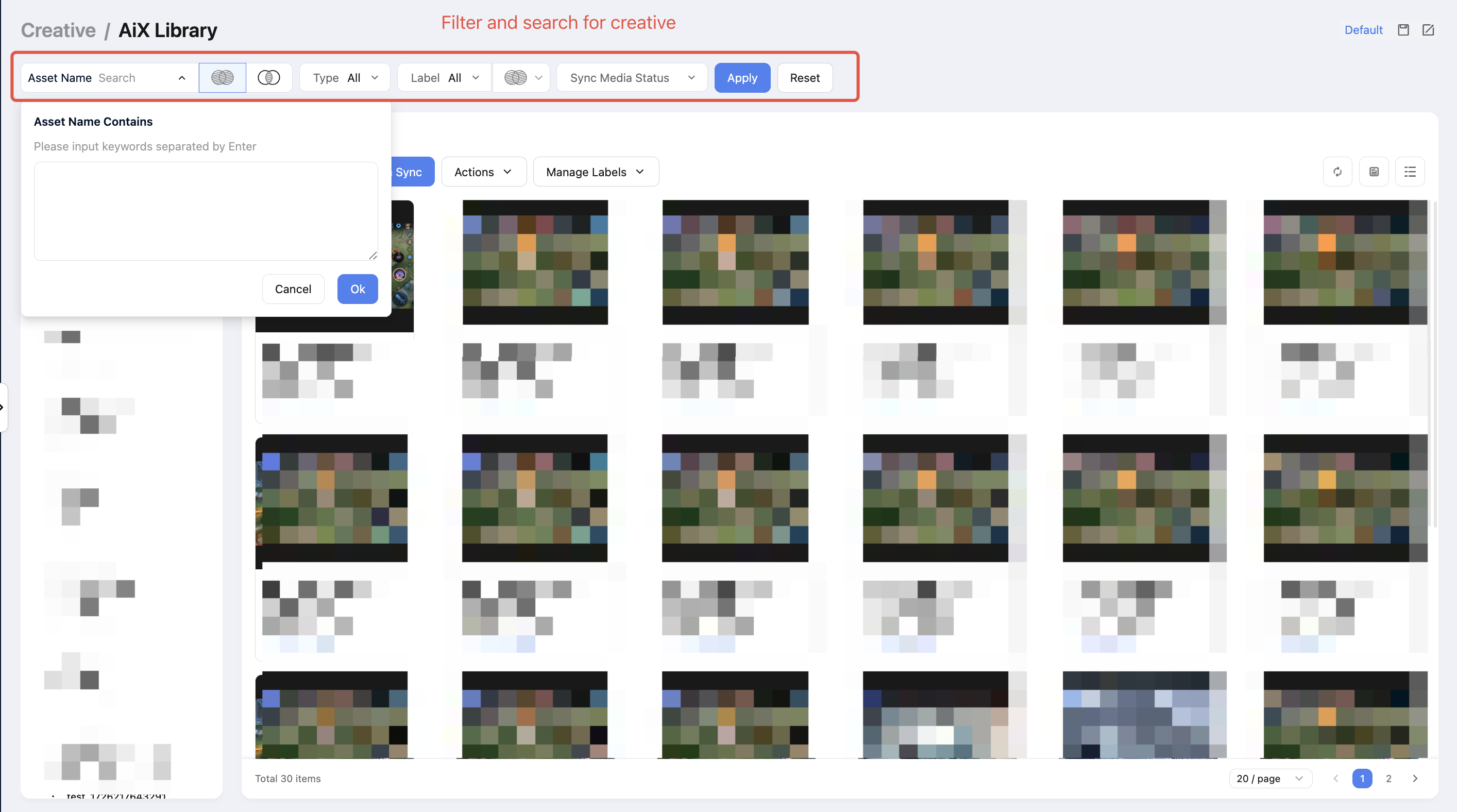
Edit creative labels
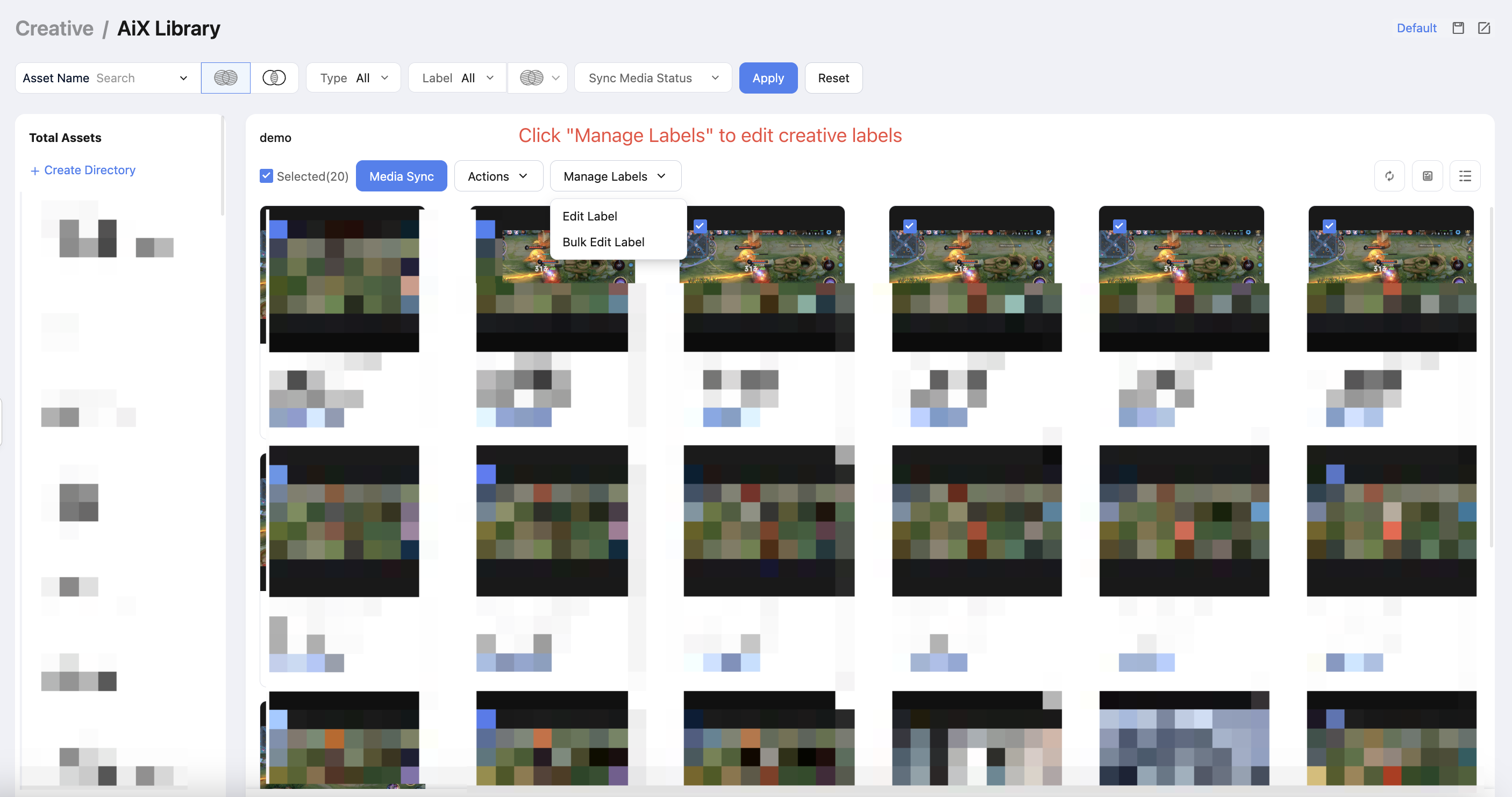
Module 2 - Cross-Channel Synchronization
a.Cross-Channel Upload Capabilities
Supported channels: Google, Facebook, Tiktok, Twitter, Unity, Snapchat, AppLovin.
Tips:
- Pre-authorize connected ad channels to enable cloud drive sync.
- Refer to the Channel integration for setup.
b. Bulk Upload
- Execute one-click uploads for multiple creatives to multiple media platforms.
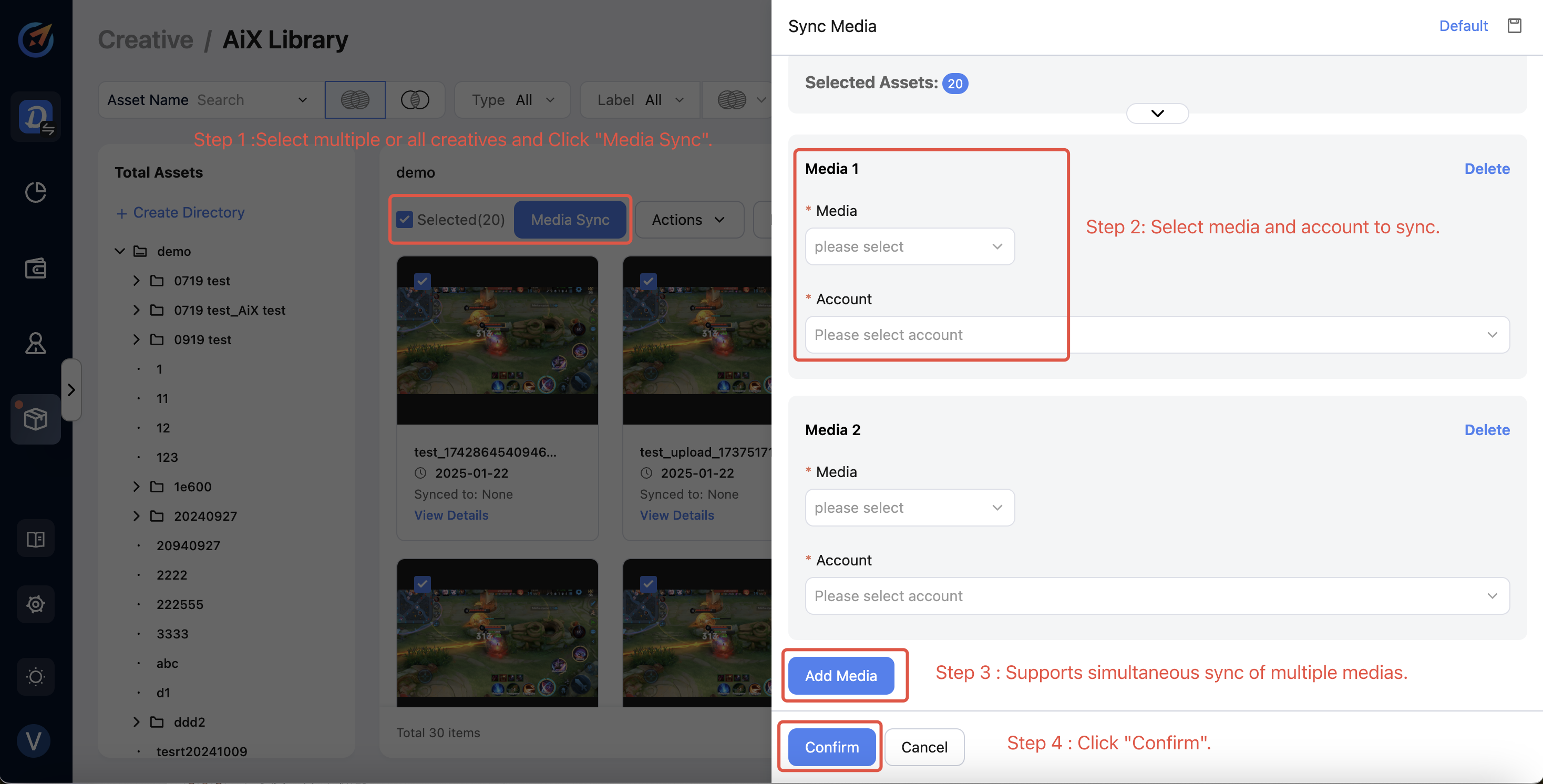
c. Automatic Task Rule
Schedule automatic creative upload with rule-based triggers.
Step 1: Create a New Rule Step 2: Configure Your Rule
Step 2: Configure Your Rule
NOTE:
- Once_ activated, this rule will automatically sync any new files uploaded to your folders.
- Previously existing creatives in the folder will not be synced.
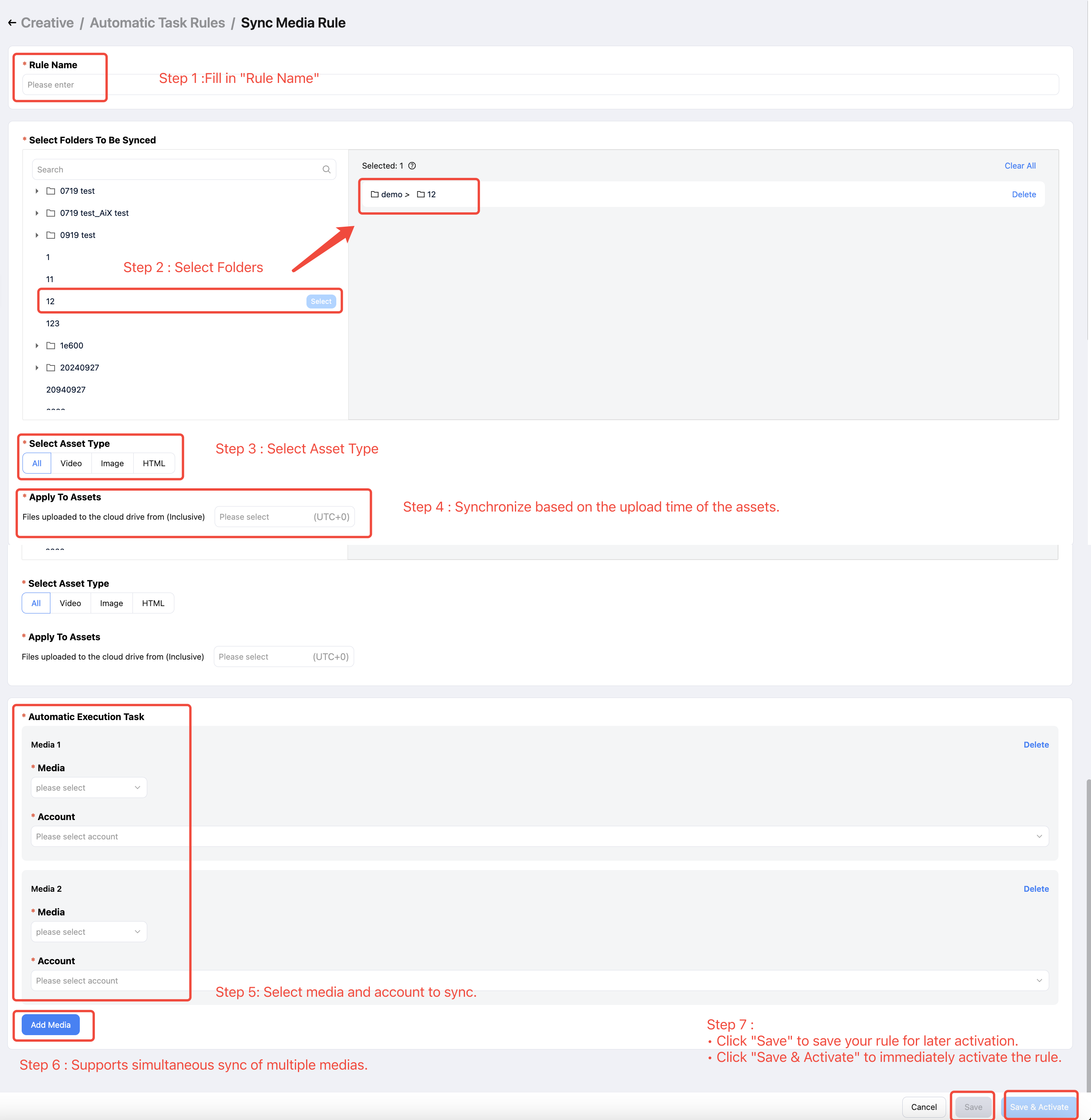 Step 3: Edit Your Rules
Step 3: Edit Your Rules - Change Rule Status: Go to
Automatic Task Rulesand ClickOn/Off. - Manage rules via the
Actions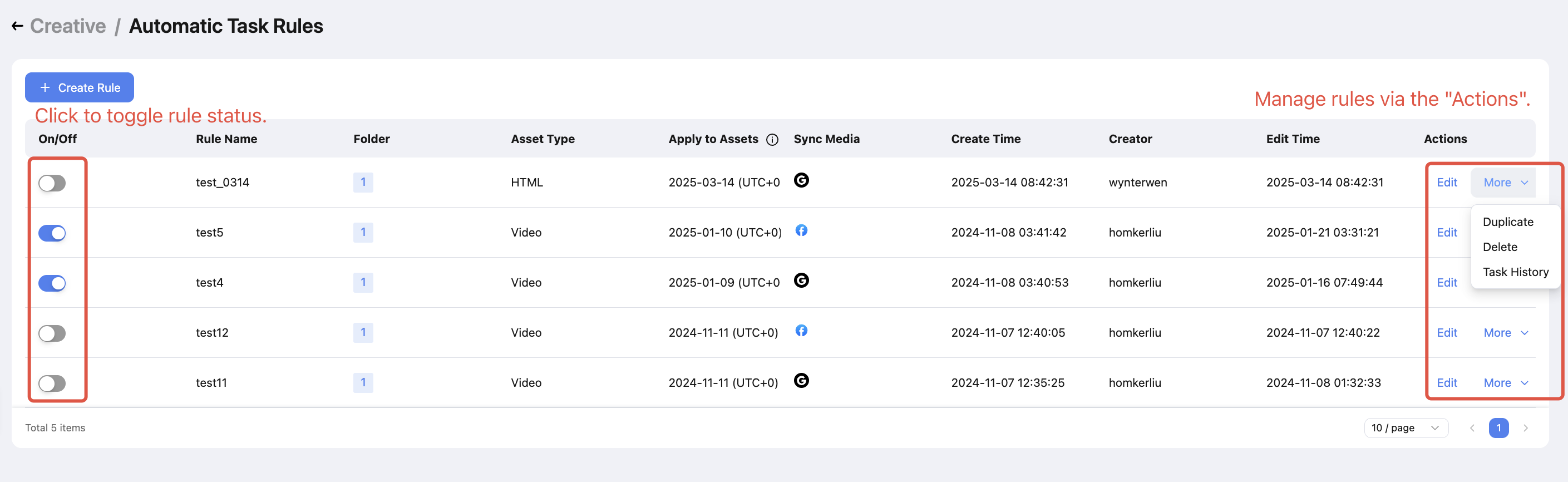 Step 4: Monitor Your Rules
Step 4: Monitor Your Rules - Click
Task Historyto navigate. - Or Apply the
Task Typefilter and selectAutomaticin theSynced Media Task List. Refer to Module 3 for detailed functionality.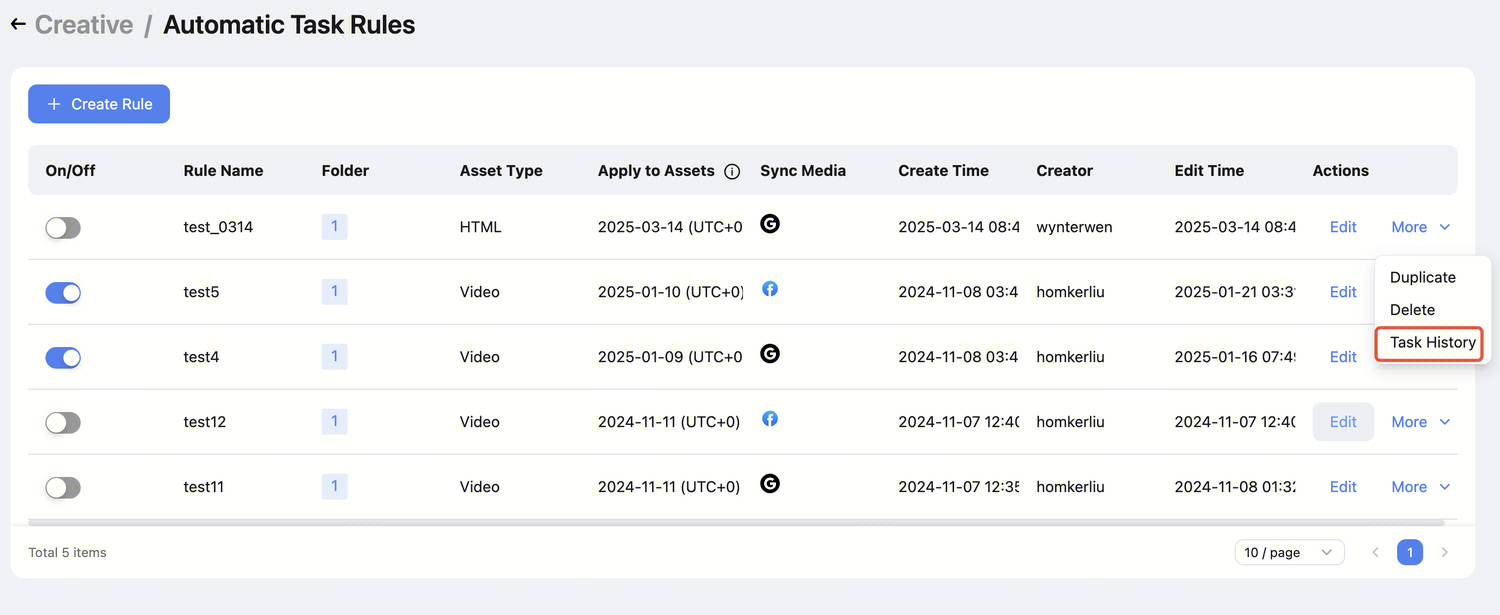
Module 3 - Real-Time Upload Tracking
a. Tracking Upload Status
- Monitor live progress and statistics for all tasks in the queue.
- Check if your syncing task has failed or succeeded.

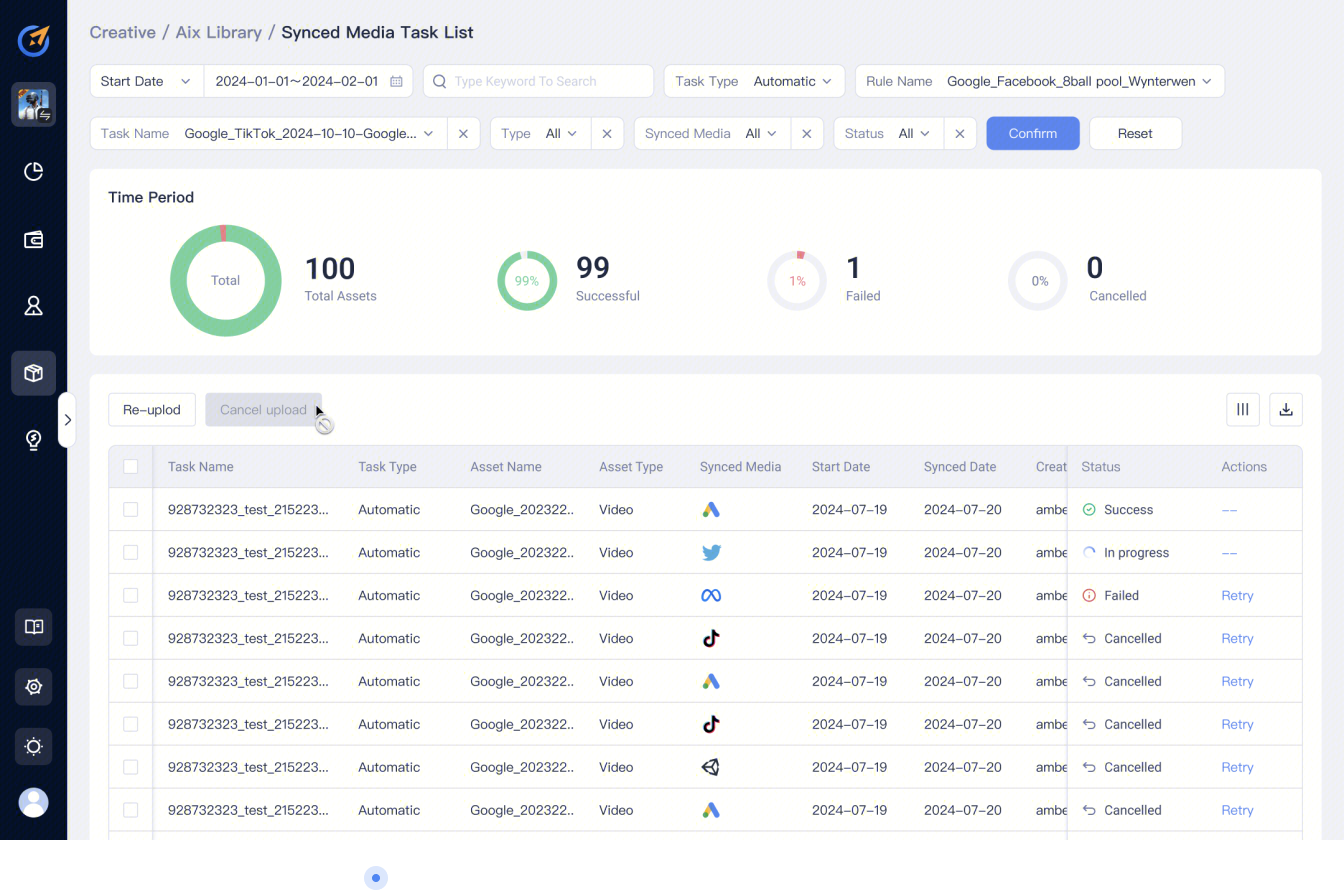
b. Review error details and Batch retry failed tasks.
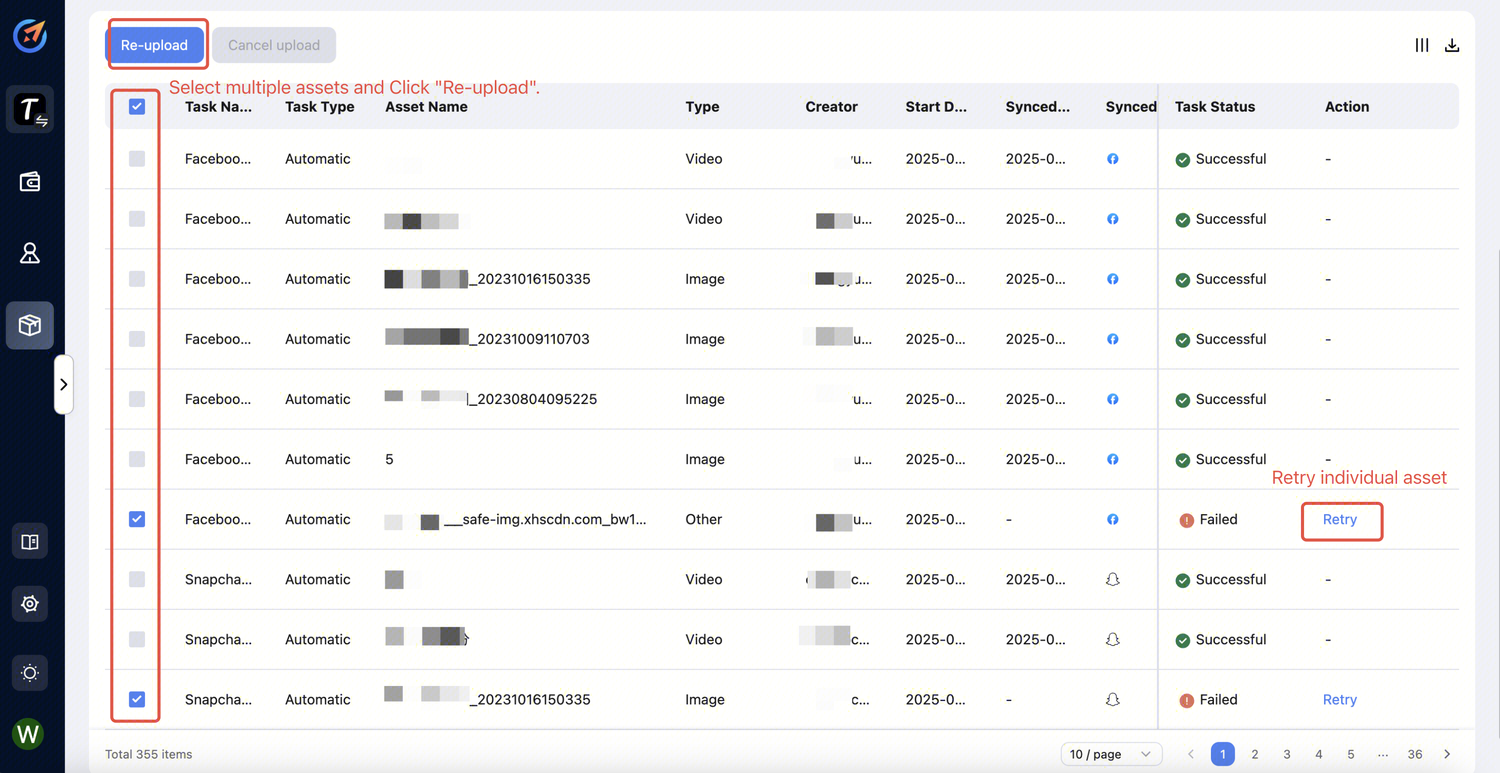
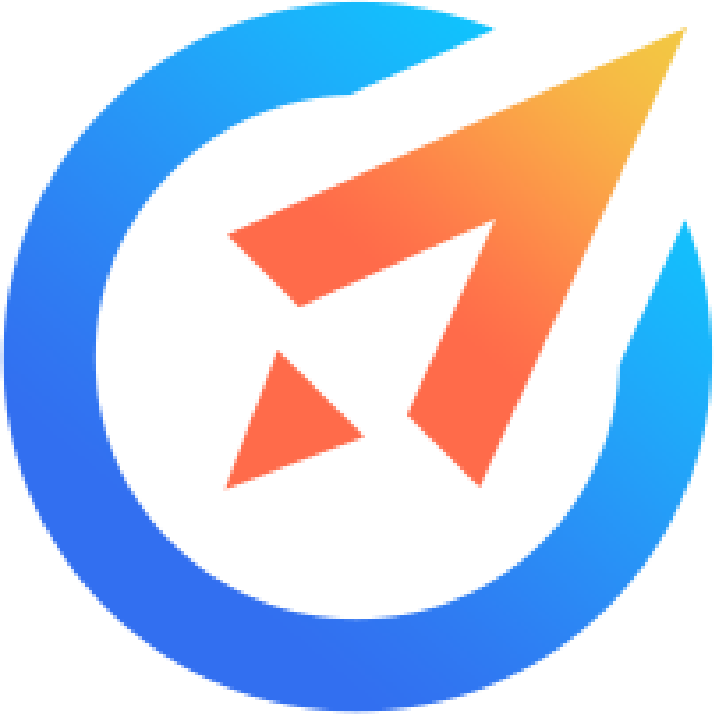 AiX User Guides
AiX User Guides