Appearance
Creative Management
AiX Creative Management is a flexible and centralized hub that allows you to access, manage, and distribute all digital assets.
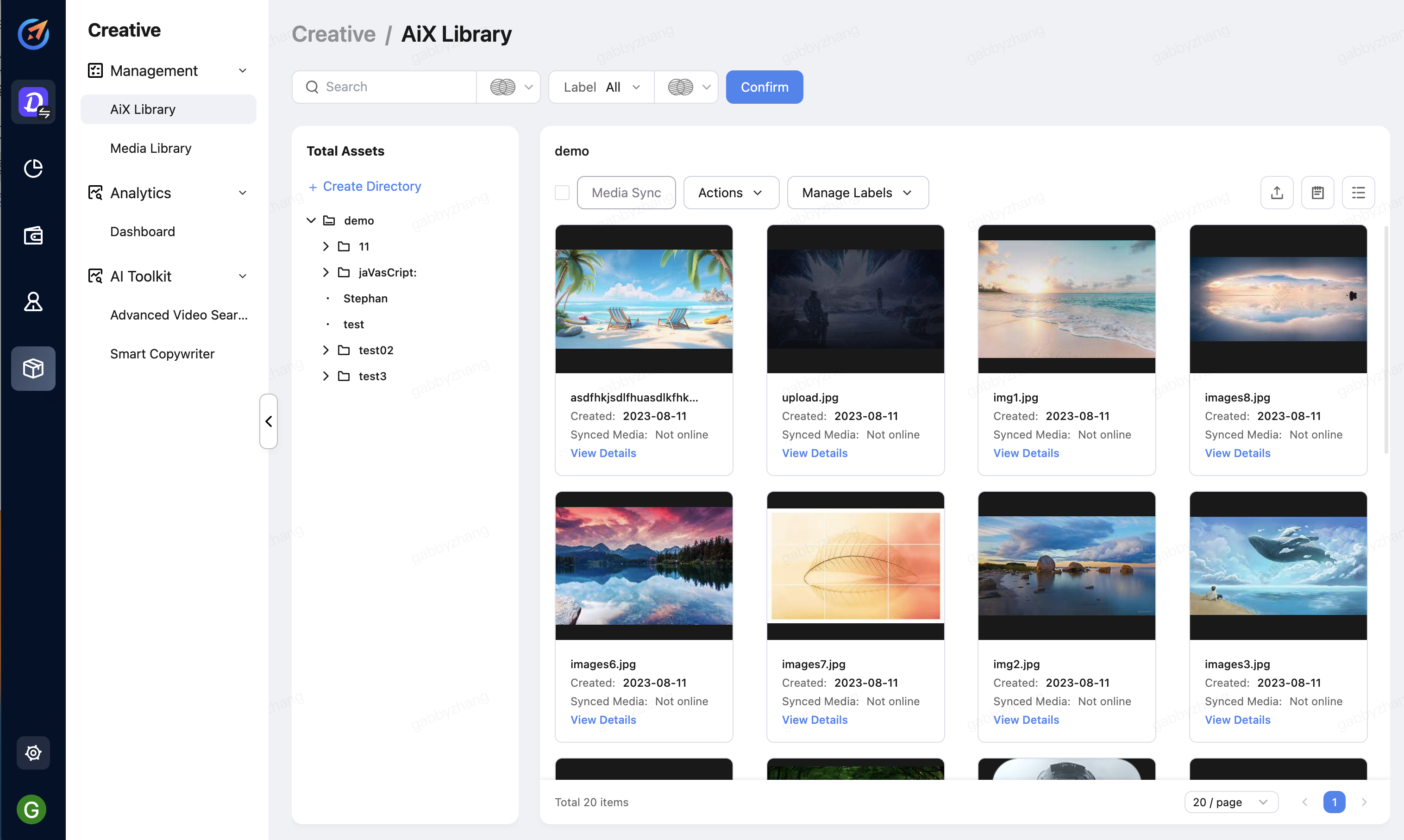
TIP
If you are using a cloud service other than Google Drive to store your digital assets, such as Dropbox or OneDrive, please contact the AiX team to confirm the feasibility of the integration process.
Sync creative to the media channel library
With the AiX library holding all your creatives in one place, you can now sync multiple creatives to various ad accounts under the same media channel within a few seconds.
- Go to AiX Library, select the creatives you want to sync, and click Media Sync.
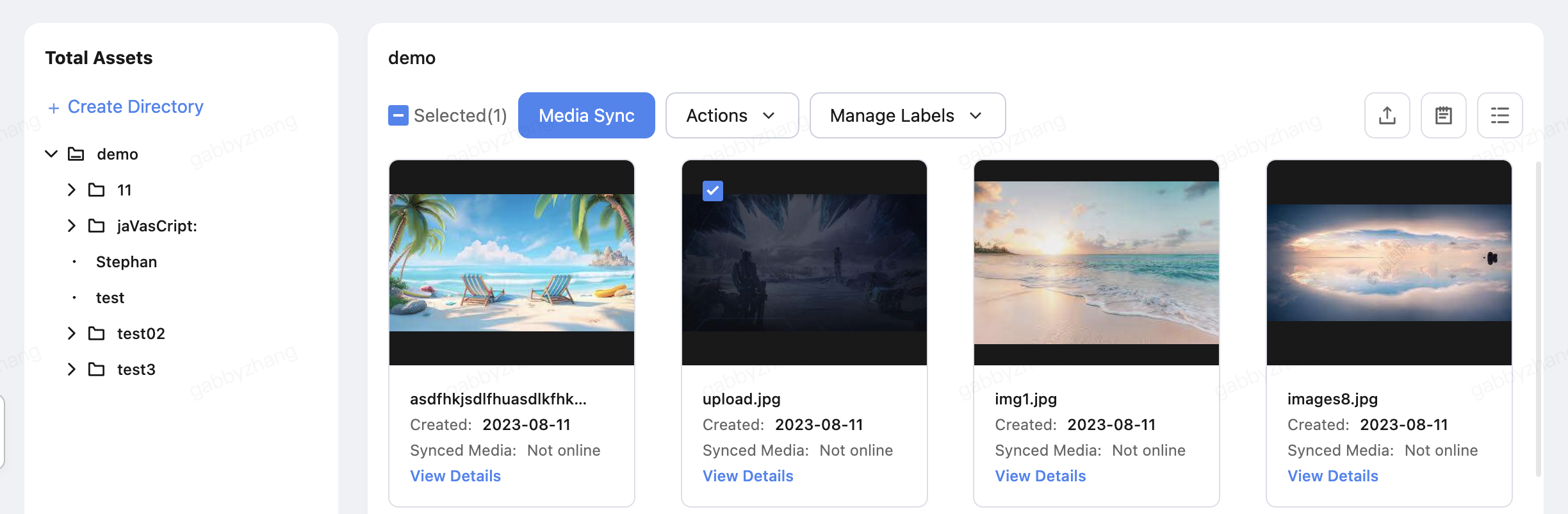
- Select the media channel and account, and click Confirm.
The creatives are being synced to the selected media channel and account.
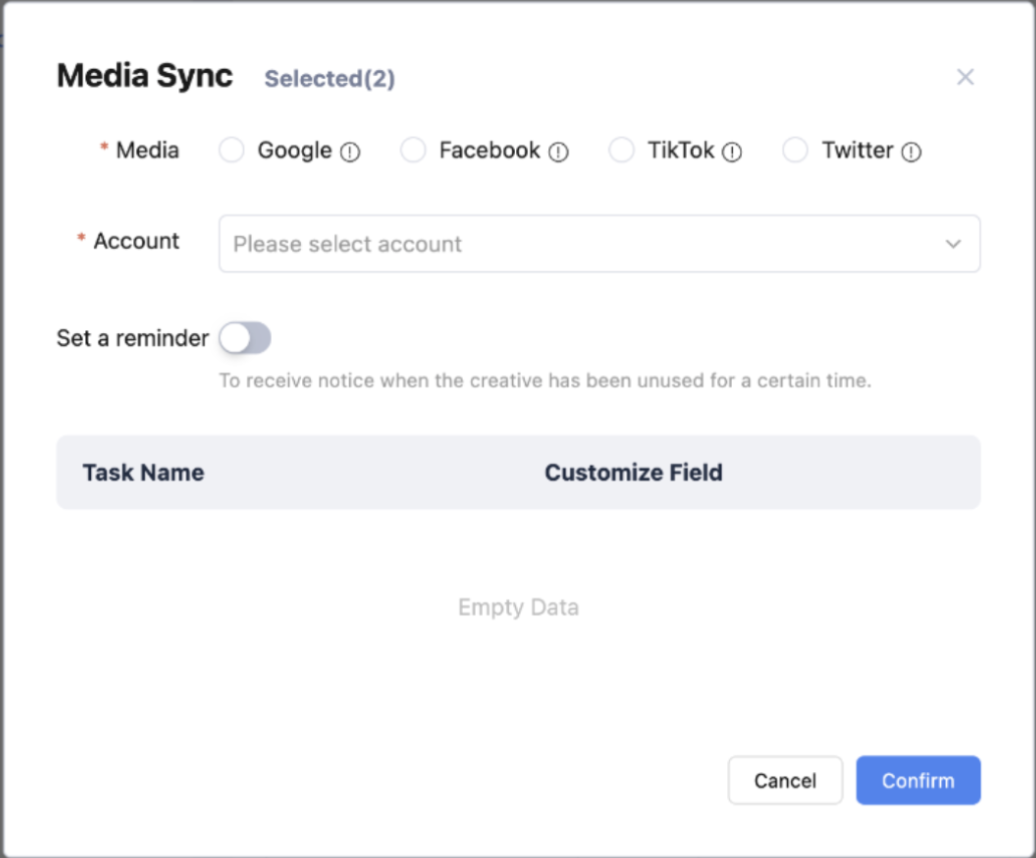
View syncing status
- In the upper right corner of the page, click the task list icon.
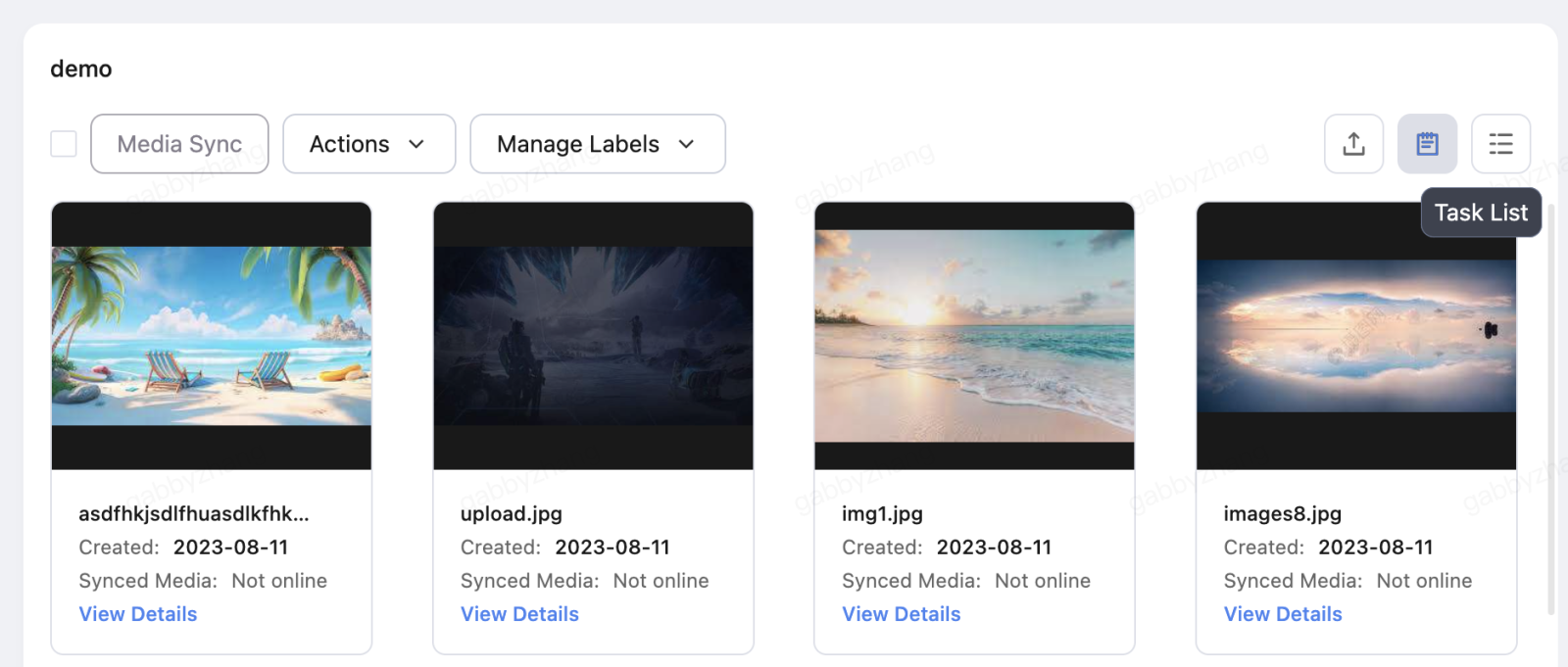
- Check if your syncing task has failed or succeeded.
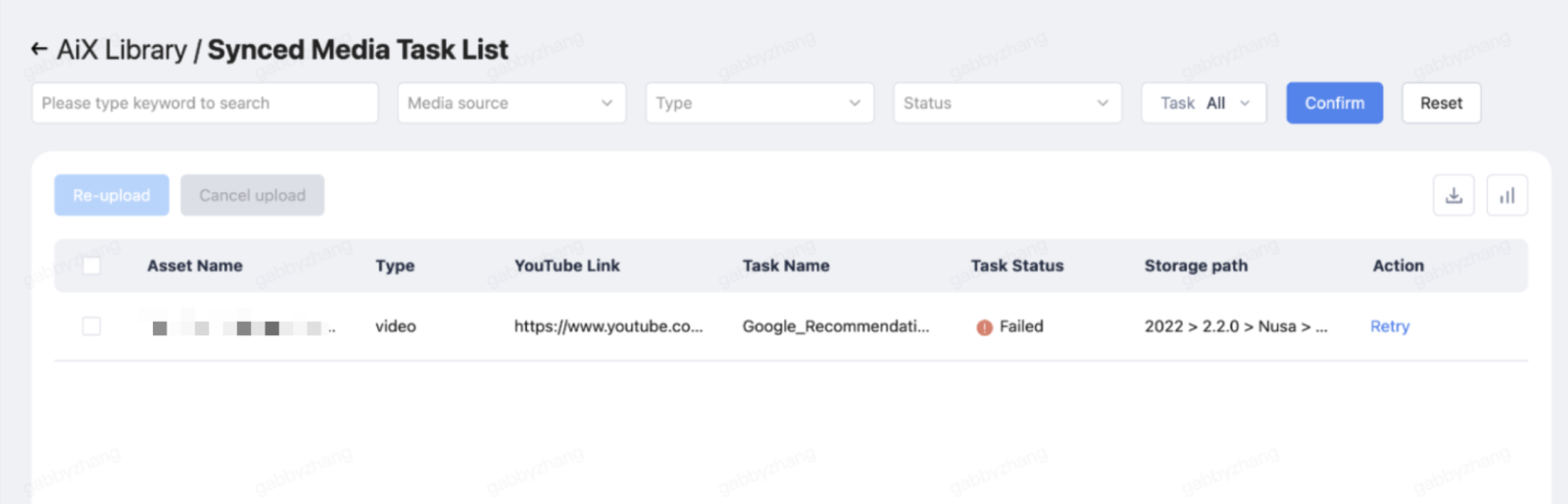
Edit creative labels
To precisely know which type of content appeals to your target audience, you need to tag your creatives with different labels to mark each element. So that you can later analyze creative performance based on the content label dimension. (We will explain more about this function in the Creative Dashboard section.)
Select the creatives and select Manage Labels > Edit Label/Bulk Edit Label based on the number of creatives you have selected.
- Edit Label: select this option when you have selected only one creative.
- Bulk Edit Label: select this option when you have selected more than one creative.

Select labels for each category, and click Confirm to save the labels for your selected creatives.
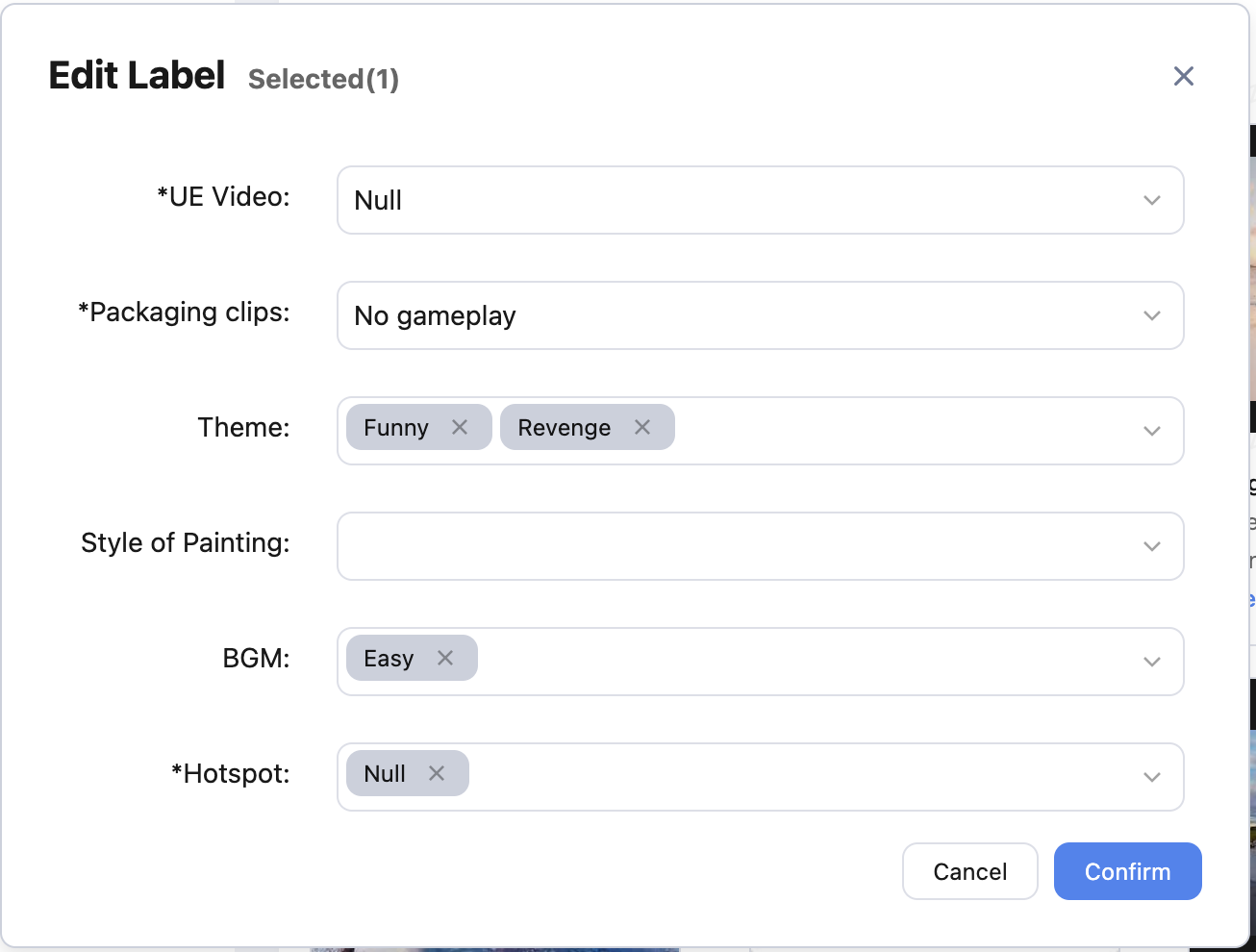
TIP
To edit labels, you have to prepare your own label system first, and then contact the AiX team to build your customized label system in the AiX library. The label system includes label categories and labels that belong to each category.
Filter and search creative
In the upper right corner of the page, enter creative names in the search box to search for creatives by their name.
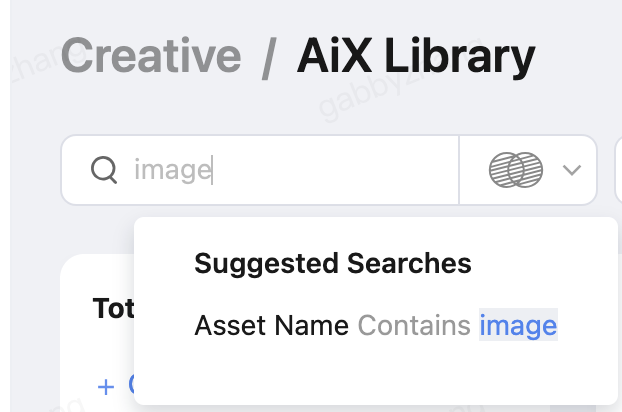
You can also search for creatives by selecting creative labels.
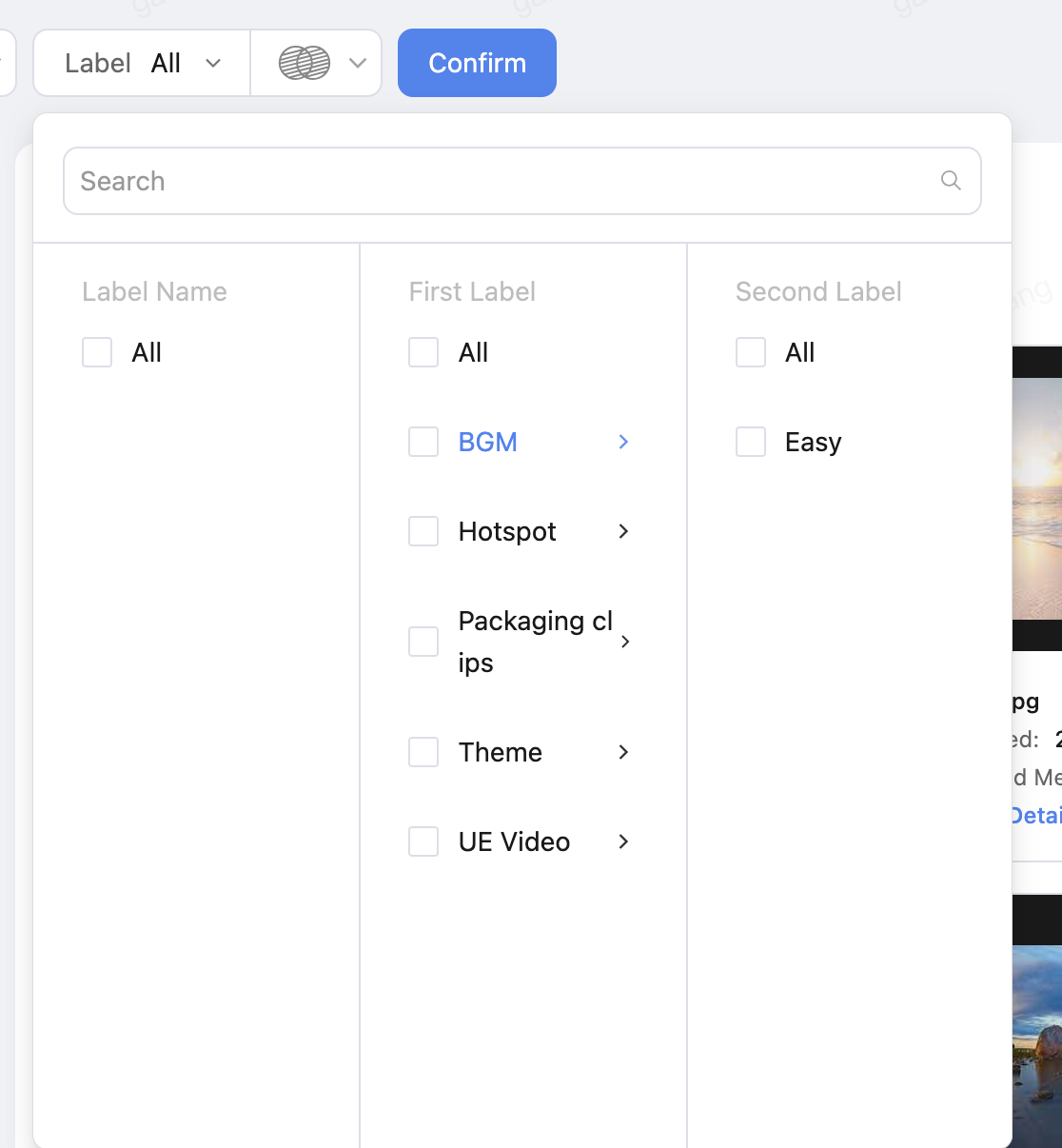
TIP
To use the label filter, you have to attach labels for creatives first.
Upload local file to AiX
- In the upper right corner of the page, click the upload icon.
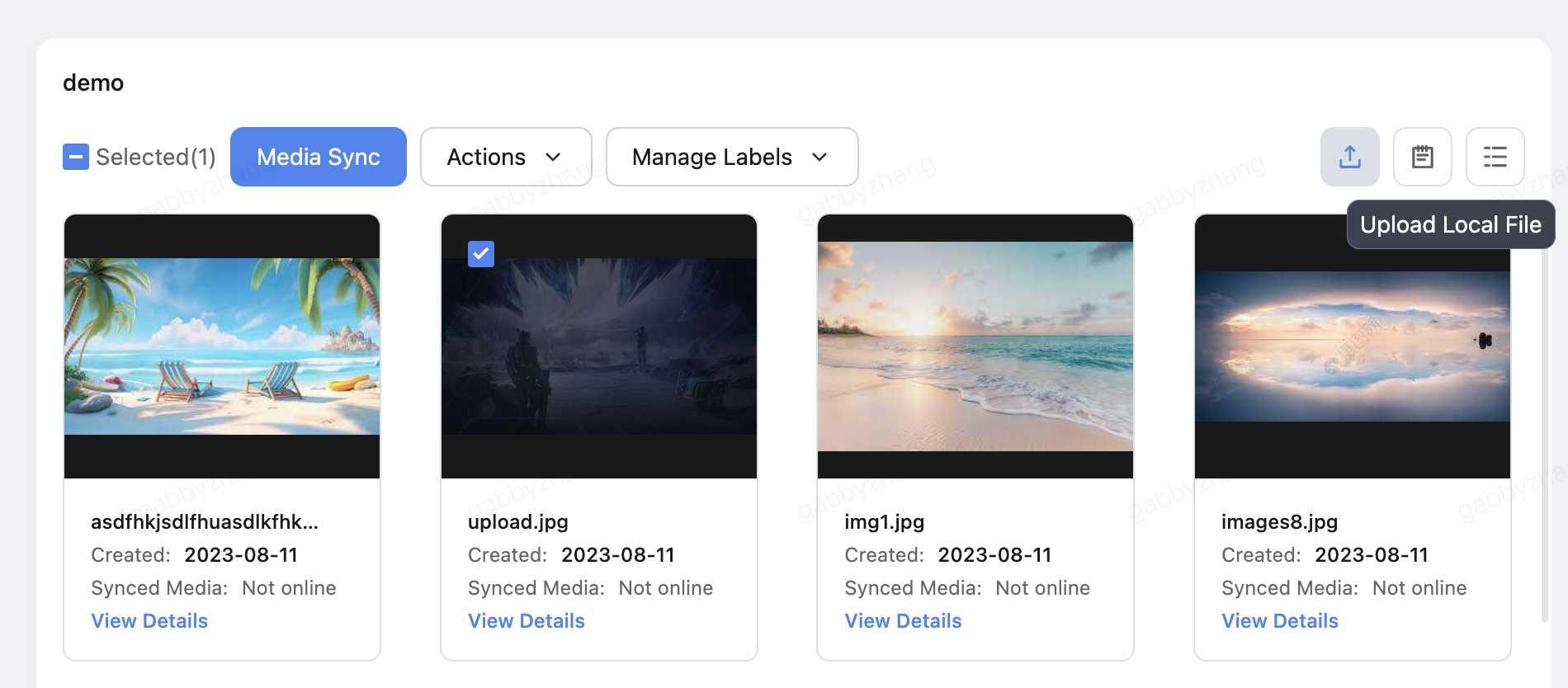
- Click Upload to select local files from the popup window to upload them, or you can drag files to the target area to upload them.
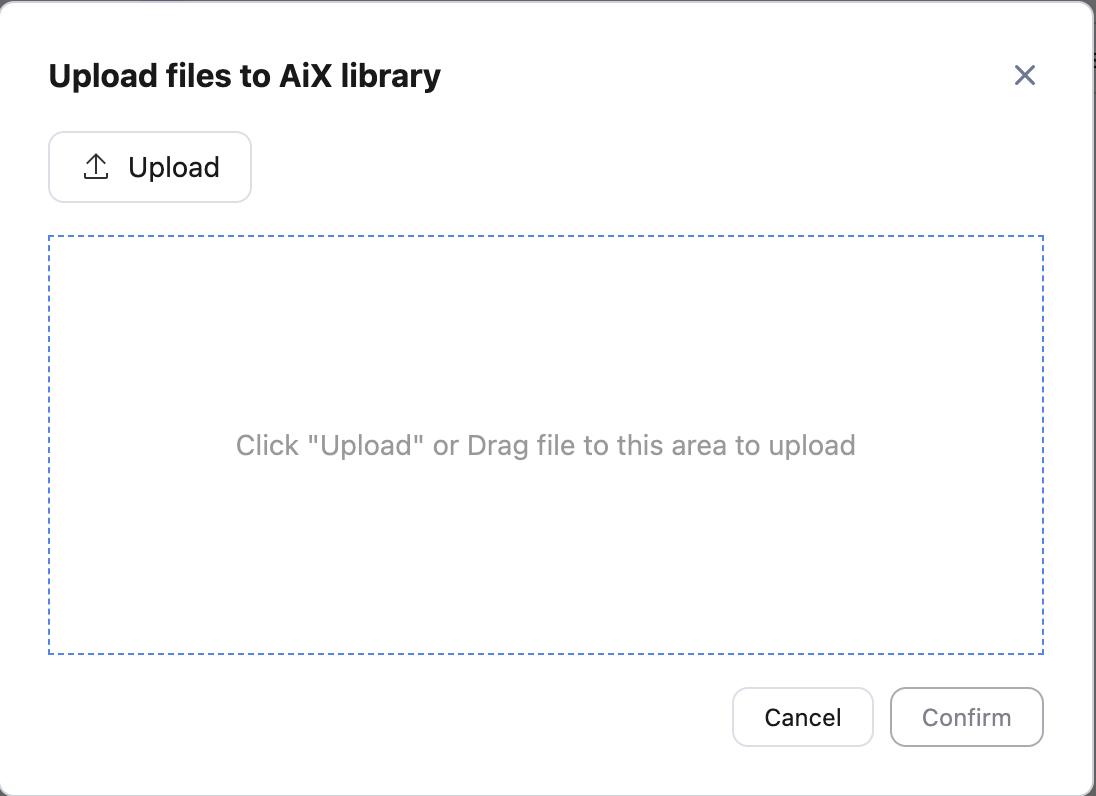
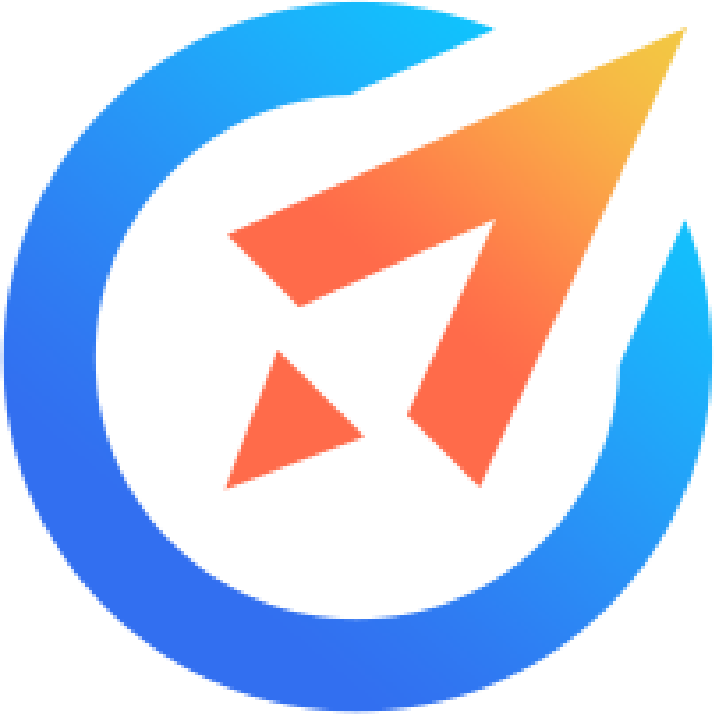 AiX User Guides
AiX User Guides