Appearance
Tiktok/AiX Setup
Method I: Self Login and Authorization
Step 1 - Select an Authorization Channel
a. Select either access portal
Click "Setting" --> "AD Accounts" --> "Add Accounts" .
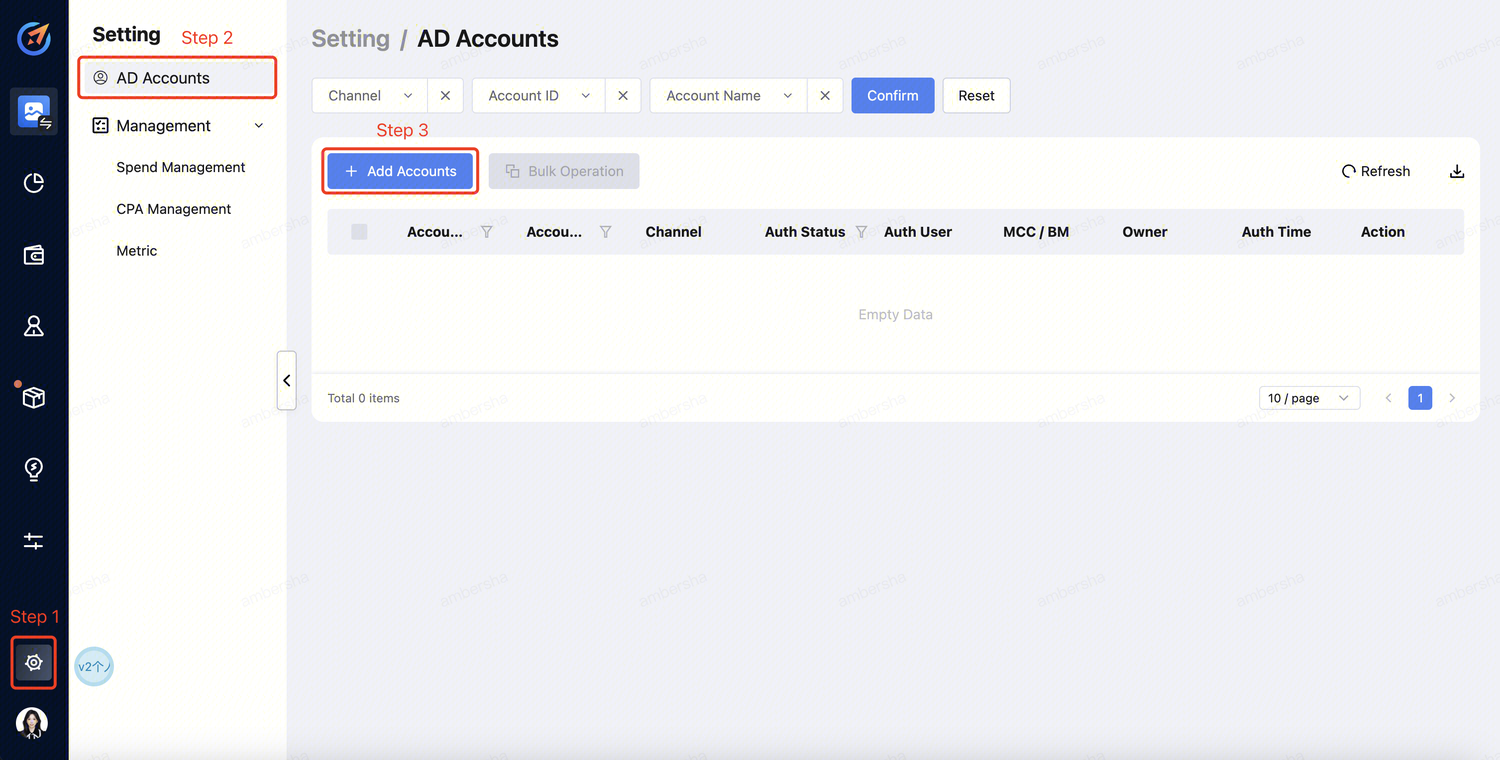
Click "Setting" -->"AD Channels" --> "Select the Media".
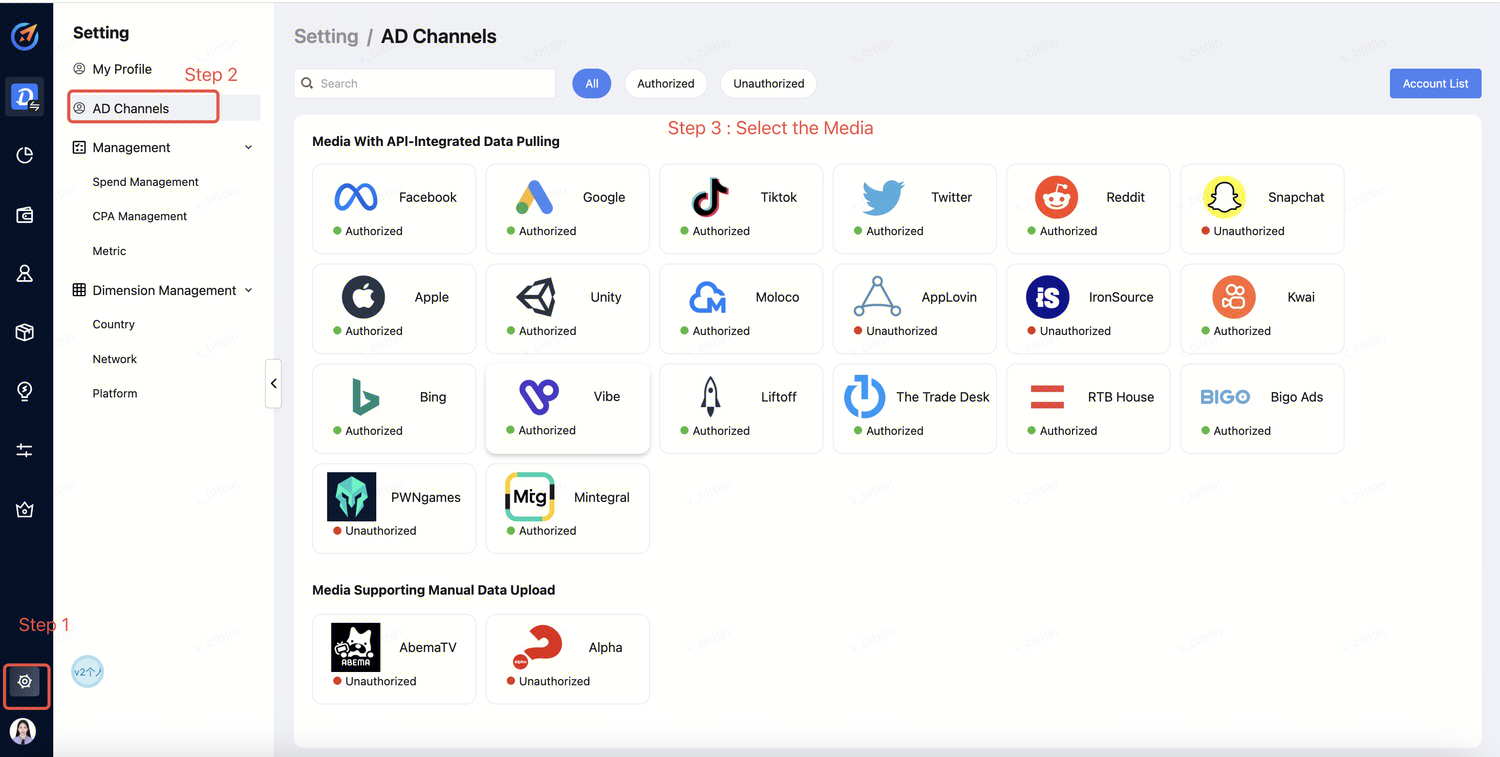
Step 2 - Account Login
a. Select the channel and click "Sign in". 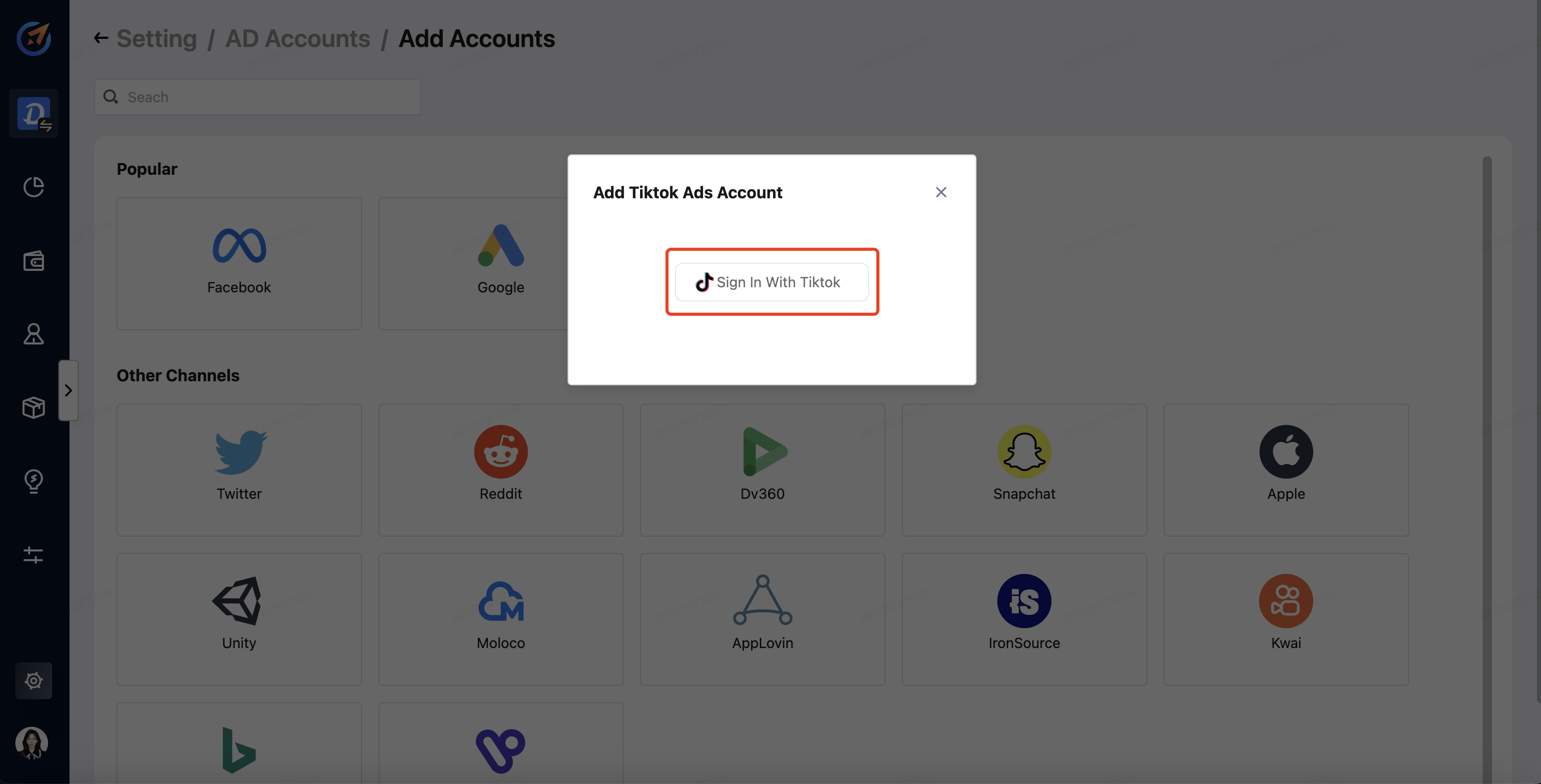
b. Log in to your TikTok account. 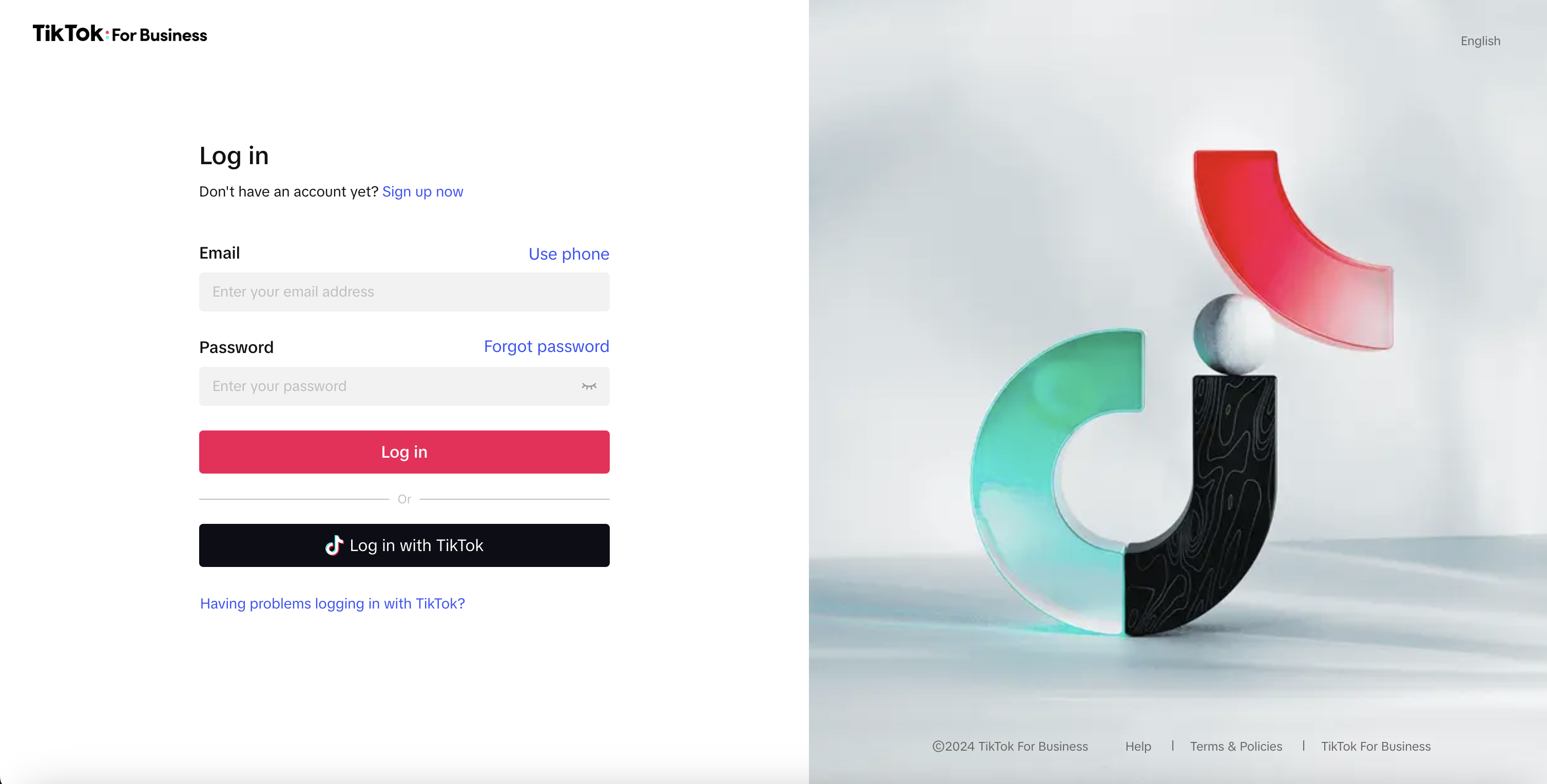
c. Click "Confirm" to authorize access. 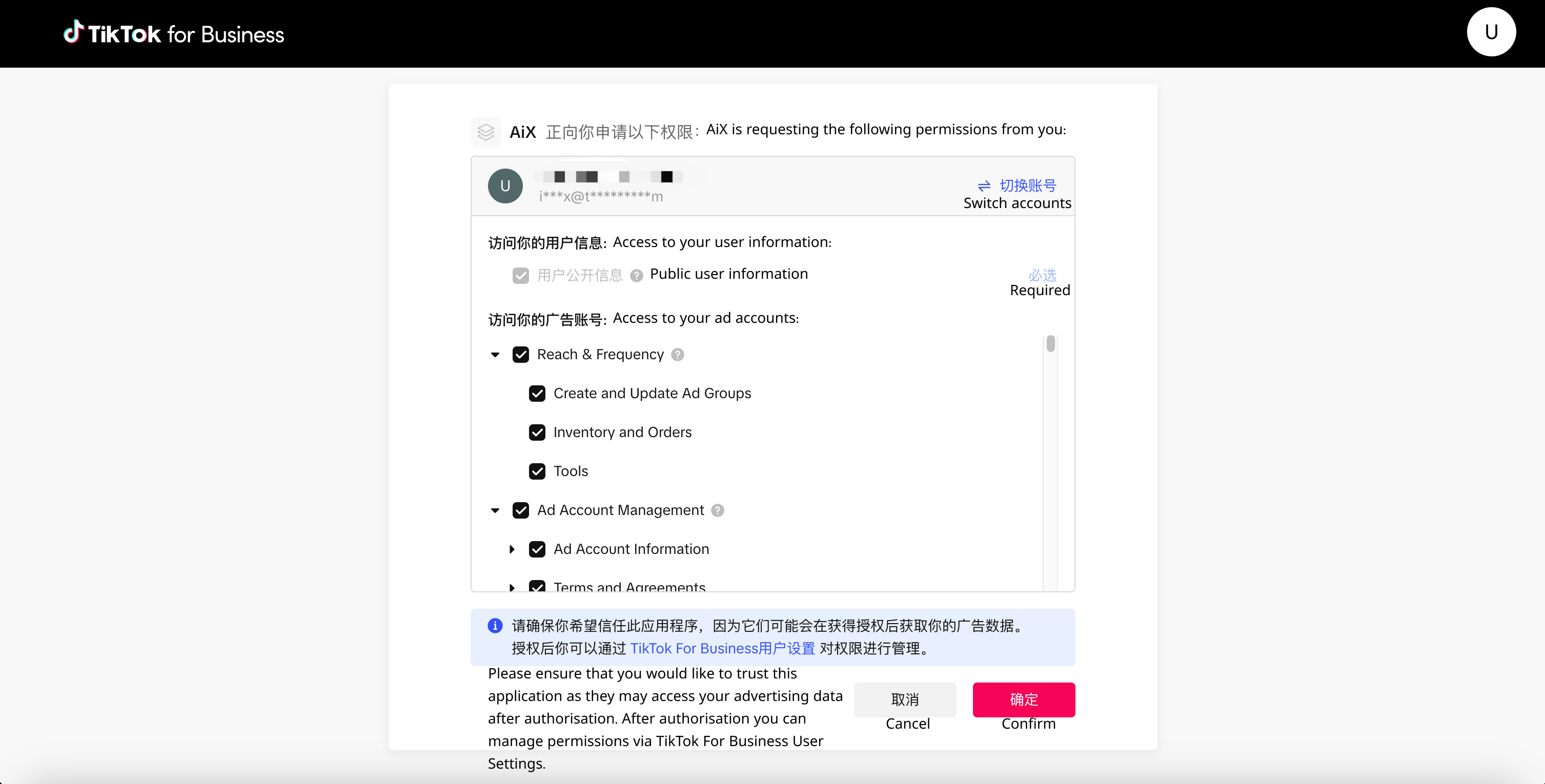
Step 3 - Authorize AD accounts
a. Tick the AD Accounts to be authorized and click "Add" button to complete the authorization.
NOTE:
Authorized AD accounts will not be able to be ticked again.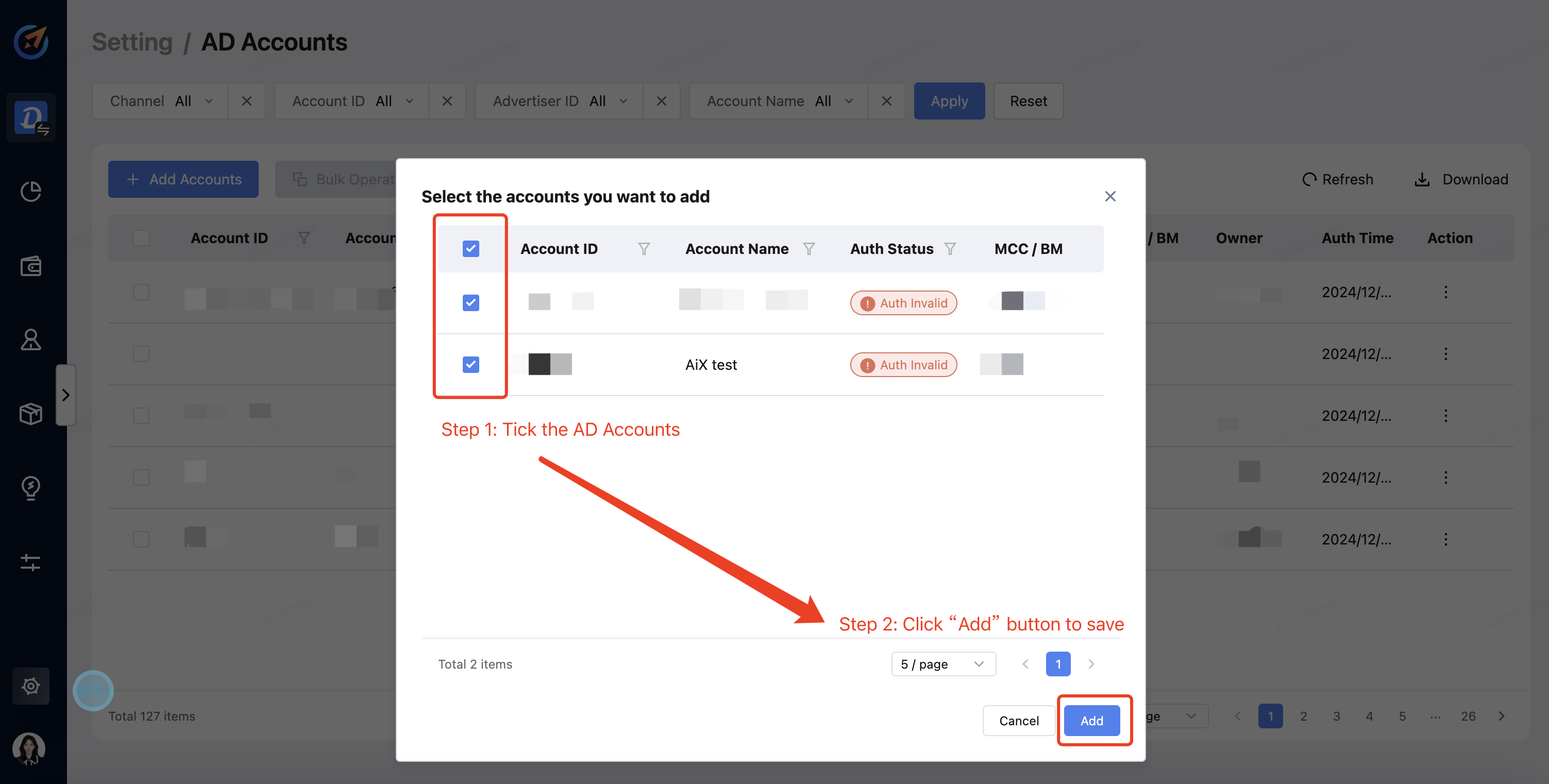
b. You can check the AD Account in the dashboard. The Authorized status indicates successful completion of the authorization process.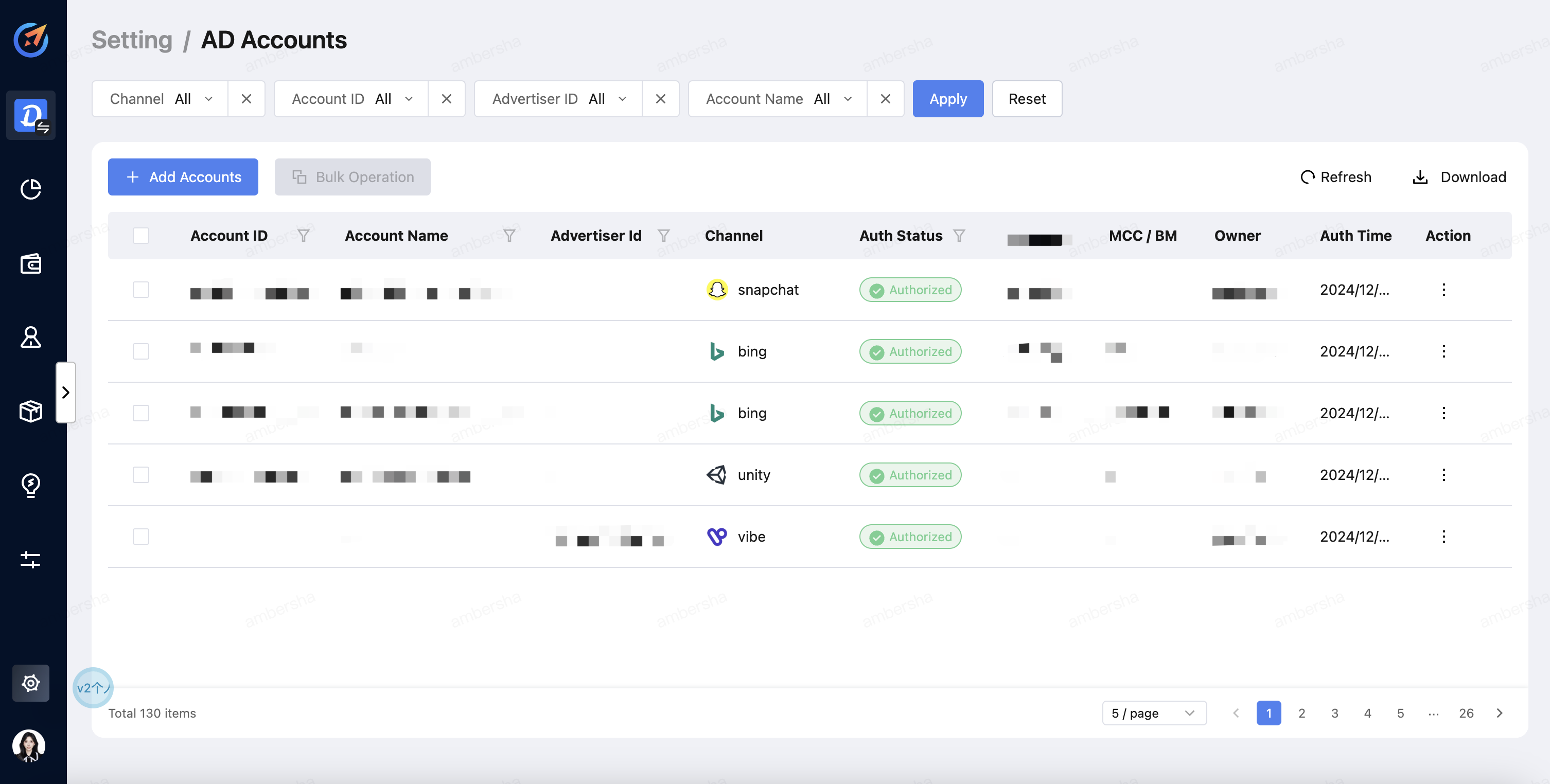
Method II: Use link for authorization and Copy URL
Step 1 - Account login
Click the Tiktok authorization link and you will be navigated to the authorization page.
Step 2 - Access Authorization
Log in to your ad account, agree to the platform's terms of service, and you will see the following pop-up window - click on "Confirm":
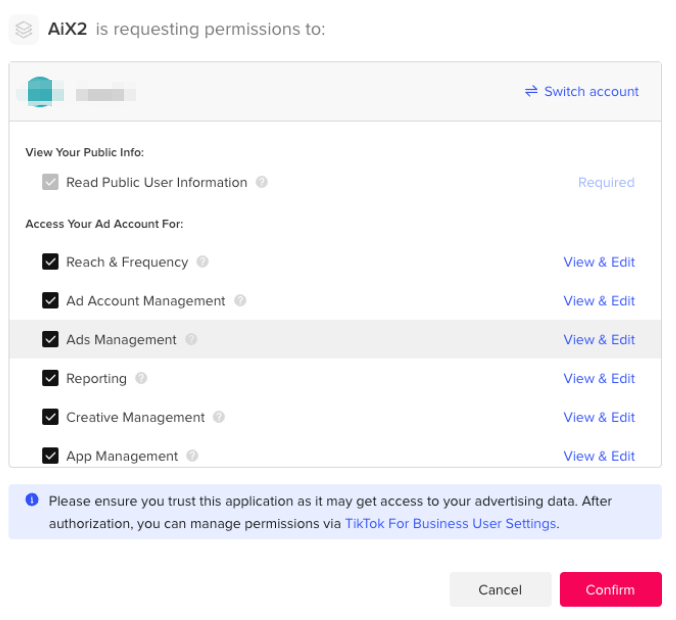
Step 3 - Authorization link
You will be redirected to a new page. Copy the entire URL and send it to AiX.
NOTE:
This authentication code is valid for 20 minutes, so please contact AiX when you are about to do authorization.
Step 4 - Account Info providing to AiX
Please also provide your AD accounts (need to be integrated) to AiX team.
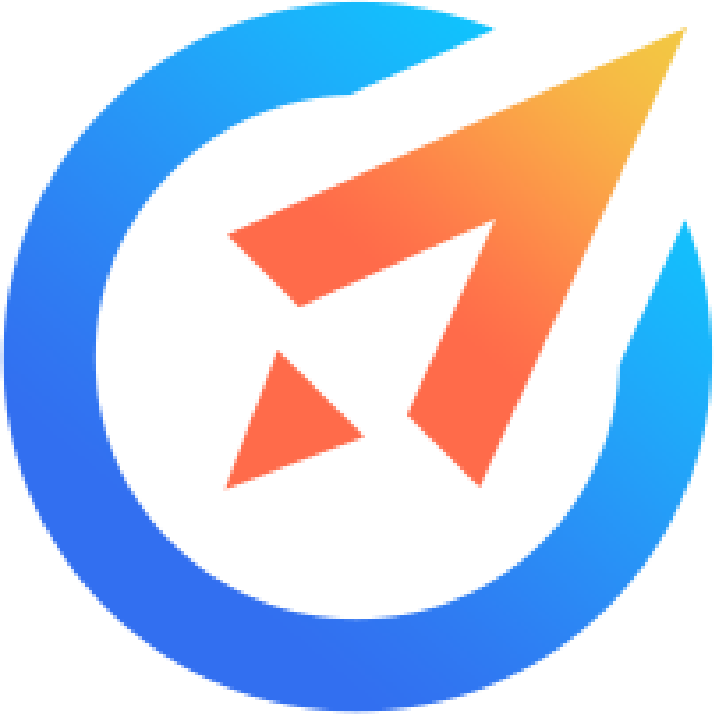 AiX User Guides
AiX User Guides