Appearance
ArtHub/AiX Setup
Step 1 -Authorization Portal
a.Go to AiX Library and click "+Add Cloud Drive". 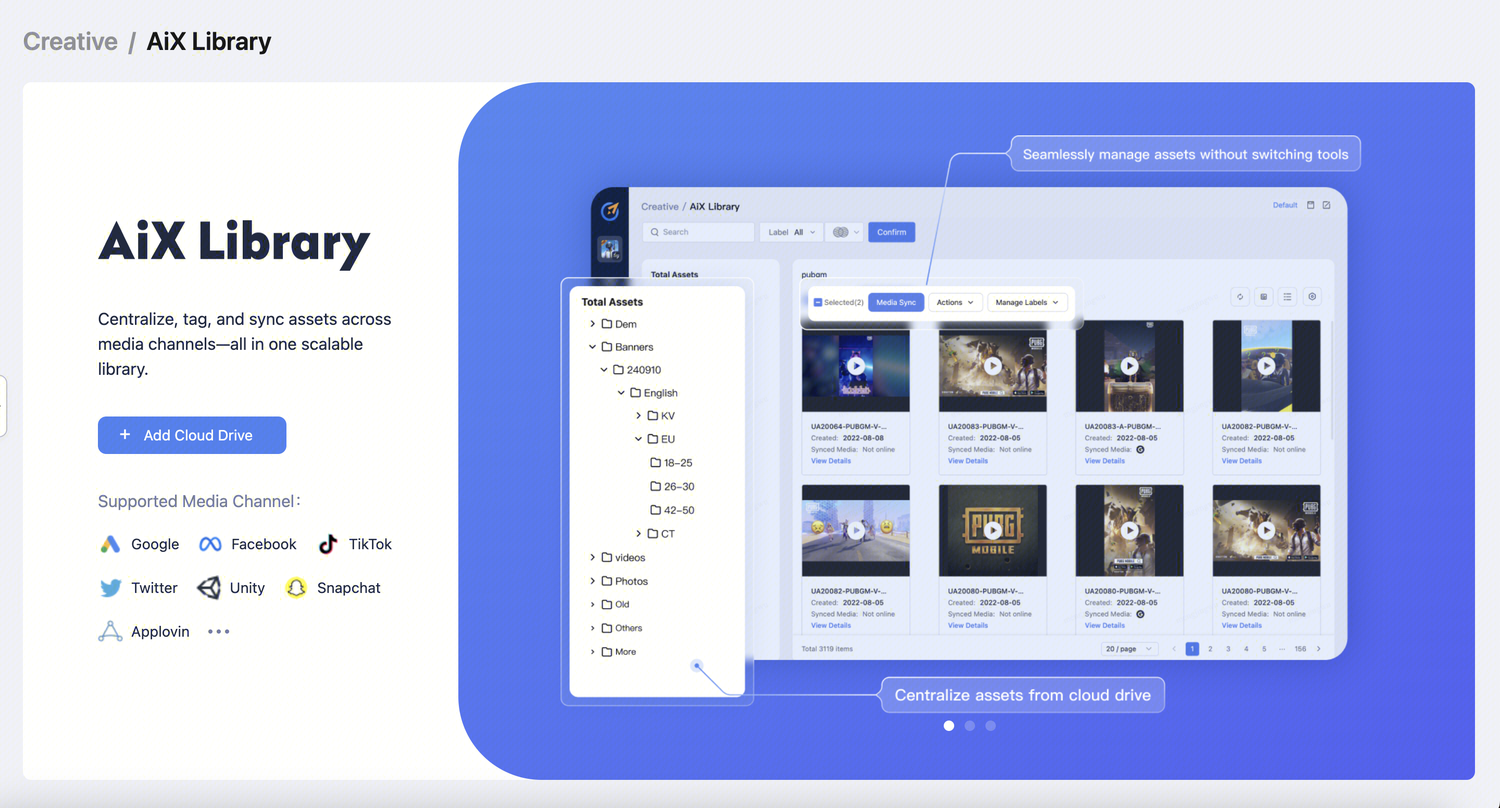
b. Select "ArtHub"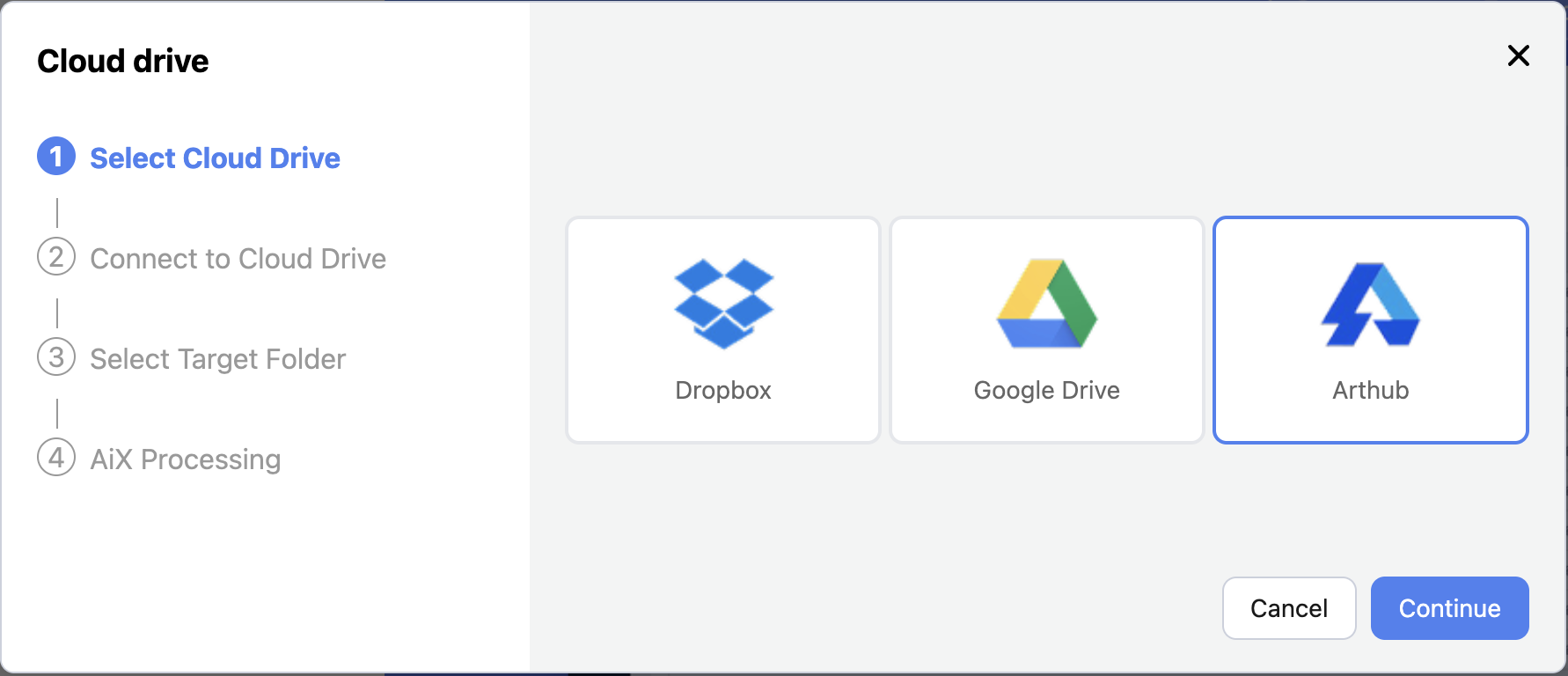
Step 2 - Obtain Token
a. Click "setting"-->"Console"
Tips:
Requires Arthub admin permission to access.
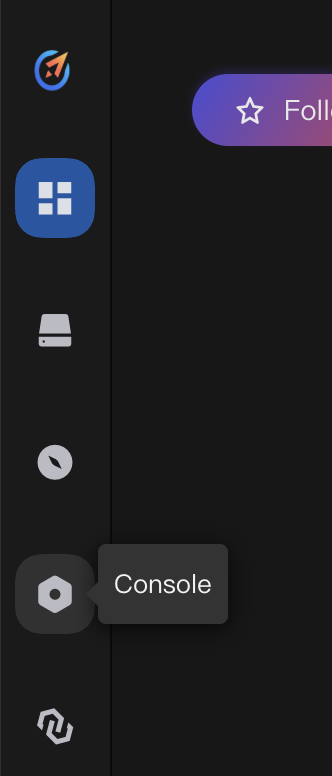
b. Click "TOKEN"-->" + Create token"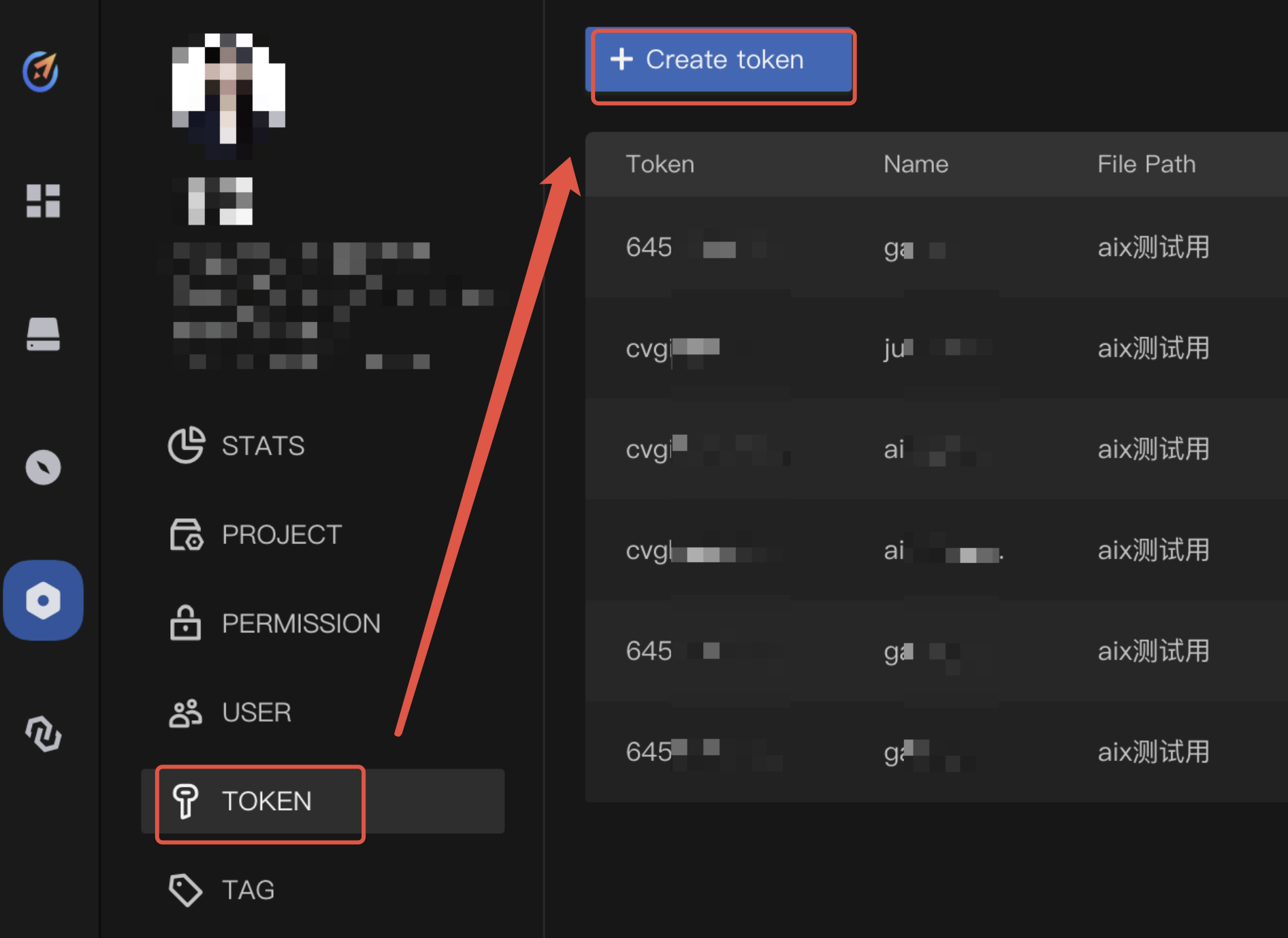
c. Setting File Path,Token Permissions and Invalid time.
File Path:select the folder for authorizationToken Permissions:Uploader, Downloader, VisitorInvalid time:suggested to set "Permanent" to avoid sync interruptions.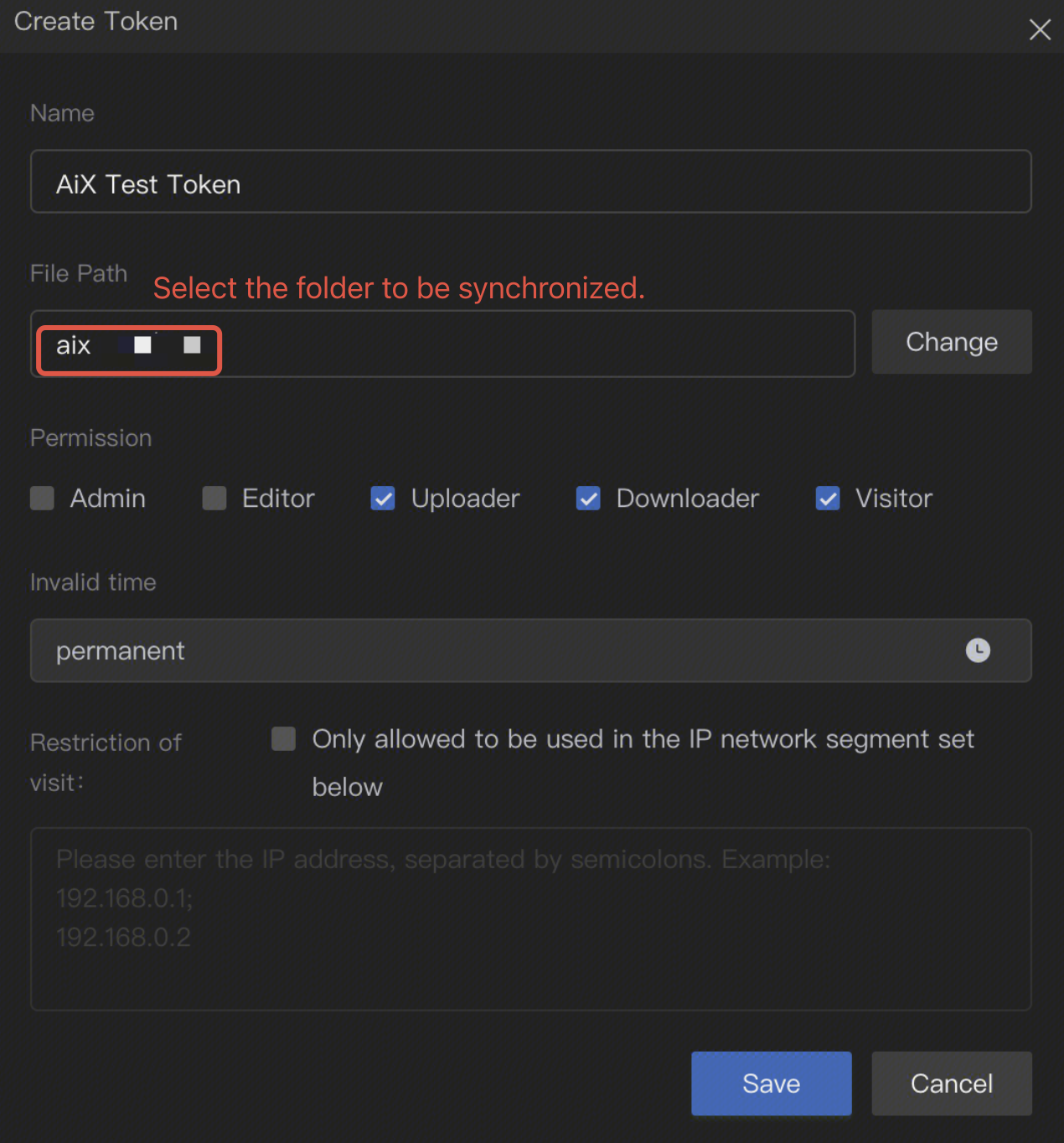
Step 3 - Enter Token Info into AiX
a. Copy the token. 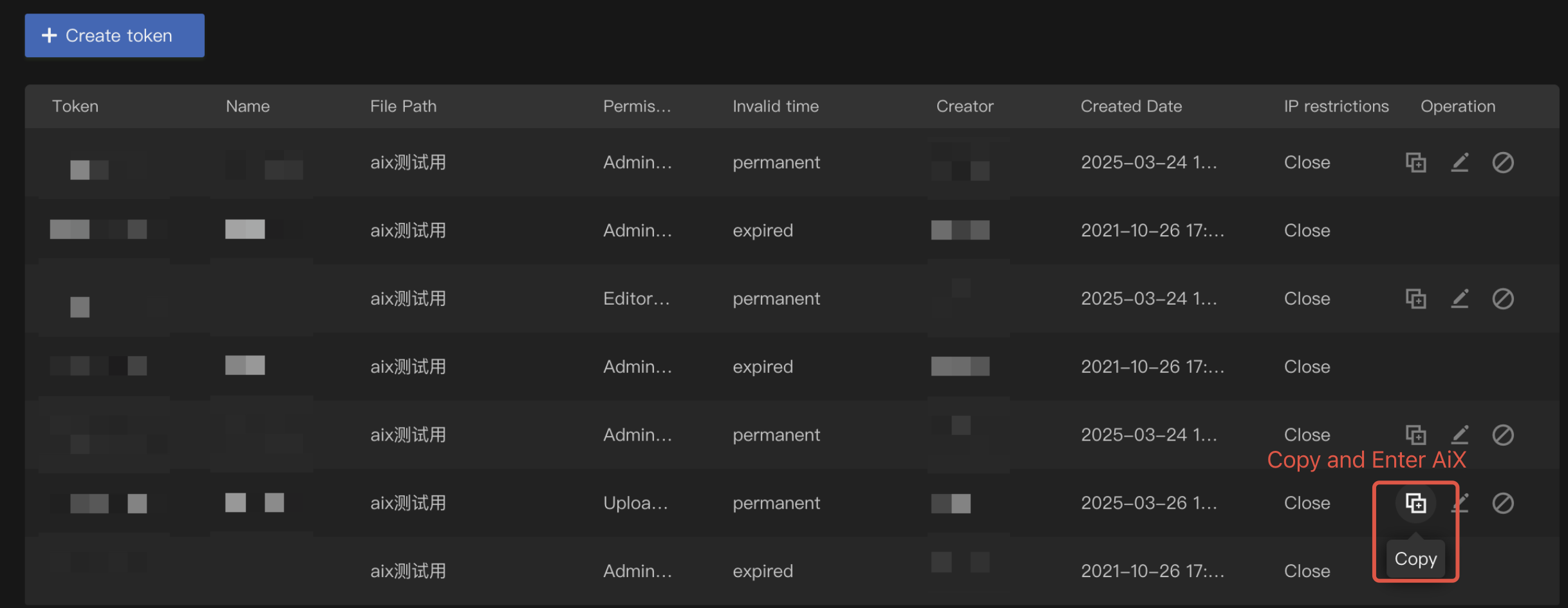
b. Navigate to the file path you selected in Step 2, and copy its URL link.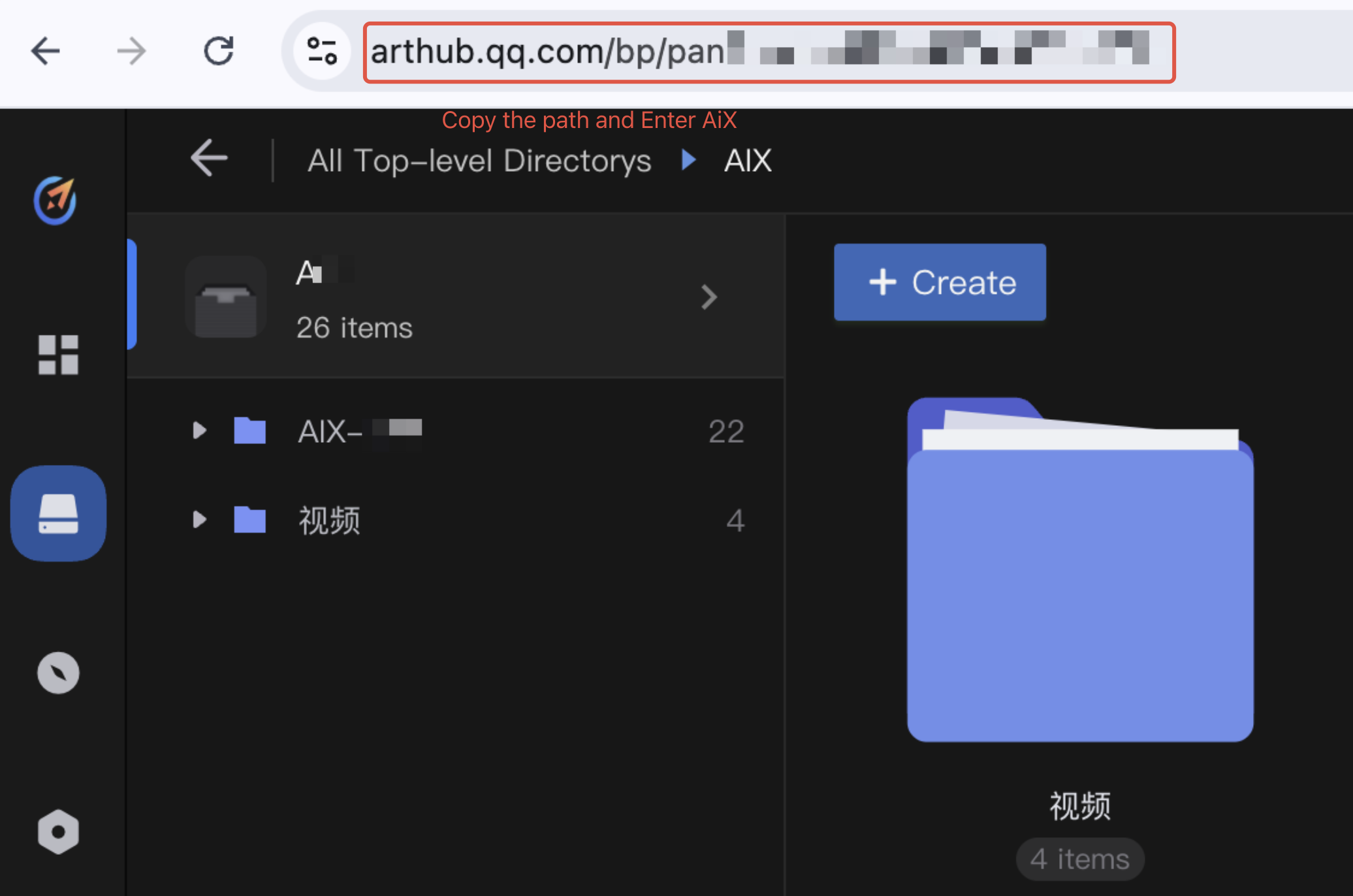 .
.
c. Paste the token into the "Arthub Token" field and paste the link into the "Authorized Folder Path" field in the AiX authorization pop-up. 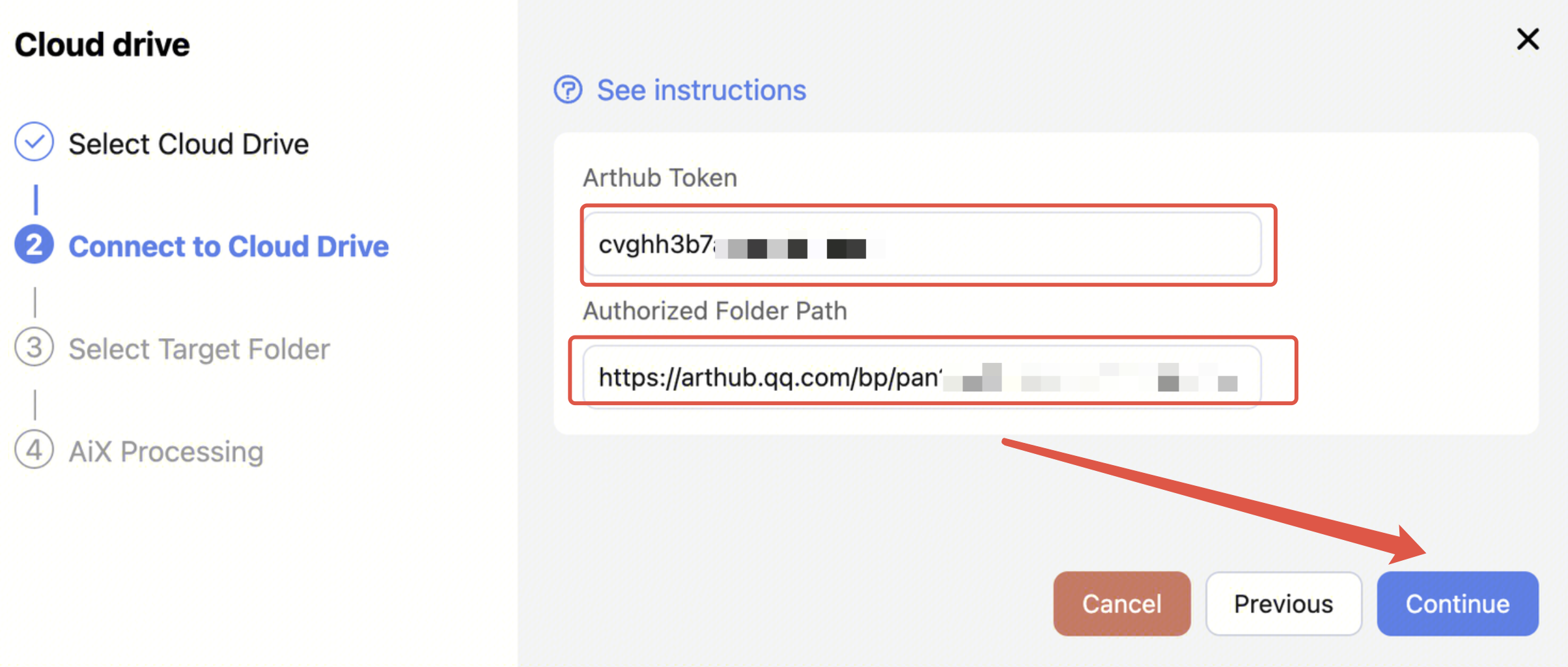
Step 4 - Select Your Target Folder Path
Select the folder path for synchronization.
NOTE:
For optimal performance, please select specific folder rather than the root directory. This minimizes sync errors and speeds up processing.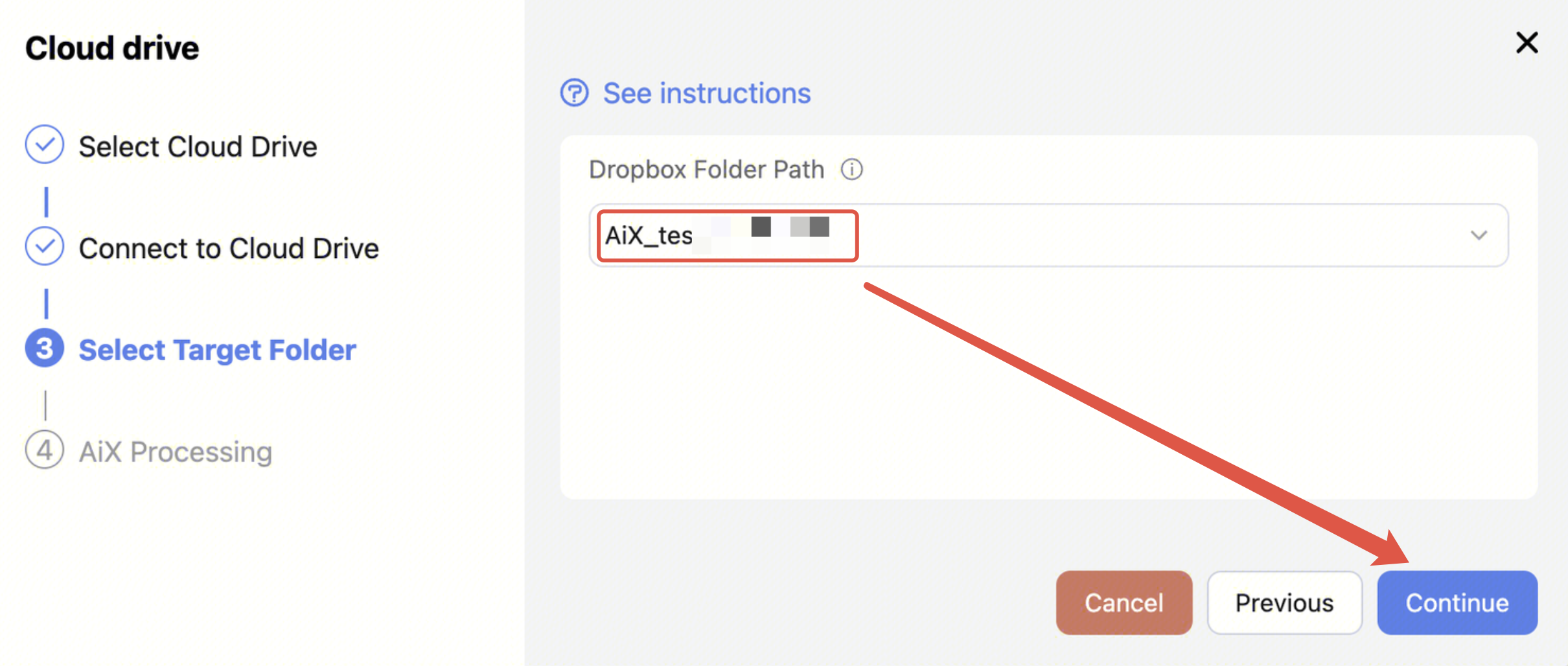
Step 5 - Enter Email and Wait for Authorization
a. Enter your email to be notified upon completion or if an error occurs.
b. You don't need to wait on this page - feel free to leave AiX. We'll email you once authorization is completed. 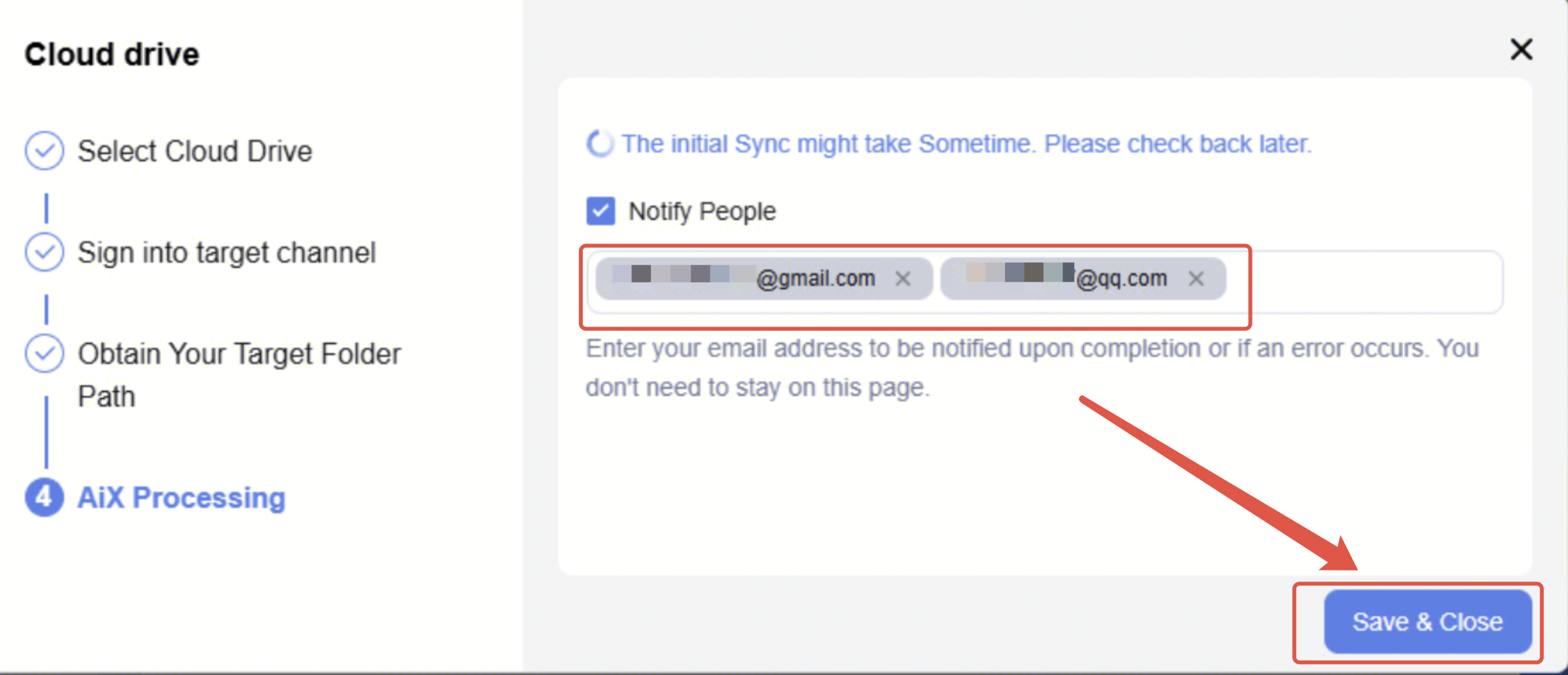
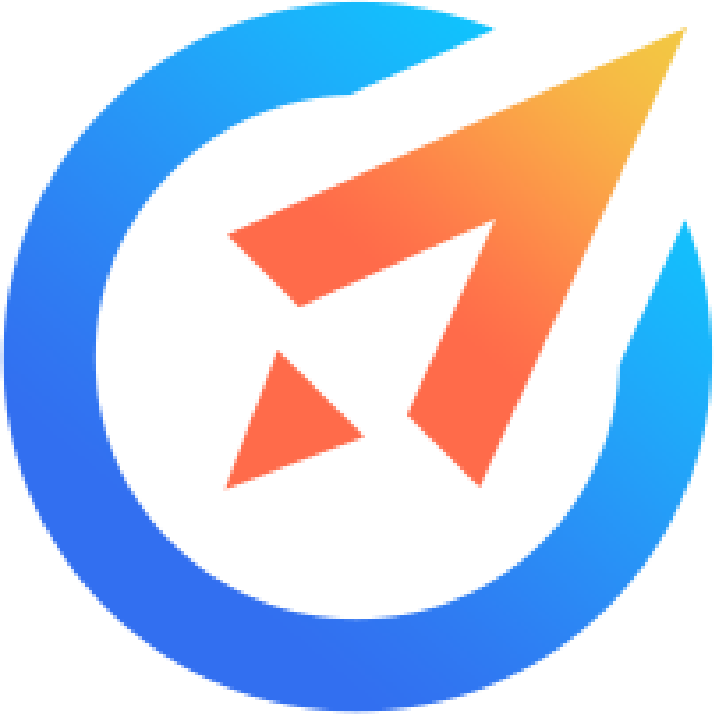 AiX User Guides
AiX User Guides